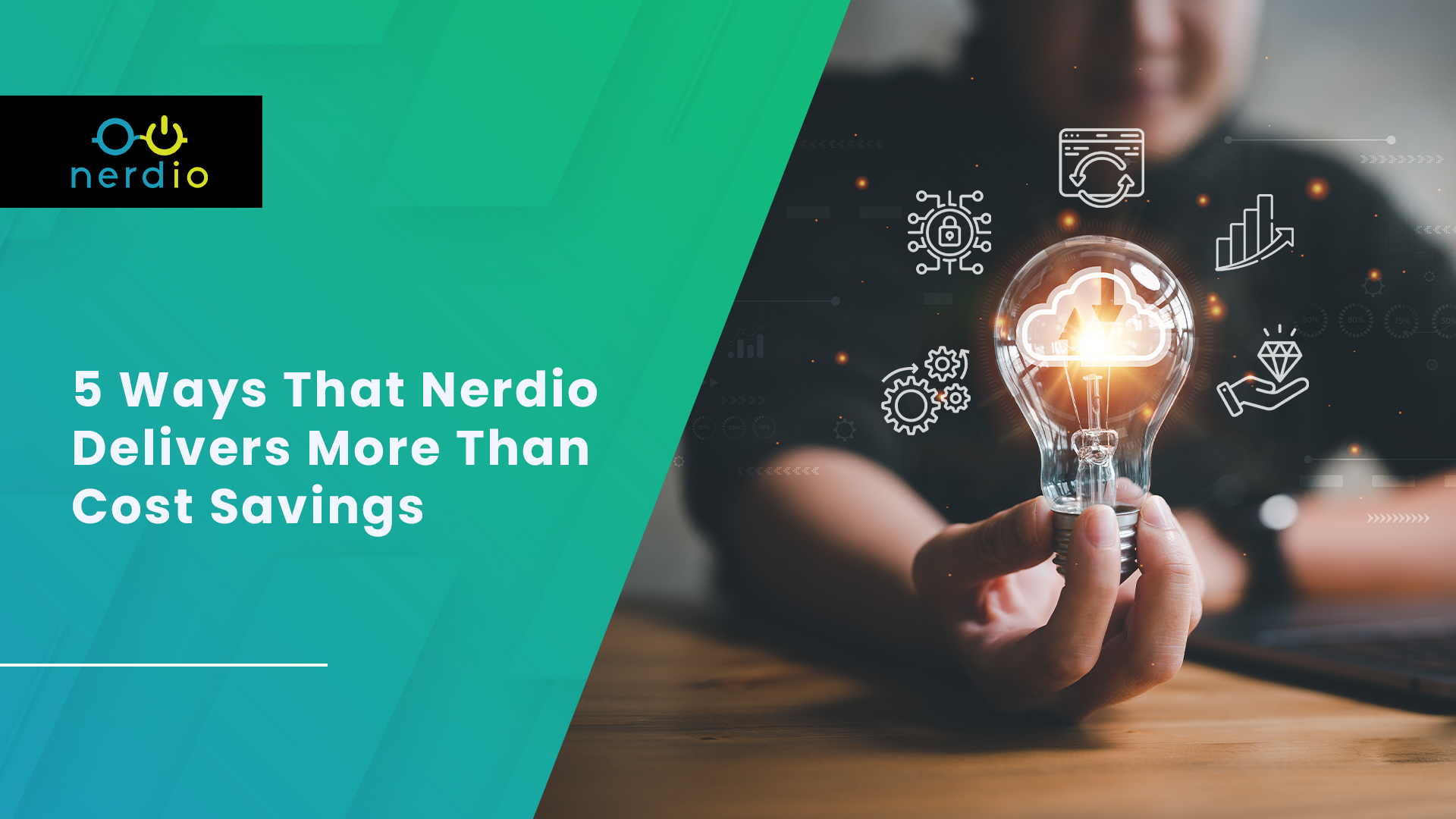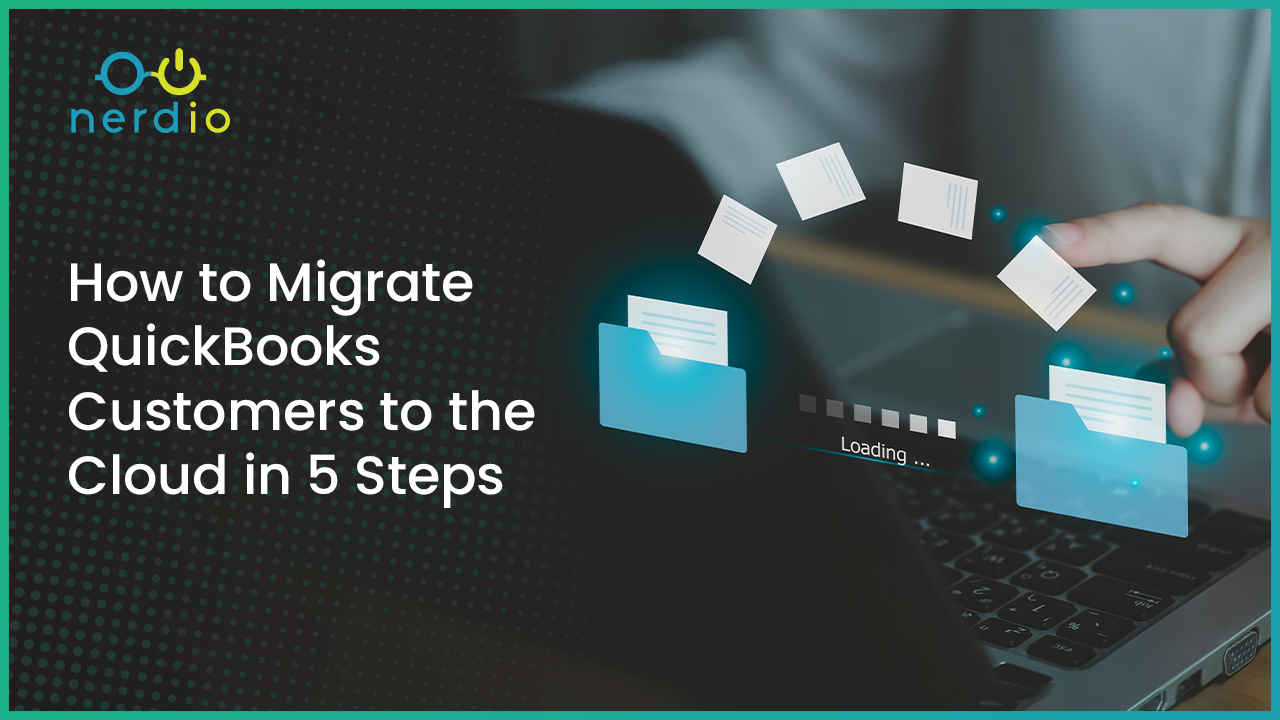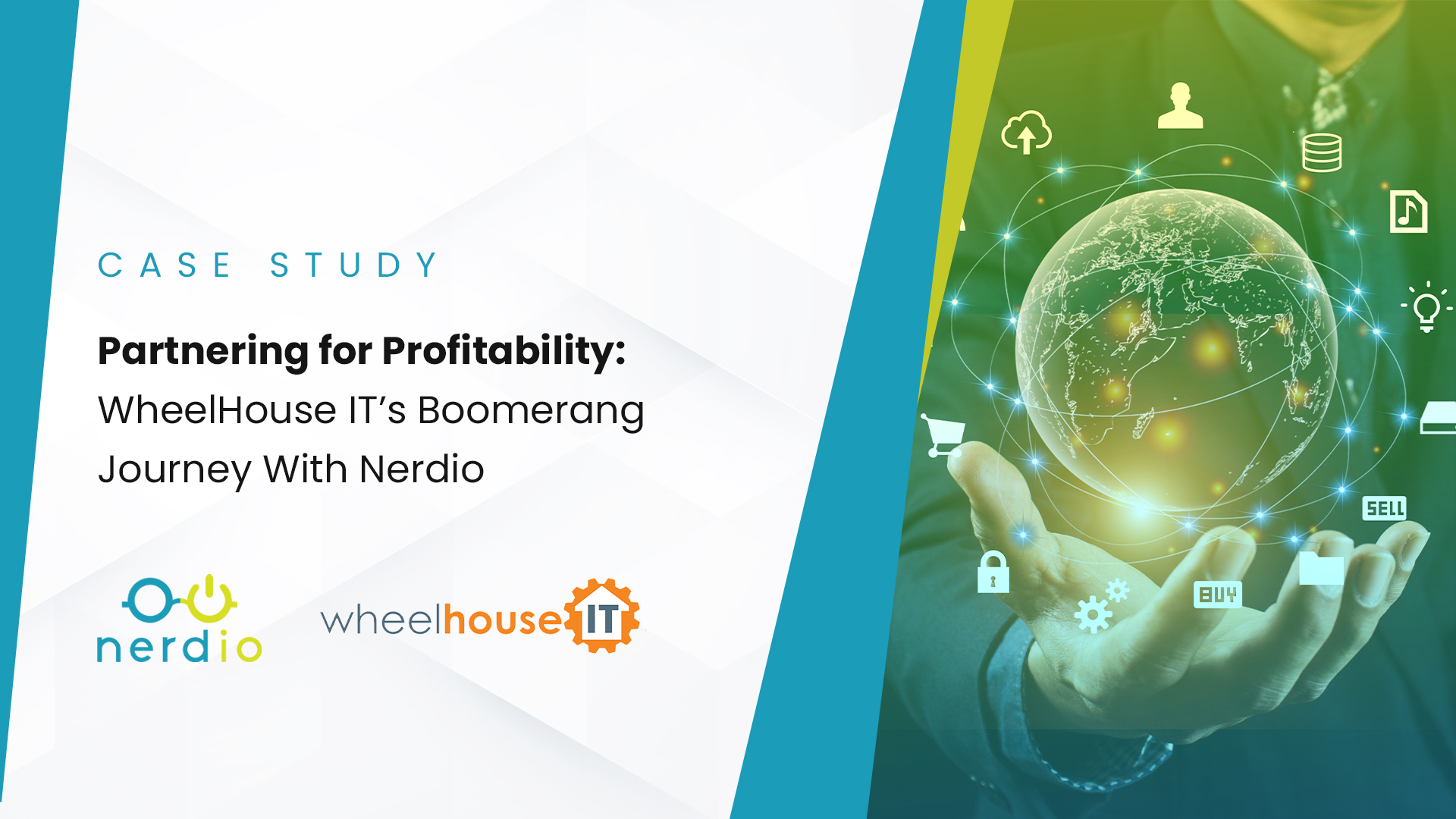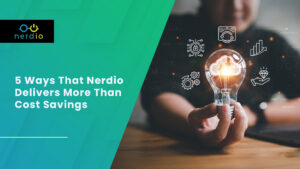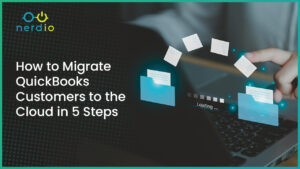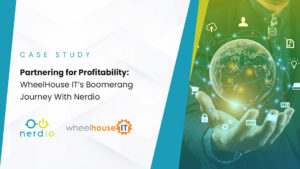What’s in a name? Frontline… That’s exactly what this new Windows 365 service from Microsoft is aimed at, frontline workers. A few months ago my colleague and Nerdio Manager for Enterprise Product Manager Toby Skerritt wrote an article highlighting the use-case for Azure Virtual Desktop (AVD) used by third-party workers and contractors. It was very well received and I suggest you have a look at his checklist for secure remote access. Recently, Microsoft’s Windows 365 Frontline went GA, offering another tool in the IT toolbox for exactly this purpose.
Let’s have a look at some of the use cases and what it is all about.
To understand Frontline, it’s important to have some basic and background knowledge of Cloud PC first. Just short of two years ago, Microsoft introduced Windows 365 Cloud PC. A Cloud PC is a dedicated virtual PC offering provisioned, managed, and accessed directly from the cloud. Think of Frontline as the next iteration of this service, or another option you have under the “Windows 365” umbrella. Let’s take a closer look at what comprises the umbrella and how Frontline is uniquely positioned.
Windows 365 Cloud PC
A Cloud PC is an (always on) persistent VM that is dedicated to a specific user. Think of it as a physical PC on your desk, but now it is running in the cloud, and you connect to it remotely. And it is offered at a fixed price (per-user per-month) and it is licensed as part of the Microsoft 365 cloud rather than Microsoft Azure. Though from a licensing perspective Cloud PC aligns with Microsoft 365, Windows 365 is based and built upon the existing global AVD infrastructure as part of the Azure Cloud. If you are interested in exploring the differences between AVD and Windows, check out our CEO’s blog.
There are various options to choose from and license costs will depend on the SKU, or type of Cloud PC you choose. Each Cloud PC comes with various amounts of RAM, disk space, compute power and so on, to match the use-case at hand. Combining different types of Cloud PC SKUs is possible, you don’t have to choose one over the other. The price you pay on a monthly basis is fixed, that’s mainly because a Cloud PC cannot be turned off. Even when the user is done working for the day, logs off, and goes home, their Cloud PC will still be running and maintained by Microsoft in the cloud.
Windows 365 Cloud PC comes in two flavours (well, three with Frontline, but we’ll get to that) – Windows 365 Business and Windows 365 Enterprise. At a high level, the Business edition is easier to set up, manage, and is meant for smaller companies, up to 300 users. The Enterprise version is more flexible, is fully integrated with Microsoft Intune, your corporate network, and supports features like, universal print, custom images and more. There is no license cap and thus it is meant for larger organizations.
Many organizations choose Windows 365 because costs are predictable, which has its advantages of course. However, because Cloud PC machines are always on, it makes them less suitable to be used by frontline or temporary workers who only need access to a Cloud PC every once in a while, or for shorter portions of the day. This is exactly what Windows 365 Frontline is designed for.
Windows 365 Frontline
As with the Business and Enterprise editions, Intune serves as the main management platform for Frontline. This means you don’t have to worry about additional infrastructure, re-educating your admins, or changing any of your procedures. Also, applications and configuration settings can all be applied easily. Microsoft has also already announced multiple upcoming features, which is great to see.
Frontline is the next iteration, or evolutional step of Windows 365 Cloud PC. From a feature perspective a Frontline Cloud PC has the same capabilities included with Windows 365 Enterprise with a couple of differences.
Persistent Desktop
To start, a Frontline Cloud PC will be shut down when it is no longer in use while retaining all personal settings, data, and so on. Any changes made to its configuration during active use will persist on the machine once it shuts down – similar to an Enterprise Cloud PC. As soon as a user logs off, they will be reminded to save any work / data they might still have open. In the event a user forgets to shutdown his or her PC, Microsoft offers various methods to make sure this happens in an automated way.
Maximize and Share Windows 365 Frontline Licenses
The license / SKU model also works different. With Windows 365 Frontline, instead of purchasing a license for every user, you only have to purchase enough licenses for the number of active employees at any given time. It is based on concurrency and detailed reports on historical usage are available. For example, if you have 500 employees but you know that only 150 of them are active at any given time you only need to purchase 150 Frontline Cloud PC licenses.
Only when a user logs onto a Frontline Cloud PC it will be powered on and a license is checked out for that machine. When the user logs off the license is handed back to the pool so it can be used by someone else. Of course, their machine will also be powered off as part of the process, all this is fully automated and taken care off by Microsoft. Also, if you decide to cancel your Frontline subscription, be aware that all associated data will be deleted and saved for up to 90 days as part of Microsoft’s default retention policy.
A single Frontline license equals one user powering up and accessing a Cloud PC. However, as part of that same license, three Cloud PC machines will and can be provisioned. The Cloud PCs reside in a powered down state until a user logs on. In the example above, 150 licenses will be sufficient for 150 users logging onto a Cloud PC machine simultaneously. If more users log on and no licenses are available at that time, the user will be notified of this. It’s important to call out the admin will not receive a notification, though, we expect this to change in the future. Assigning multiple Frontline Cloud PC’s to a single user is also optional.
Because concurrency is tracked, admins will have a detailed understanding of license usage over time and can adjust (buy additional licenses) accordingly. This also helps to keep costs under control.
Windows 365 Frontline Pricing
At a first glance Frontline SKUs are priced a bit higher when compared to the Enterprise Cloud PC SKU’s. However, since Frontline Cloud PC’s will be shut down when not in use this makes them less resource-intensive overall from a Microsoft perspective. This is why Frontline offers the option for companies to buy licenses based on concurrency instead of “named.” It also allows nonconcurrent access option for up to three users, which includes the option to provision up to three Frontline machines per license.
If we take a 2 vCPU Cloud PC machine with 8GB of RAM and 128 GB of storge and do a quick comparison based on the use case highlighted earlier, it will look something like this (list pricing taken from Microsoft’s website):
- Enterprise Cloud PC X 500 users X $41.00 = $25,500 monthly
- Frontline Cloud PC X 150 users X $62.00 = $9,300 monthly
Who Will Use Windows 365 Frontline?
As you can imagine, Frontline opens up a whole new world of possibilities. Instead of having an “always on” Cloud PC, Frontline offers an alternative. Temporary contractors, frontline workers, helpdesk employees, medical staff, mobile sales forces, call center employees, and we can probably think of a few more could all greatly benefit – further enabling the work from anywhere movement. Never mind the type of device they might be using.
Frontline Cloud PC and regular Cloud PC’s can be managed and used side-by side. Again, you don’t have to choose one over the other. I expect we will see this combination approach more and more in Windows 365 environments.
And there we have it, Cloud PC, Frontline, and Azure Virtual Desktop – choices, choices, choices. As the DaaS / VDI landscape changes rapidly, it can be hard to keep up. Or, even if you are aware of what’s available, it takes significant time to determine which solutions are right for your organization, what are the pros and cons to each solution, and how you get the most out of it.
There is no silver bullet and sometimes combining some of the above mentioned solutions makes perfect sense. Questions? We are always here to help and energized to help you make the most of your Microsoft investments. Just shoot us a note!