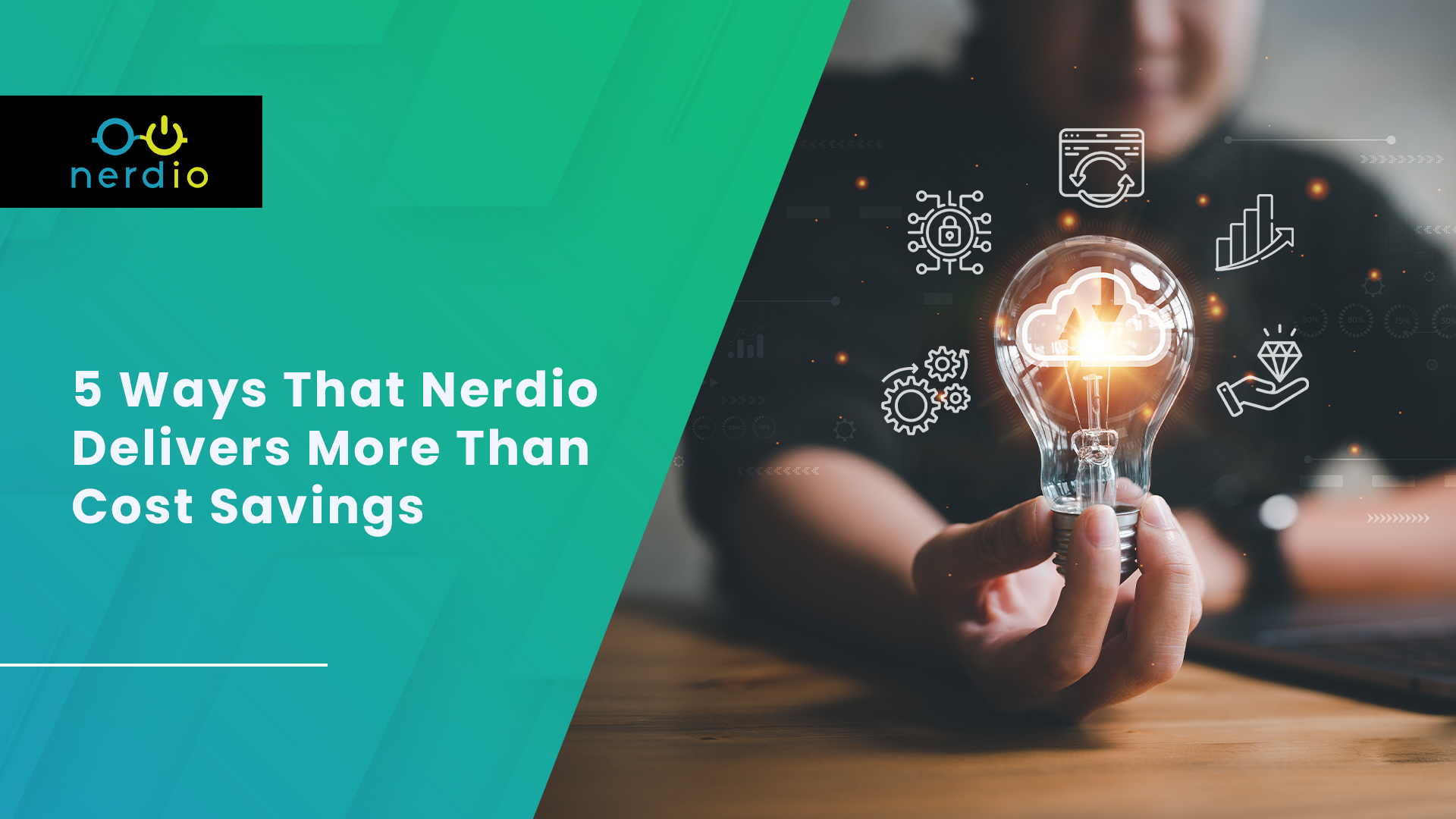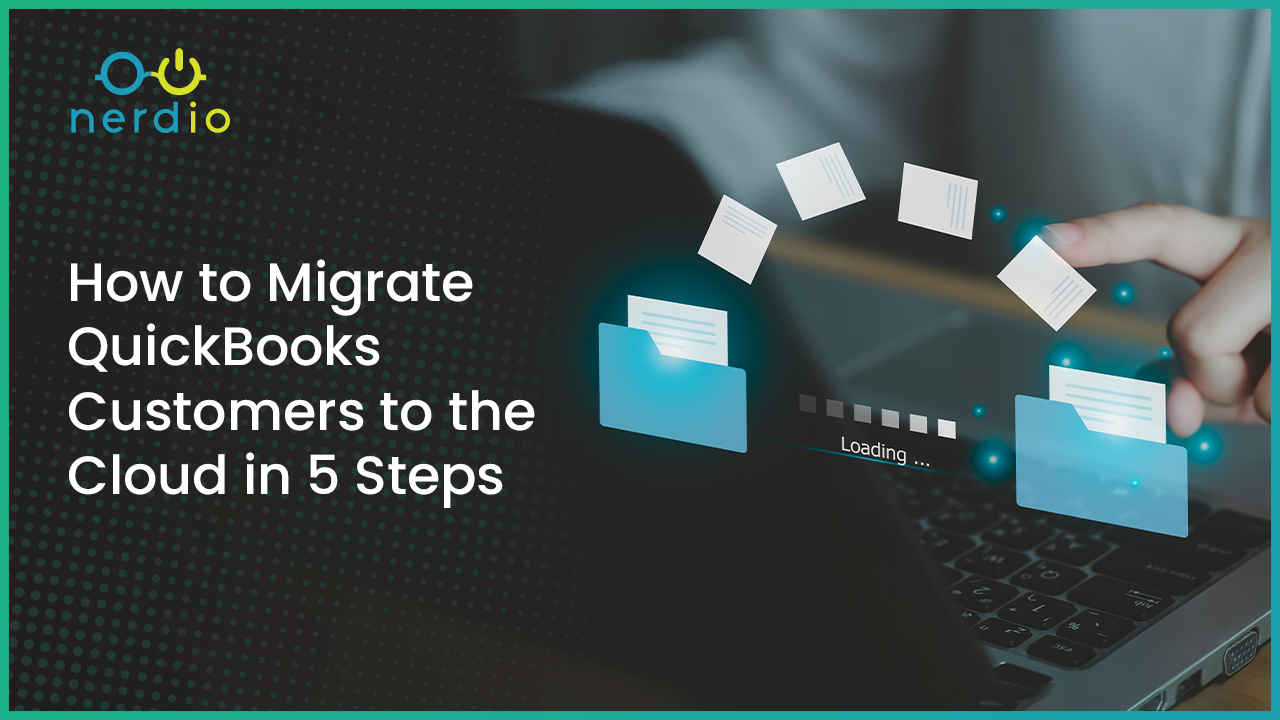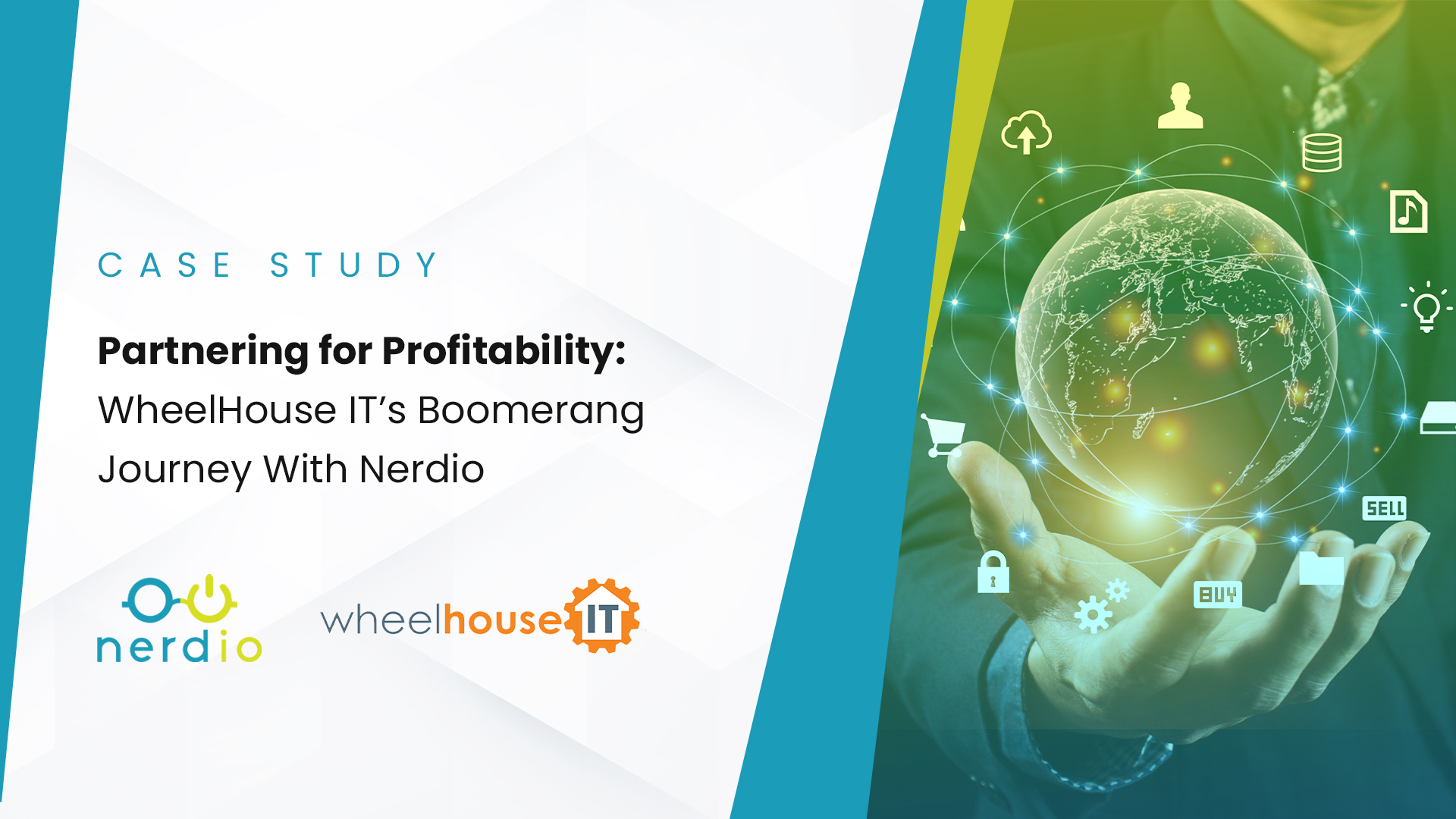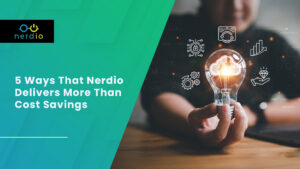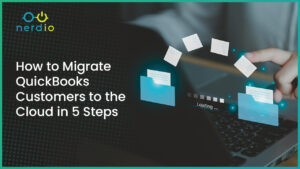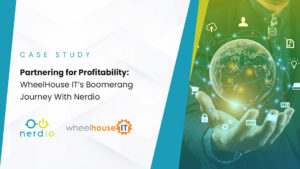Just like your car can be tuned up to reach high level of performances, your Nerdio environment can be optimized to ensure quality performance and efficiency. Think of it as putting in premium gasoline rather than regular, a new supercharger, or a tune-up for your tech. This post will explore some easy ways to optimize your Nerdio setup and keep your environment running like a well-oiled machine.
Stay Up to Date: Nerdio Version and Updates
Similar to desiring the latest features and bug resolutions for your smartphone, maintaining up-to-date status with your Nerdio Manager version is paramount. This practice ensures the avoidance of bugs, upholds the highest and most current levels of security, and, most importantly, grants access to a myriad of new features that significantly enhance your experience and streamline your daily tasks.
Keeping up with the latest releases ensures you’re getting the most out of your Nerdio experience. Check out our respective Knowledge Base sites for the latest release notes for Nerdio Manager for MSP and Nerdio Manager for Enterprise.
Fine-Tune Your Host Pools for Peak Performance
The Host Pool is the heart of your Nerdio environment. This group of VMs hosts all the Azure virtual desktops that end users access. All VMs in the host pool share a set of configuration options, such as VM size, base image, AD domain, user profile storage location, etc. You can learn more about VM sizes and families in this blog post.
There are several important settings like session limits, start VM options, and resource utilization metrics. These sorts of settings are critical when trying to optimize your VM, and knowing what they do will allow you to reach the next level. With a few adjustments, you can achieve optimal performance and deliver an exceptional user experience. And if you need any help, we’re always on standby! You can contact us here.
Business Continuity with Azure Capacity Extender
No one likes unexpected downtime. The Azure Capacity Extender feature in Nerdio Manager for Enterprise acts like a spare tire for your Nerdio setup. Having this feature running effectively allows you to ensure uninterrupted service availability when properly enabled and configured. No matter if your default VM size isn’t available.
Simplify FSLogix Deployment and Updates
Updating software shouldn’t be a hassle. It’s important to streamline FSLogix deployment in your Nerdio environment, ensuring you always have the latest stable version without the need to rebuild your entire image. Nerdio is an express lane for software updates.
Gain Insights with Azure Monitor
Being proactive in identifying and addressing issues is critical in insuring the regular health of your VM. Azure Monitor provides powerful insights that allow you to do just that. The key feature of Azure monitor is the ability to set up alerts and workbooks based on the data collected, so you can keep your Nerdio environment running smoothly and minimize any surprises. Learn more about Azure Monitor.
Security and Cost Optimization with Session Time Limits
Keeping your environment secure and cost-effective is a priority. Learning how to set session time limits will not only enhance your security but also help you optimize costs by preventing idle sessions. Think of it as turning off the lights when you leave the room.
Scale Smartly with Auto-scale Configuration
Scalability and cost efficiency go hand in hand. Optimizing your auto-scale configuration ensures you have the right resources when you need them and avoids unnecessary expenses. Imagine having an engine that adjusts to the road ahead!
Conclusion
Just as you maintain your car to avoid breakdowns, keeping your Nerdio setup in tip-top shape ensures smooth operation, improved performance, and cost optimization. Don’t wait until things go wrong—invest in some of these optimization tips and enjoy a hassle-free Nerdio experience.
If you’re a “do-it-yourself” type and would like to dig in more, come check out other articles on our Nerdio Academy blog or the Nerdio YouTube Channel for those who prefer video content.