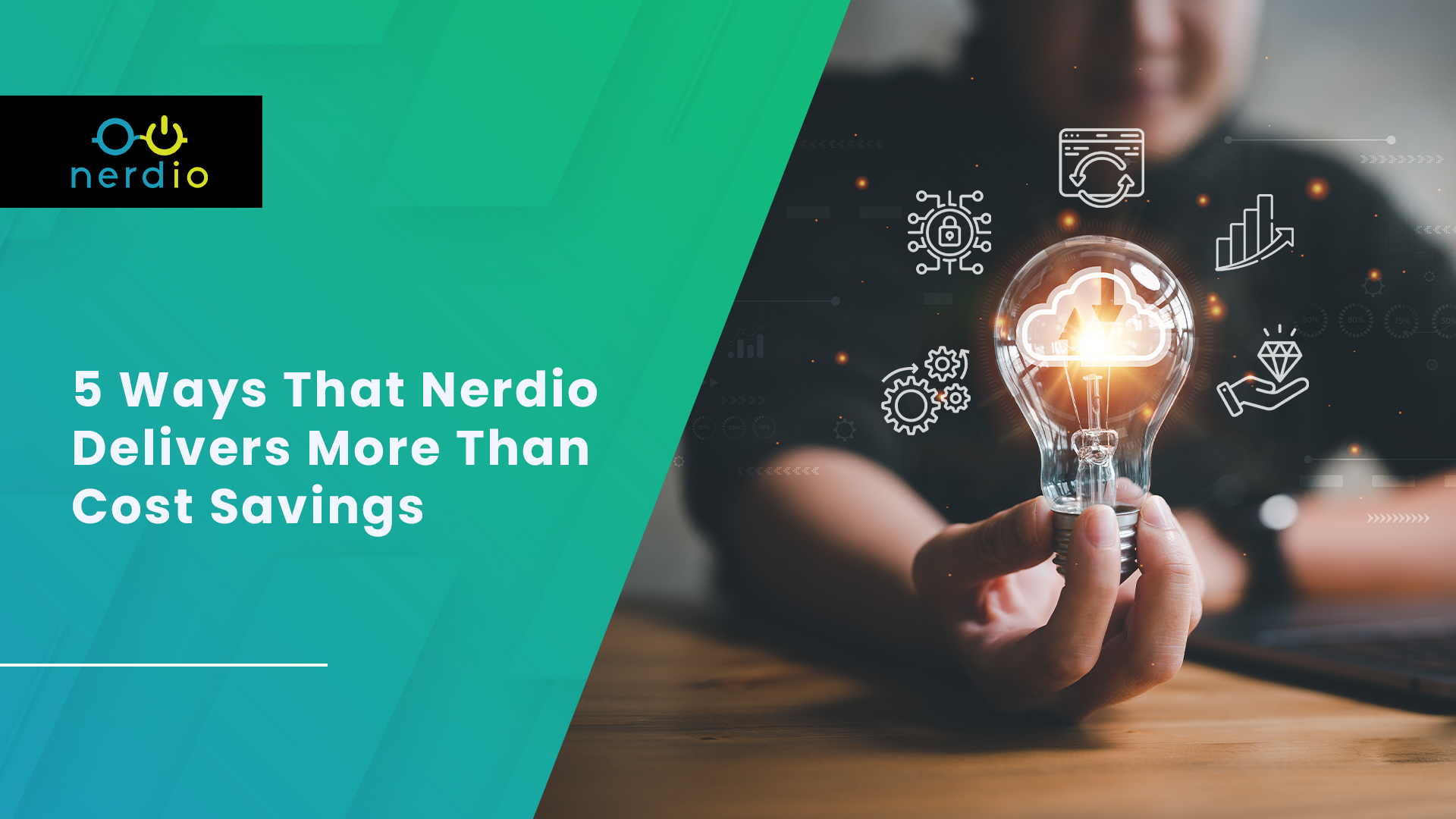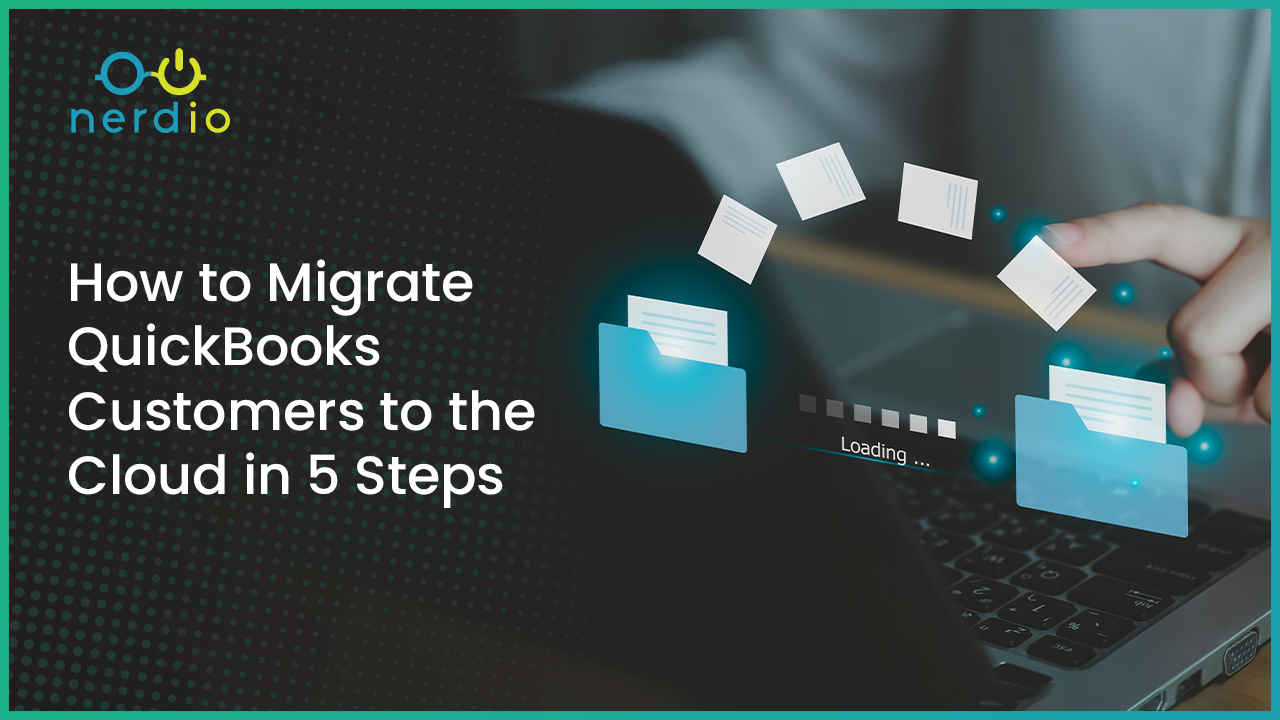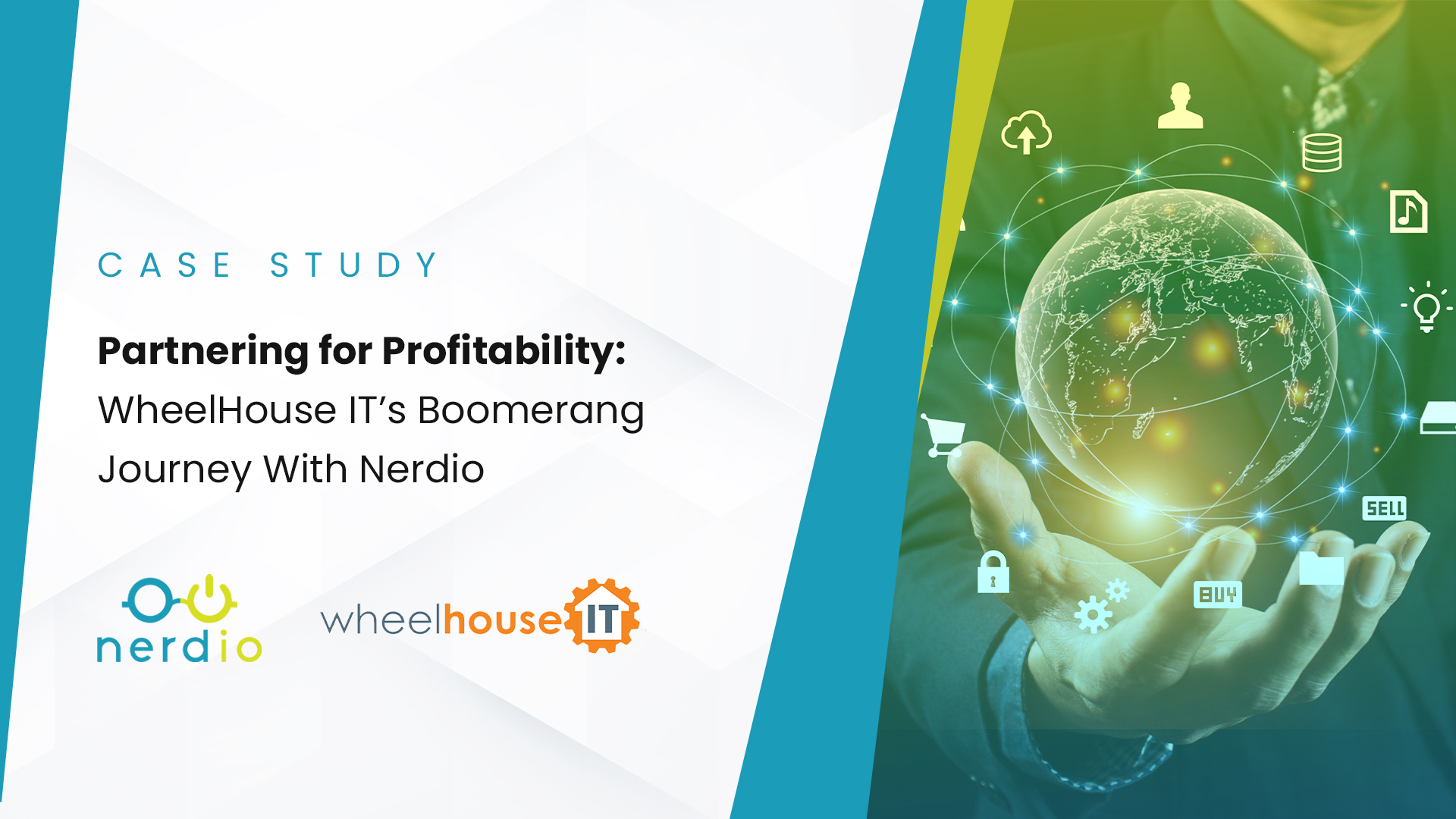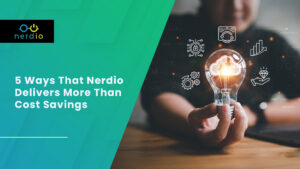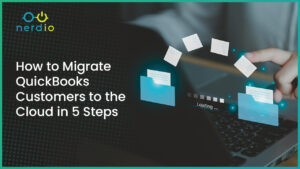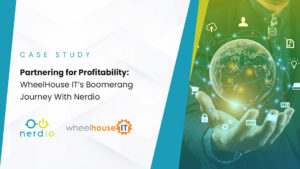As a Nerdio partner, you get a standing invitation to our Monthly Partner Webinar. We use these 45-minute sessions to dive into the Azure, AVD and Windows 365 topics and tips most important to MSPs and their technical staff.
In fact, our June webinar was entirely dedicated to FSLogix – a technology that has many benefits but is a bit complex to learn and master. One of the favorite things partners learned about from that session was the ability to perform application masking with FSLogix.
For those seeking to enhance security and streamline user experiences in virtual desktop environments, FSLogix Application Masking is a powerful solution worth exploring. This blog post serves as an insightful resource, offering a comprehensive overview of FSLogix Application Masking and its role in controlling application access within virtual desktop infrastructures. As MSPs and IT professionals navigate the complexities of application management, understanding how FSLogix Application Masking works and its practical implementation becomes essential. By examining its functionalities, benefits, and best practices, this article empowers readers with the knowledge needed to leverage FSLogix Application Masking for enhanced security, improved performance, and simplified application access management.
Here we break it down in detail in addition to an overview of how MSPs can deliver it in their clients’ Azure environments.
What Is Application Masking?
Application masking is used to manage user access of installed applications. Within a shared AVD computing environment, this can amount to upwards of 80-100 applications. And we know not all users need access to the apps technically available to them.
Desktop images with lots of apps typically feed one or two host pools. Without a tool like app masking, there’s a somewhat common practice of putting all apps on an image regardless of who could use them. Let’s face it, in today’s busy business climate there are not likely too many of your clients’ employees and contractors with extra time to poke around the environment aimlessly – so it’s not a horrible action to take as an overworked IT pro.
But let’s talk through how not using app masking could negatively impact your organization. If an employee launches something they’re not supposed to, they could trigger a license issue or take a license out of the available pool and away from a user who needs it to do their job. This could lead to additional licensing fees or issues. Additionally, employees who do not need the app but come across it or are curious about its use, could create demand (or just the appearance of it) for applications they don’t really need. This could unintentionally lead to your clients’ organizations spending money on applications or licenses they do not need.
How Do MSPs Deliver App Masking with FSLogix?
Via FSLogix Rules Editor, these are the actions to take per each application you are looking to mask:
1. Create a rule set
- Open FSLogix Rules Editor
- Click “File, New”
- Create new Rule Set and name it
- Choose the application you want to manage
- Scan to detect the application settings
- Some bulit in functionality with app masking and could manually do these settings
2. Assign the rule set
- Click “File” then “Manage Assignments”
- Click “Add”
- Configure the assignment
- Determine the “Apply” or “Not Apply” status
3. Deploy the rule set
- Copy over FSA and FXR files
- Must be on all hosts and client machines
As (almost) always, there is an easier way to do this through Nerdio Manager for MSP 😊 Watch the below clip to learn how you can automate application masking with FSLogix:
Looking for more FSLogix content? Check out my blog, ‘5 Things MSPs Must Know about FSLogix.’ And don’t forget to register for our next Monthly Partner Webinar for MSPs happening Wednesday, August 31 at 2pm CST!