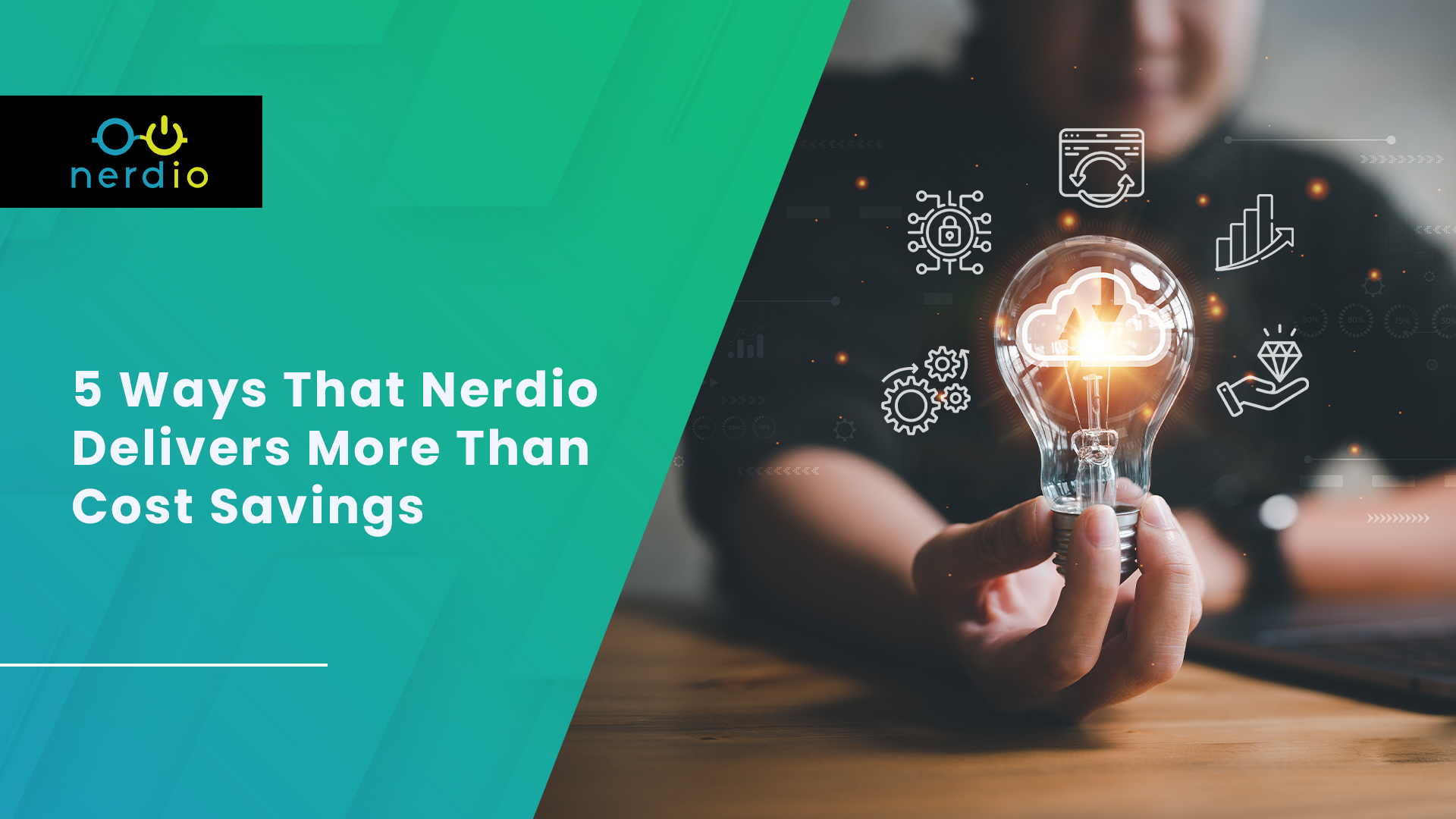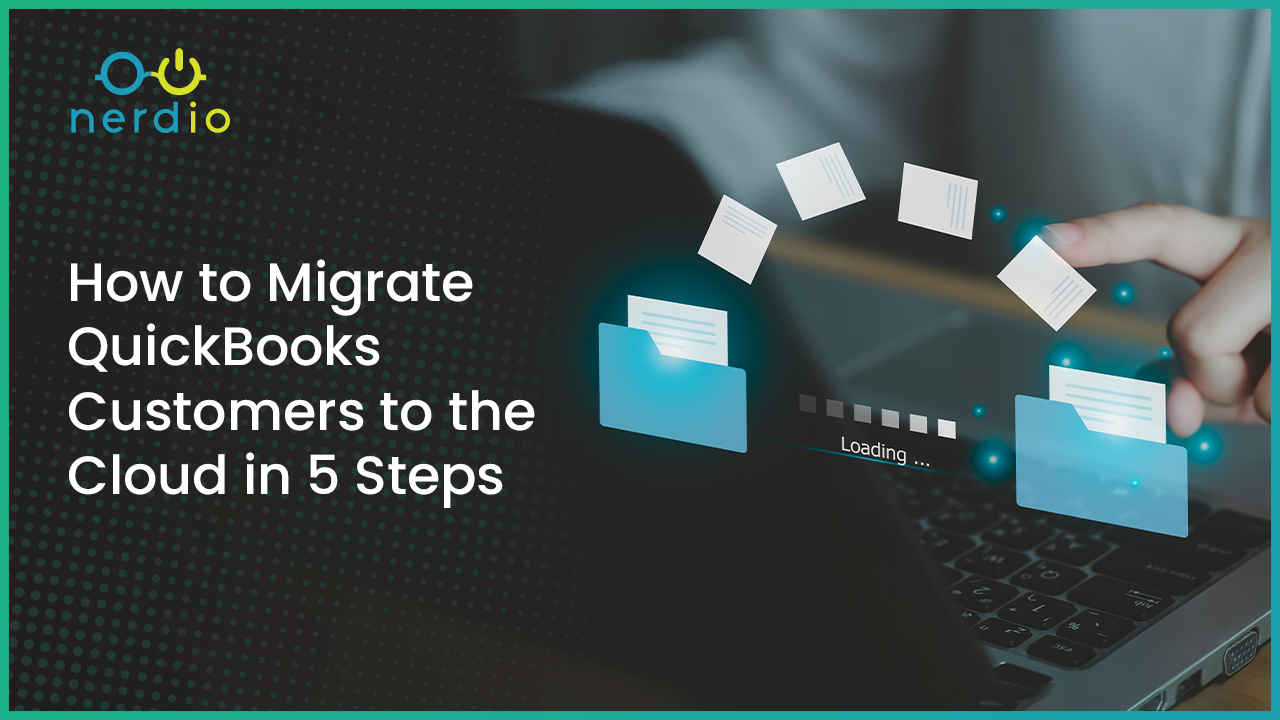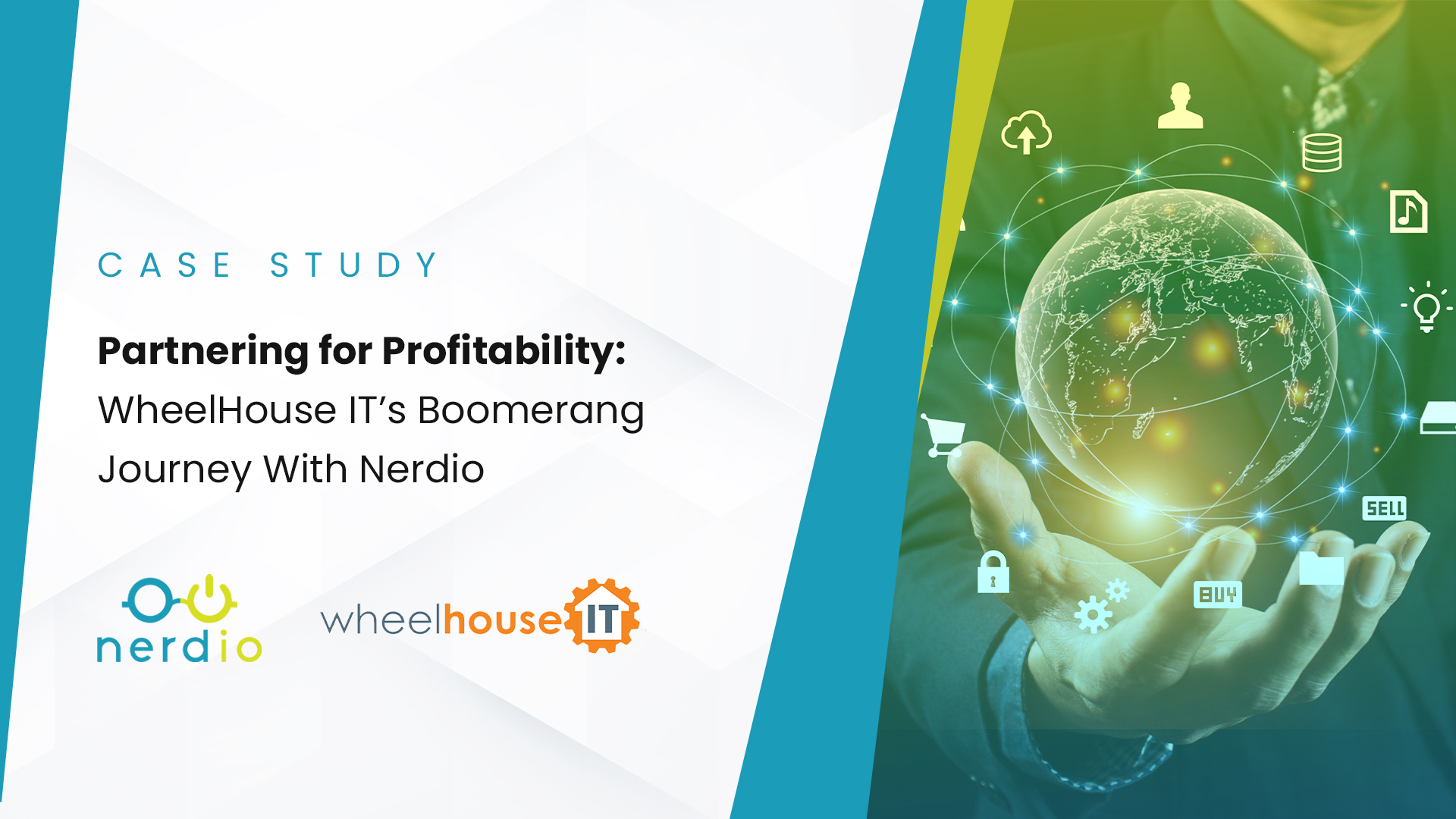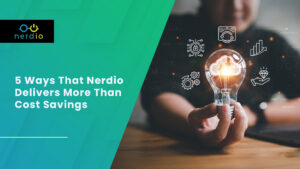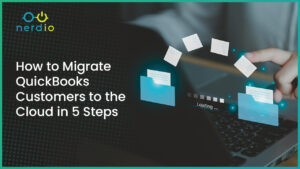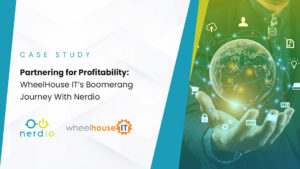Azure Virtual Desktop (AVD): Frequently Asked Questions (FAQs)
Given the wide adoption of Azure Virtual Desktop (AVD), we’ve compiled a list of the most frequently asked questions we receive, such as: What is AVD? How does it work? How much does it cost? How is it licensed? How do you access AVD and what are the tech requirements?
Read on for these answers and more information.
1. What is Azure Virtual Desktop?
Azure Virtual Desktop or AVD (previously named Windows Virtual Desktop, or WVD) is a set of technologies from Microsoft Azure that enables IT professionals and Managed Service Providers (MSPs) to create Windows 10 or Windows 11 virtual desktops in Azure. Azure Virtual Dekstop was launched in 2019 and is the evolution of Microsoft’s Remote Desktop Services (RDS) technology. Azure Virtual Desktop consists of 4 primary innovations:
- Windows 10 and Windows 11 multi-user operating systems allow multiple concurrent users to sign into a single Azure virtual machine. Prior to AVD, this was only possible with the Windows Server operating system. Users now have the same Windows 10 or 11 experience in a remote session as they do on a local desktop. Also, there is no need for RDS client access licensing (CALs) when users connect to a Windows 10 or 11 desktop. Azure Virtual Desktop rights are included at no additional charge with multiple Windows 10 subscriptions including Microsoft 365 and Windows 10 and 11 Enterprise.
- FSLogix, a technology that Microsoft purchased in 2018, separates the user profile from the desktop computer. Profiles are portable and independent of the virtual desktop the user logs into. User profiles are placed on a file share in Azure and attached to a desktop when the user logs in. FSLogix provides a consistent user experience no matter what virtual desktop the user logs into.
- Azure Virtual Desktop includes a Platform-as-a-Service (PaaS) offering that provides connectivity for AVD. It is a broker service that securely routes client connections to virtual desktops. Before Azure Virtual Desktop, connectivity functionality was handled by RDS server roles such as RD Gateway, RD Web Access, RD Connection Broker, and RD License Server.
- MSIX App Attach is a technology that attaches an MSIX application package to the OS instead of installing it. This provides application portability; applications can move with users as they log into different remote desktops. It also separates the OS and application management. The OS and applications are updated independently of each other, simplifying OS and application management.
2. How much does Azure Virtual Desktop cost? How is AVD licensed?
There are two cost components to AVD: License and Azure infrastructure.
Microsoft License – Azure Virtual Desktop is a Windows 10 or 11 subscription license entitlement. This license can be purchased as part of Microsoft 365 Business/E3/E5/A3/A5 or as a standalone subscription (e.g. Windows 10 Enterprise E3). If you already own one of these licenses, using AVD from a software perspective is free.
If you don’t already have a Windows 10 subscription license, the least expensive option for AVD is Windows 10 Enterprise E3 for $7/user/month US. Azure Virtual Desktop license covers the cost of the operating system (Windows 10 single user and multi-session) and the use of the AVD management service that’s hosted by Microsoft in Azure.
This license also replaces the need to pay for Windows Server OS license in Azure and the RDS CALs, since neither of these technologies is used to deliver Windows Virtual Desktop. It is important to note that AVD is only used with Azure virtual machines and cannot be used to access on-premises deployments or other clouds. An On-premises version of AVD with Azure Stack HCI is currently in preview. This will support running AVD workloads on-premises.
Azure Infrastructure – In addition to licensing, there are also costs associated with running infrastructure in Azure. These costs include virtual machines users log into, Active Directory Domain services, and a location for user profiles. Active Directory Domain Service can utilize Azure AD DS or traditional active directory running on a VM in Azure. Alternatively, Azure AD joined session hosts remove the need for Active Directory Domain Services. Options for profile containers include Azure Files or Azure NetApp Files.
The cost of all these components will include the virtual machines (compute), storage (disks and files), networking (egress bandwidth), etc. The precise cost will depend on the number of users, amount of storage per user, how many and what types of applications the users use, and many other factors. The easiest way to calculate the precise cost is to use a tool like Nerdio’s Azure Cost Estimator to have it architect the infrastructure and calculate the costs. As a rough range, the Azure infrastructure cost component for pooled desktop users (those sharing a VM or set of VMs) would be in the $10-$30/user/month, and for a personal desktop user (those with dedicated desktop VMs) being in the $60-$130/user/month range.
Schedule a demo with one of our experts!
3. Are there different pricing plans for Azure Virtual Desktop?
There are no pricing plans or tiers available for AVD. License cost is per-user and the same no matter what type of desktop is used. The cost of Azure infrastructure to run the virtual desktops varies based on what types of desktops you want to deploy. It is very flexible.
4. Can I subscribe to Azure Virtual Desktop?
Azure Virtual Desktop is an entitlement of most Windows 10 or 11 subscriptions, such as Microsoft 365 and Windows 10 Enterprise E3/E5, etc.
5. How do I access Azure Virtual Desktop?
Access AVD from any modern, internet-connected device no matter what operating system it uses. Use the free Microsoft Remote Desktop client app for the best user experience. The app is available for Windows, MacOS, iOS, and Android. Clients can also access AVD with any modern HTML5-compatible browser. With the web client, users can access any session desktop or remote application inside of a browser window or tab.
The AVD remote desktop client is not the same app as the one that is used for accessing RDS so be sure to download the latest version. The Remote Desktop client allows users to access full desktop sessions and individual published applications. The remote application and desktops are even added automatically to the local computer’s Start Menu for easier access.
6. How does Azure Virtual Desktop work?
AVD allows IT pros and MSPs to create virtual desktops and remote applications in Azure and publish them to users who can access them from their own devices. The computers users connect to are hosted in Azure and billed on an operating expense, or “consumption” based model; pay only for resources used in Azure. Multiple users can access a single computer in a many-to-one configuration called a “pooled host pool.” Or each user can have their own virtual computer in a one-to-one configuration called a “personal host pool.”
7. How do I create a virtual desktop on Windows 10 or Windows 11?
Windows 10 and 11 is the operating system that’s primarily used to deliver Microsoft’s Azure Virtual Desktop desktops to end-users. The multi-user version of Windows 10 and 11 is only available in Azure and not supported in any other cloud or on-premises environment. Azure has Windows 10 and 11 images available to use on Azure VM’s that host AVD.
8. How do I get started with AVD?
Azure Virtual Desktop can be quickly and easily provisioned automatically with Nerdio Manager. Getting started with AVD is easy. In fact, you can deploy a desktop within 60 seconds using Nerdio Manager.
9. What are the technical requirements for running Azure Virtual Desktop?
To run AVD, you’ll need a Windows 10 subscription license and an Azure environment with all the prerequisites met. The prerequisites include an Entra ID tenant (previously Azure AD) and an Azure subscription. A virtual network with a line of sight to an AD DS Domain is required if using AD DS joined session host. Use Nerdio Manager for MSP to assist in configuring the AVD prerequisite.
10. What is Azure Virtual Desktop session virtualization?
Session virtualization is a technology that allows the same Azure virtual machine to be used by multiple users concurrently, each for their own desktop session. This is in contrast to VDI or personal desktops where each user gets his or her own dedicated Azure virtual machine to use as the desktop. Session virtualization is a good way to increase “user density” and reduce costs. Azure Virtual Desktop offers the flexibility of using multiple or single user sessions on a desktop instance.
11. What operating systems does Azure Virtual Desktop support?
On the Azure side, AVD supports Windows 10 and 11 Enterprise single or multi-user clients, and Server 2016/2019/2022. On the client side (end-user device), AVD supports all modern, internet-connected devices such as PCs, Macs, iOS, Android, and any device with an HTML5 browser.
12. What hardware supports Azure Virtual Desktop?
AVD is an Azure-only technology and can only be used in the Microsoft cloud. Users of AVD can use any modern, internet-connected hardware device. There are also hardware vendors who produce thin clients designed specifically for AVD.
13. Which remote desktop clients support Azure Virtual Desktop?
The Windows Remote Desktop client is the preferred connection option for accessing AVD. Versions of the client are available for most mobile and desktop platforms. There is also a web client and
some thin client manufacturers such as iGel have client versions that support AVD.
14. What are the limitations of Azure Virtual Desktop?
Azure Virtual Desktop can only be used in Azure and not for on-premises or other cloud deployments. The exception is support for AVD on Azure Stack HCI in public preview. It also requires a subscription to Windows 10 or 11 Enterprise. This must be a subscription and not a perpetual Windows client license.
Do you have more questions? Schedule a quick call with one of our experts.