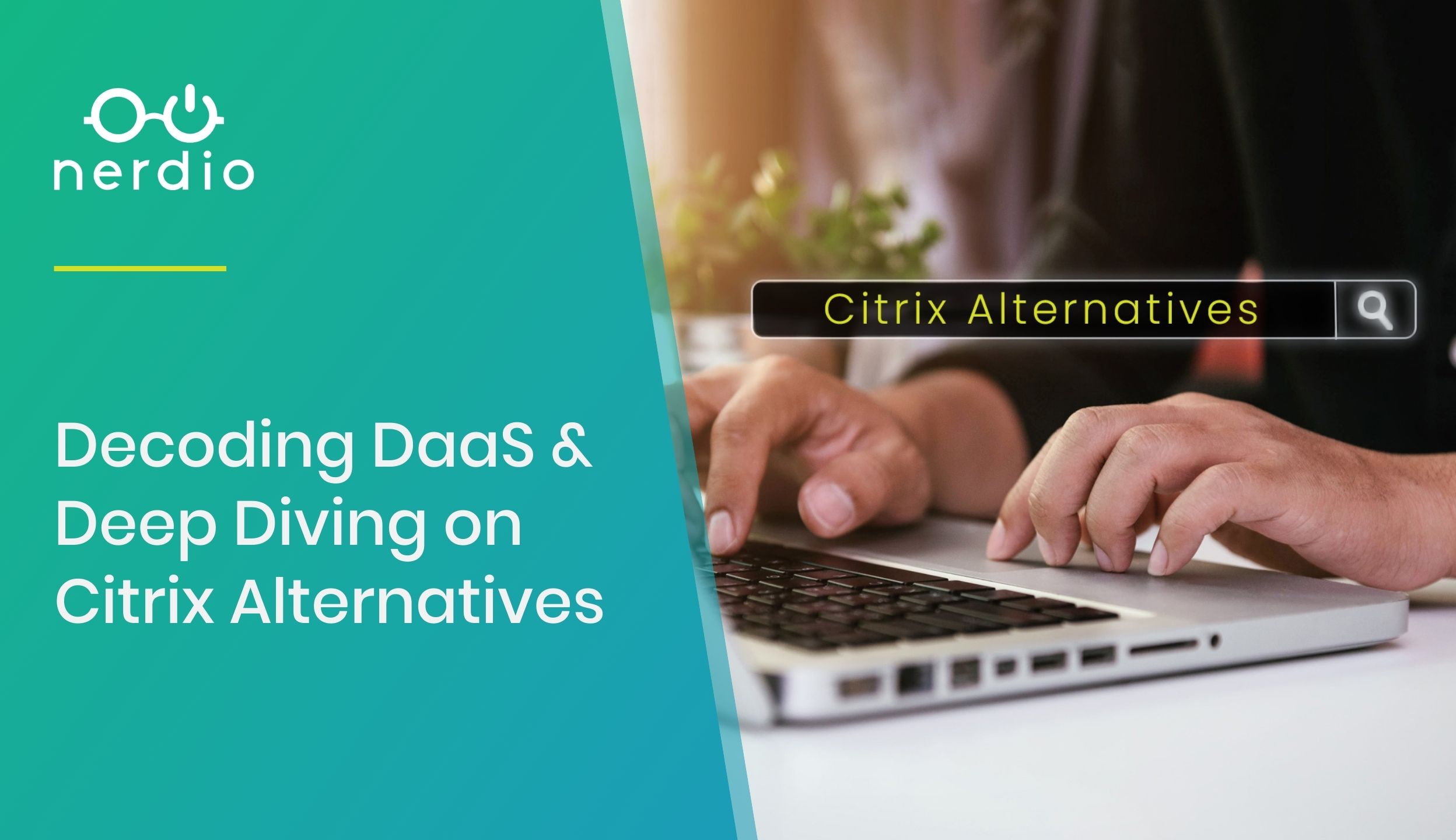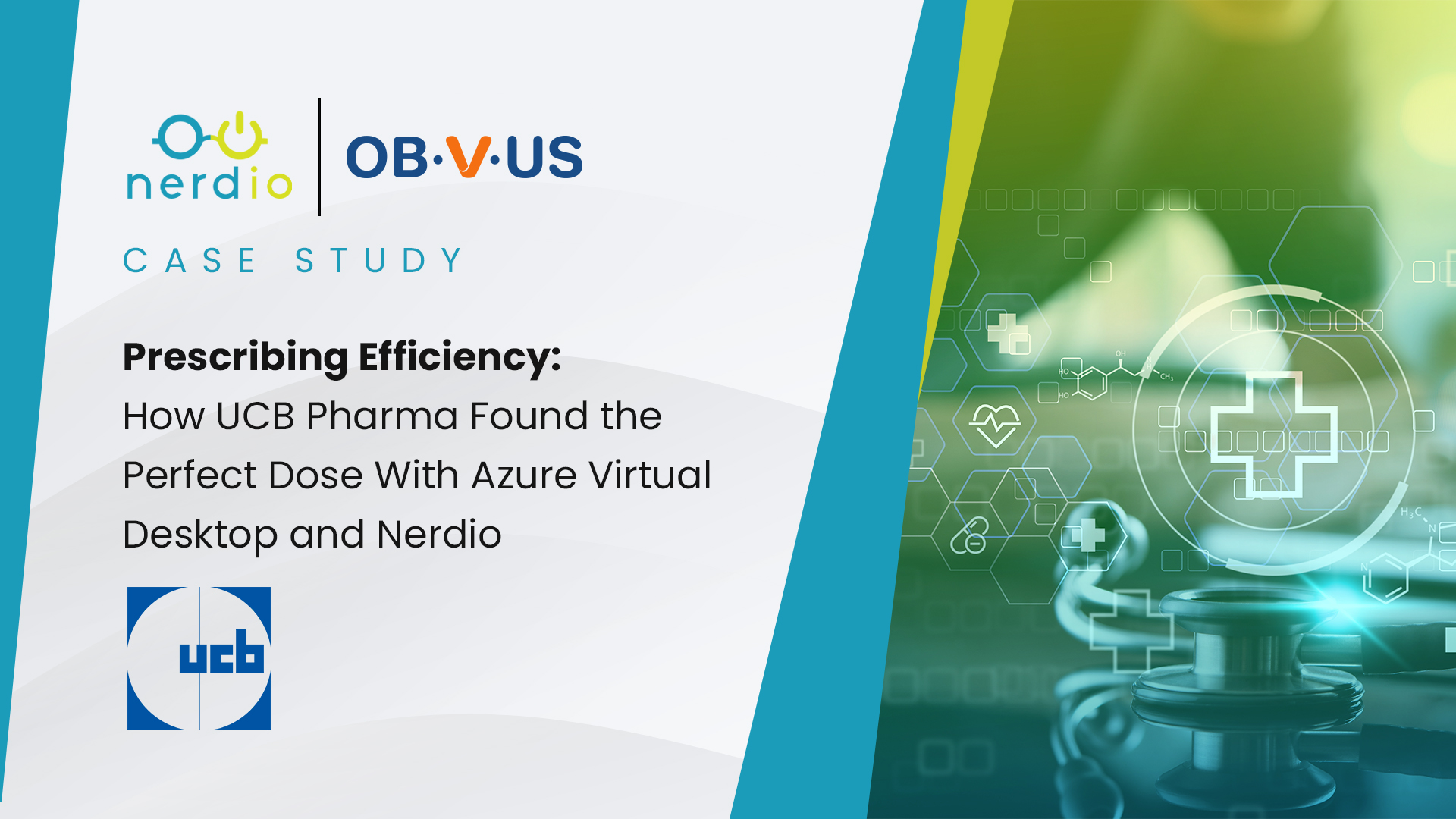Nerdio x Rimo3: Faster Time to Value for Enterprise Migrations to a Cloud Workspace

Eddie Powell, Vice President, Global Alliances, Rimo3 We’re excited to announce our newest integration and partnership with Nerdio to help customers easily move on-prem applications to Azure leveraging Azure Virtual Desktop (AVD) or Windows 365, Microsoft’s fast-growing, desktop and application virtualization services. As only a handful of software providers chosen by Microsoft to be included in their Azure […]
An Introduction to Windows Autopilot
Windows Autopilot allows organizational IT to preconfigure all aspects of a Windows device straight from the factory. Crucially, these devices need never pass through the hands of an IT administrator; the configuration all happens automatically the first time the device is switched on. End-users can have brand new devices delivered to their home from the […]
New Nerdio Integration with Liquidware’s FlexApp One
We are excited to announce our latest partnership and integration with Liquidware’s FlexApp application delivery and management solution. Delivering applications and the ongoing management that comes with it can be challenging. It’s something we see a lot of customers struggling with. FlexApp decouples applications from the underlying operating system, simplifying ongoing management tasks, while offering […]
Employee Spotlight: Get to Know Bas van Kaam
What’s your role here at Nerdio? What do you do on a day to day basis and how do you help partners and customers? As EMEA Field CTO I am responsible for the day to day business in my region, though I try to help out where I can. I’m part of the Enterprise team, […]
Azure Stack HCI – A New Frontier for Managing Hybrid Cloud
Hybrid is a word that I hear virtually (no pun intended) every day as companies migrate more desktop workloads into the big three public clouds Azure, AWS, or GCP. Hybrid cloud computing in short is when companies need to have a mixture of on-premises and cloud infrastructure, apps, etc. to best serve their organization’s needs, […]
Windows 365 vs. Microsoft 365: Which Is Needed for Your DaaS Deployment?
Not that long ago Microsoft announced and released Windows 365 Cloud PC, a new virtual desktop offering which runs on the Microsoft Azure cloud. The timing of the release was fortuitous as many organizations have been evaluating, and re-evaluating, their approach to end user computing since the beginning of 2020. Delivering users the desktops, applications […]