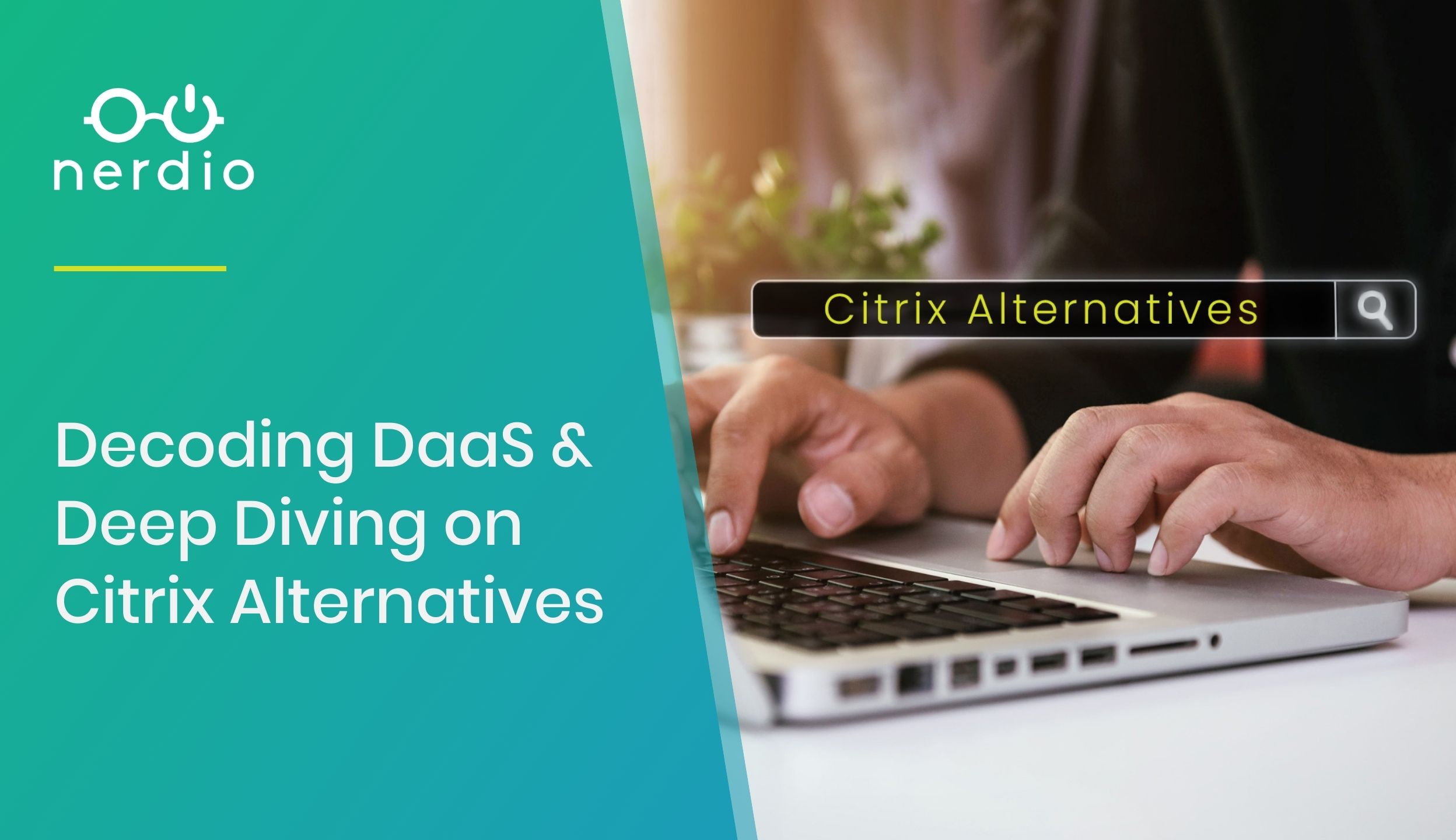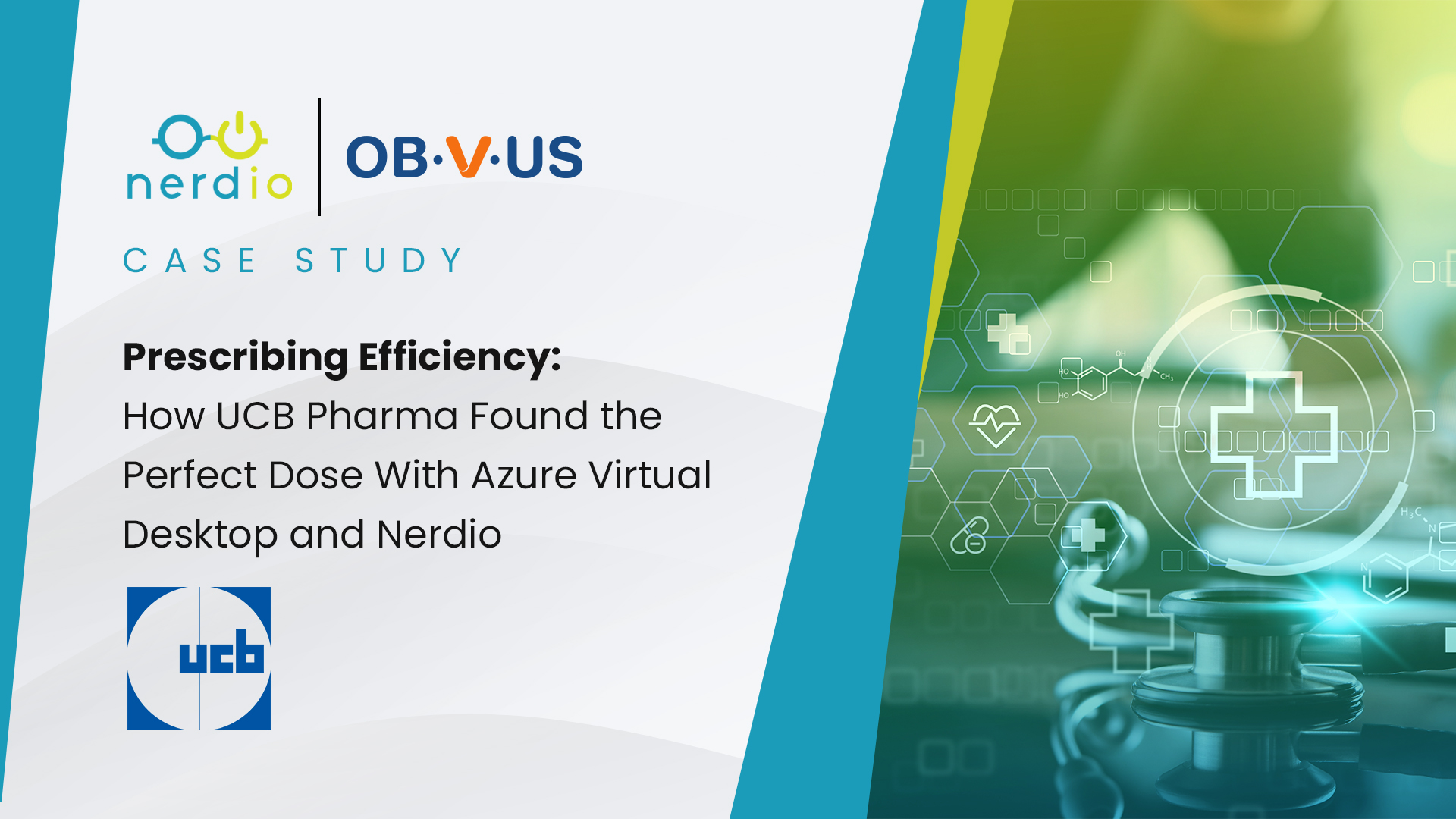The Nerdio Admin Portal (NAP) is a multi-tenant, single-pane-of-glass portal that allows MSPs to manage all of their Azure deployments securely in one place and across all aspects of the IT environment. The NAP can manage VMs, storage, networking, backup, autoscaling, users, virtual desktops, Office 365, mailboxes, security, and much more – all in a “3-click or less” console with role-based security. The customers of MSPs can be full admins with access to all aspects of a customer’s IT environment or they can be limited users (e.g. Tier 1 Support) with access to things like user password resets but not VPN configuration.
MSPs can also co-manage a customer’s Azure environment with the customer’s internal IT staff. For example, an end-user account can be given access to the NAP to do both basic and advanced management of just their own environment. Because the NAP is so simple to use, delegating some basic management capabilities to specific end-users reduces the number of incoming tickets, gives the customer more control that they desire, and speeds up time-to-resolution by allowing the customer to self-serve on some common functions. All without risking overwhelming the customer with too much technical complexity or exposing Azure with administrative access and risking issues that could be created by an inexperienced user in an otherwise stable environment.
A common question we get from partners goes something like this: “We’d love to use Nerdio to manage our Azure deployments but have existing customers in Azure. Can Nerdio be used to manage those?”
The short answer is, “yes, they absolutely can” and it does require a bit of planning.”
The goal of this article is to outline the steps necessary to configure Nerdio to manage existing Azure resources.
The Typical Nerdio Manager for MSP Deployment
Nerdio is designed to be safe and non-disruptive to existing environments. Therefore, when you provision a new Nerdio account into Azure, it creates a brand new, empty resource group and only manages resources in that one resource group. You can have a single Azure AD tenant with a single Azure Subscription and segregate customers by resource groups (or by Azure subscriptions or Azure AD tenants). The resources in each of these groups will be independent and isolated. Nerdio will manage each deployment in each unique resource group as its own Nerdio account.
Every Nerdio for Azure deployment is designed to start out as a “greenfield” deployment without any existing legacy information (other than connectivity into an existing Office 365 account). The goal is to enable an MSP to set up a greenfield Azure environment and conduct a pilot with a customer without disrupting the existing IT infrastructure. Once the pilot is successful, the Nerdio deployment is “plugged into” an existing IT environment and added to production, making it accessible to users. Once in production, users, data, and server workloads can be seamlessly moved into the new Nerdio deployment in Azure.
“Plugging” Nerdio into an existing IT environment
There are three top level steps involved in plugging a greenfield Nerdio deployment into an existing IT environment.
- Extend the network – this is typically accomplished by setting up a site-to-site VPN between the Nerdio for Azure environment and an existing environment. It is also possible to use the VNet peering capability of Azure in some cases, as we’ll see below.
- Extend Active Directory – Making the same Active Directory Domain Services available in Azure is fully automated by Nerdio with our Nerdio Hybrid AD™ functionality. Extending AD into Azure allows the NAP to have visibility into the existing Active Directory, manage user objects, and assign virtual desktops – all without any changes to the existing environment. Once the AD is extended from the existing environment to Azure, it spans both locations and allows seamless movement of servers from one to the other.
- Move VM workloads – Once network connectivity is established and AD is extended into Azure, servers and data can be moved from the existing environment to Azure using Azure Site Recovery (ASR), another VM replication technology, or Azure Resource Move process, as we’ll see below.
The result of the 3 steps above is a Nerdio managed Azure environment with connectivity to an existing IT environment, AD visibility, and the ability to move VMs from one environment to the other without the need to re-join the domain or reconfigure the operating system.
“Plugging” Nerdio into an existing Azure deployment
It is possible to leverage Nerdio to manage an existing Azure deployment. Think of it as a special case of a typical process outlined above – create a new Nerdio for Azure greenfield deployment, plug it into an existing Azure deployment, and migrate workloads as appropriate. However, because both the existing Azure deployment and the new Nerdio deployment are both in Azure, there are some additional tools available to simplify and speed up the process.
Let’s look at each of the three steps as they relate to this unique scenario.
1. Extend the network
While it is possible to use VPN Gateways and site-to-site VPN connections between virtual networks in Azure, it is far simpler to leverage Azure VNet peering capability. Azure supports two types of VNet peering:
- VNet peering – connecting VNets within the same Azure region
- Global VNet peering – connecting VNets across Azure regions
There are multiple advantages to using VNet Peering instead of site-to-site VPN. Network traffic is private, low-latency, and high-bandwidth. That’s because it traverses Azure’s private network backbone instead of leveraging public internet infrastructure.
VNet peering has all the expected functionality, including no downtime for the VMs when creating the peering, the ability to apply Network Security Groups (NSG) to control traffic flow and access, if needed, and, by default, complete and simple connectivity of all resources in peered networks without additional setup.
2. Extend Active Directory
Extending the Active Directory (not Azure AD – that’s already integrated into Nerdio by default when deployed) from an existing Azure environment into the new Nerdio environment is identical to the process when the source environment is not in Azure.
Once the VNet peering is in place and VMs in the Nerdio deployment can talk to the VMs in the existing Azure deployment, the Nerdio Hybrid AD engine will create a new domain controller in the Nerdio deployment and extend the existing Active Directory Domain Services. Once AD is extended and all resources are moved over to the Nerdio deployment to be managed in the NAP, Active Directory FSMO roles can be transitioned over to the new domain controller VM in Nerdio and the existing AD can be de-provisioned.
3. Move VM workloads
Since both the source (existing Azure deployment) and destination (new Nerdio deployment) are in Azure, it is possible to use the native resource move functionality to transfer from source to destination. This is an easy and seamless process that can be done via the Azure portal or via PowerShell.
Establishing network connectivity with VNet peering and extending Active Directory with Nerdio Hybrid AD before moving the VMs will allow the process to be seamless. For example, if one out of five server VMs are moved from source to destination, the moved VM will still be able to talk to its peer VMs in the existing Azure deployment due to VNet peering that’s in place. Similarly, since the same AD spans both environments, the moved VM will be able to communicate with a local domain controller and authenticate connections without the need to join it to a new AD domain.
Other Azure resources, such as public IP addresses and storage accounts, can also be moved via the Azure portal from their source resource group to the new Nerdio one.
As all VM workloads and other resources are moved over to Nerdio, which can be done in a non-disruptive, phased approach, and FSMO roles are transferred to the new AD DC, the source environment can be simply de-provisioned and VNet peering turned off.
The result will be a new Nerdio deployment managed via the Nerdio Admin Portal with all the automation and simplification benefits outlined above but using the same data, applications and user objects. This process allows MSPs to standardize their Azure deployments and automate much of the management, auto-scaling and help desk tasks.