Microsoft Intune
This guide provides a comprehensive overview of Intune, detailing key features, device management, security, integrations, and strategic enterprise benefits.
Last chance to save! Don’t miss out on early bird savings for the IT event of the year.
Register for NerdioCon 2026
This guide provides a comprehensive overview of Intune, detailing key features, device management, security, integrations, and strategic enterprise benefits.
Carisa Stringer | May 14, 2025
Microsoft Intune is a cloud-based endpoint management solution designed to help you manage and secure your organization’s devices and applications. It lets you enforce security policies, configure devices, and deploy apps on both corporate-owned and personal devices.
Intune simplifies compliance and streamlines IT operations by providing a unified dashboard to monitor and manage everything from desktops to mobile devices. It integrates with Microsoft 365 and Azure Active Directory so you can control user access and protect your organization’s data efficiently—making it a key asset for modern enterprise environments and remote workforces.
Below is an in-depth look at how Microsoft Intune manages devices and applications. In this section, you’ll discover the core functions that help you secure and administer your organization’s endpoints. We’ve broken down the process into key areas so you can quickly see how to execute effective management practices.
Intune enables you to enroll and manage devices across multiple platforms—Windows, iOS, Android, and macOS. For Windows endpoints, Intune seamlessly manages devices running Windows 11 Enterprise, an operating system built for large organizations, with enhanced security features, comprehensive management tools, and a user experience optimized for modern productivity.
Moreover, Intune can manage emerging endpoint solutions such as the Windows 365 Link, a device which provides dedicated, secure access to Windows 365 Cloud PCs, leveraging features like passwordless authentication and secure boot to streamline IT management and bolster endpoint security for cloud environments. Once devices are enrolled, you can apply configuration settings, enforce compliance policies, and monitor device status from a unified dashboard. This approach ensures that every device meets your organization’s security and operational requirements.
On Windows devices, single sign-on (SSO) is enabled by default, allowing users to seamlessly access Microsoft 365 apps and other resources that rely on Microsoft Entra ID for authentication. You can also configure SSO through Intune for Wi-Fi and VPN connections, providing a consistent and secure sign-in experience across key network services.
Key features include:
For your mobile applications, Intune streamlines the deployment, configuration, and maintenance of apps on enrolled devices. You can push apps directly to devices, update app settings as required, and remove apps when they no longer meet your guidelines. Additionally, by applying data protection policies, Intune helps safeguard corporate information within these applications, whether the device is corporate-owned or part of a BYOD program.
Intune reinforces endpoint security by verifying that each device complies with your predefined security policies before granting access to corporate resources. It uses conditional access rules to check prerequisites—such as operating system version, encryption requirements, and other security settings—and continuously monitors device health. This ongoing assessment supports your organization’s Zero Trust security model while ensuring that only compliant devices access sensitive data.
Here we dig into how Intune connects with other components in your enterprise environment. These integrations are engineered to enhance security, streamline management, and support your hybrid IT infrastructure.
This diagram shows the interdependent security and management roles each service plays.
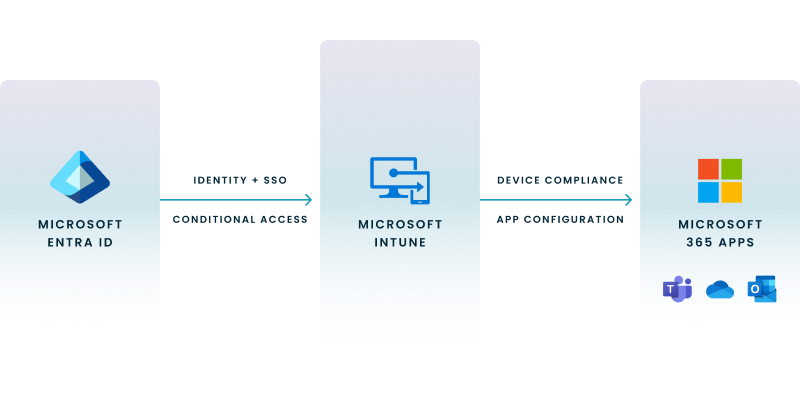
Azure Active Directory provides identity management, user authentication (SSO), and enforces Conditional Access based on compliance signals from Intune.
Microsoft Intune uses those signals to manage device compliance (e.g., encryption, OS version) and enforce app configuration policies.
Microsoft 365 apps (e.g., Teams, Outlook, SharePoint) use this connected infrastructure to ensure only authenticated and compliant users and devices can access sensitive data.
Intune works closely with Microsoft 365 and Azure Active Directory to deliver a unified management and security platform. By leveraging single sign-on and conditional access, Intune ensures that only authenticated, compliant devices and users gain access to your corporate resources.
Key integration features include:
Intune enhances your current IT management by providing a cloud-based approach that works alongside traditional solutions like Configuration Manager. It extends management to remote and mobile devices, enabling you to co-manage devices in hybrid environments while applying consistent security policies.
Furthermore, as businesses increasingly seek agile and integrated cloud solutions, Intune's robust management capabilities extend to virtualized environments, supporting organizations as they explore modern options beyond Citrix for a streamlined Desktop as a Service (DaaS) experience within the Microsoft ecosystem. Such virtualized environments often rely on Virtual Desktop Infrastructure (VDI), a technology that centralizes desktop operating systems on servers and streams them to user devices, offering enhanced security and simplified management which Intune helps enforce.
For enterprises that utilize Citrix on Azure to deliver virtual applications and desktops from Microsoft's cloud platform, Intune can extend its robust policy enforcement and compliance checks to the endpoints accessing these environments, ensuring a secure experience even in mixed-vendor scenarios. Intune's policy enforcement extends to securing the Remote Desktop Protocol connections, which are critical for users accessing Windows virtual desktops and applications, thereby safeguarding data in transit and ensuring authorized access to these remote resources.
Complementary aspects include:
Intune integrates with various business applications to ensure that security settings and app configurations are uniformly enforced. This collaboration means that your critical business apps benefit from automated deployment and consistent policy management, reducing administrative overhead.
Integration highlights include:
Join us for a webinar to discover how to take Windows to the cloud. Get insights from industry leaders on navigating the modern workspace and driving secure, cloud-powered operations.
Intune offers you a robust, cloud-based solution for centralized device and application management, forming a critical component of a modern end user computing (EUC) strategy, which focuses on providing employees with secure, flexible access to their applications and data across a wide range of devices. By enabling you to manage corporate-owned and BYOD devices alike, it streamlines deployment and offers:
Consistent policy enforcement
Automated updates and configuration
Scalability that grows with your organization
With Intune, you gain a unified console for monitoring and managing endpoints, reducing manual tasks and speeding up deployments. The platform helps you:
Automate routine management and compliance checks
Simplify device enrollment and configuration
Consolidate IT operations, saving time and resources
Intune strengthens your security posture by enforcing strict security policies and conditional access. This ensures that only compliant devices access your network and assists you in:
Reducing vulnerabilities with continuous compliance monitoring
Meeting regulatory standards through detailed security configurations
Managing risks effectively with real-time reporting
Copilot in Intune, powered by Microsoft Security Copilot, brings generative AI directly into your endpoint management workflows. It helps you analyze compliance issues, uncover misconfigurations, and receive contextual recommendations—reducing time spent on investigation and troubleshooting. With AI-driven insights embedded in the Intune admin center, you can make faster, more informed decisions that strengthen security and streamline IT operations at scale.
To implement Intune effectively, you must take a structured approach that aligns with your organization’s infrastructure, compliance requirements, and user needs.
A successful Intune deployment starts with clear planning and staged rollout. Here’s how you can get started:
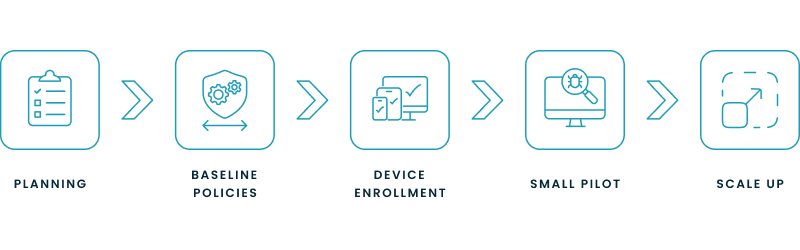
Step-by-step: From policy creation to pilot testing
1) Assess and plan
2) Create baseline policies
3) Set up device enrollment
4) Pilot with a small group
5) Scale to production
Tips for integrating with your existing IT infrastructure
Configuring Intune policies requires a balance between security, usability, and administrative overhead. Here’s how to do it right:
Balancing security with user experience
Scaling across device types:
| Device Type | Recommended Policy Strategy |
|---|---|
| Windows | Use configuration profiles (e.g., BitLocker, Defender) |
| iOS & Android | Deploy app protection policies and compliance settings |
| macOS | Apply device configuration via custom profiles |
| Virtual Desktops | Use Nerdio Manager to assign consistent policies |
Additional tips:
Even well-planned Intune deployments encounter issues—proactive management and communication help reduce friction.
Troubleshooting and stakeholder alignment
Ongoing training and change management
Optimizing configurations with expert tips
Deploying Microsoft Intune in a real-world enterprise environment often uncovers practical challenges—especially around device onboarding, policy conflicts, and reporting accuracy. Below are common questions IT teams face and actionable tips to help you troubleshoot and optimize your deployment.
Enrollment issues are among the most frequent pain points during initial setup or user onboarding.
Possible causes and solutions:
| Root Cause | Resolution |
|---|---|
| Device already enrolled in another MDM | Remove existing MDM profile or factory reset the device |
| Enrollment restrictions misconfigured | Check MEM > Devices > Enrollment restrictions for platform compatibility |
| User not licensed correctly | Ensure user has a valid Intune/Microsoft 365 E3+ license |
| Azure AD conditional access conflicts | Review conditional access policies tied to device compliance |
Additional tips:
If device configuration or compliance policies aren't being enforced, it's often due to conflicts, targeting issues, or sync delays.
Things to check:
Troubleshooting tools:
Pro tip: Keep profile assignments streamlined. Avoid overlapping profiles for the same setting category (e.g., two password policies).
Non-compliance alerts often stem from delays in device reporting or improperly scoped compliance policies.
Check the following:
Use this workflow to diagnose:
Policy changes and enrollment can impact end users if communication and support aren’t handled proactively.
Best practices:
Nerdio tip: If you’re managing Intune within a virtual desktop environment (like AVD), Nerdio Manager helps pre-assign policies and apps, reducing user touchpoints and misconfigurations.
Managing Microsoft Intune at scale—especially in hybrid or virtualized environments—can introduce complexity around policy assignments, device targeting, and automation. Nerdio provides tools and automation that simplify Intune integration and ongoing management, particularly within Microsoft Azure and Azure Virtual Desktop (AVD) deployments.
When managing large numbers of cloud-based or session-hosted endpoints, manual policy assignments in Intune can be time-consuming and error-prone. Nerdio Manager for Enterprise automates this process to ensure consistency and reduce admin overhead.
Key capabilities:
Furthermore, Nerdio's automation streamlines the deployment and configuration of FSLogix, a crucial technology for managing user profiles in AVD environments, which ensures users maintain a consistent and personalized experience across session hosts by separating user profile data into VHD(X) files that dynamically attach at login.
How it helps:
| Without Nerdio | With Nerdio |
|---|---|
| Manual policy assignments per host | Auto-assignment during AVD session host provisioning |
| Separate workflows for VM and policy | Unified management in Nerdio Manager |
| Risk of inconsistent configurations | Standardized deployment across all session hosts |
Nerdio consolidates policy visibility and reduces the need to switch between consoles for routine tasks. It integrates closely with Azure services to surface the right information and reduce administrative friction.
Use cases:
Monitoring features include:
For organizations with both physical and virtual devices—or hybrid identity configurations—Nerdio helps bridge the gap between on-prem and cloud-native environments.
Nerdio supports:
See this demo to discover how you can simplify operations, enhance security, and lower the total Azure cost of your entire Windows 365 or AVD environment with Nerdio Manager.
See how you can optimize processes, improve security, increase reliability, and save up to 70% on Microsoft Azure costs.
Yes, Windows Autopatch is included at no additional cost with eligible Microsoft 365 subscriptions, such as Windows 10/11 Enterprise E3 or higher.
To change Windows Update settings from automatic to manual, you can use the Group Policy Editor:
Press Win + R, type gpedit.msc, and press Enter.
Navigate to Computer Configuration > Administrative Templates > Windows Components > Windows Update.
Double-click on Configure Automatic Updates.
Select Disabled or configure as desired, then click OK.
This method is available on Windows 10/11 Pro, Enterprise, and Education editions.
You can adjust Windows Update settings through the Settings app:
Open Settings from the Start menu.
Click on Update & Security, then select Windows Update.
Click on Advanced options to modify update preferences, such as pausing updates or choosing update channels.
Windows Autopatch is a cloud-based service that automates the deployment of updates for Windows, Microsoft 365 Apps, Microsoft Edge, and Microsoft Teams. It aims to enhance security and productivity by ensuring devices are up to date without manual intervention.
Windows Autopatch offers automated update management, reducing the administrative burden on IT departments. It ensures timely deployment of updates, which can enhance security and system stability. However, its suitability depends on your organization's specific needs and infrastructure.

Carisa Stringer
Head of Product Marketing
Carisa Stringer is the Head of Product Marketing at Nerdio, where she leads the strategy and execution of go-to-market plans for the company’s enterprise and managed service provider solutions. She joined Nerdio in 2025, bringing 20+ years of experience in end user computing, desktops-as-a-service, and Microsoft technologies. Prior to her current role, Carisa held key product marketing positions at Citrix and Anthology, where she contributed to innovative go-to-market initiatives. Her career reflects a strong track record in driving growth and adoption in the enterprise technology sector. Carisa holds a Bachelor of Science in Industrial Engineering from the Georgia Institute of Technology.