FSLogix
This guide provides an objective overview of FSLogix, covering its components, benefits, deployment considerations, use cases, and integration with AVD.
NerdioCon 2026: Don’t miss out! Lock in your spot early and save — this is the IT event of the year.
Register Now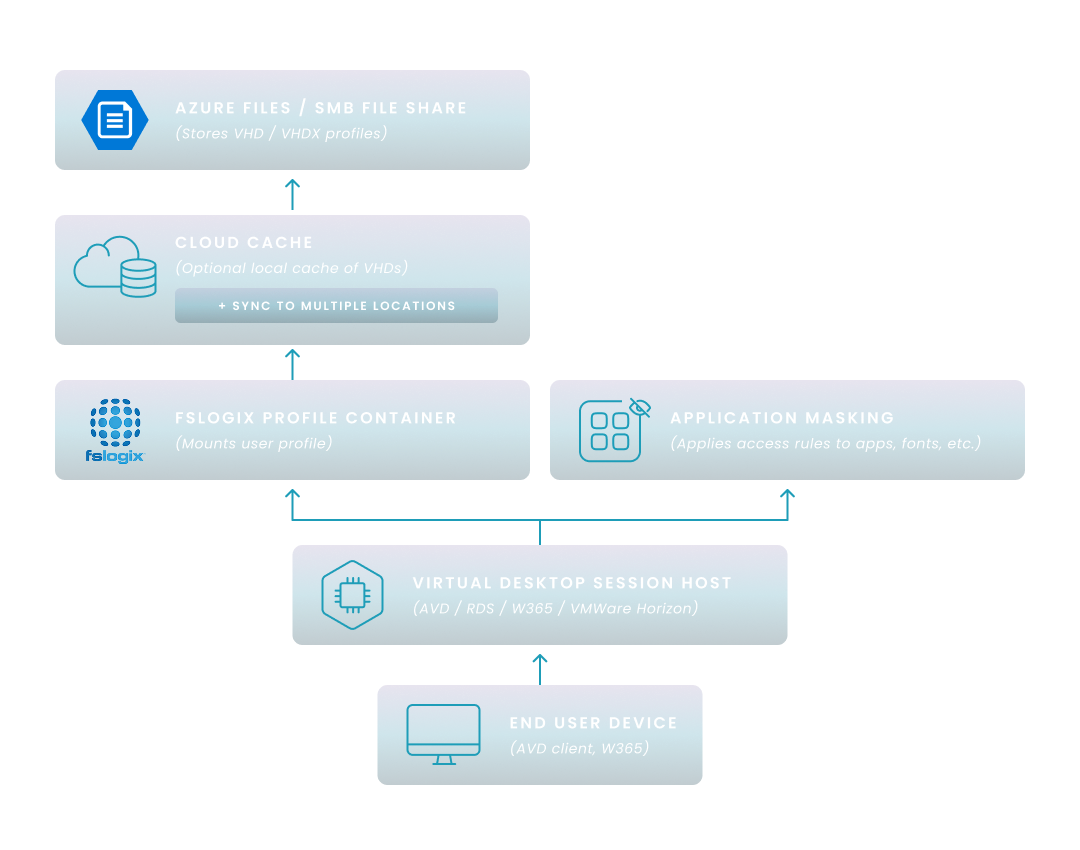
This guide provides an objective overview of FSLogix, covering its components, benefits, deployment considerations, use cases, and integration with AVD.
Amol Dalvi | June 20, 2025
FSLogix is a Microsoft technology that streamlines user profile management in virtual desktop environments like Azure Virtual Desktop (AVD) and Windows 365. It works by storing user profiles in containers—typically VHD or VHDX files—so users get fast, consistent experiences across sessions.
FSLogix also supports features like Office 365 Container, Cloud Cache, and Application Masking, helping you reduce login times, simplify profile management, and optimize storage. By virtualizing and centralizing profiles, FSLogix improves performance and reliability in multi-user environments without adding complexity to your infrastructure.
FSLogix enhances user profile management by redirecting entire Windows user profiles into virtual hard disk (VHD or VHDX) files stored on a network share. By doing so, FSLogix significantly improves the utility of a virtual desktop, which provides users remote access to a complete desktop operating system and applications from a centralized server, by making that remote experience feel consistent and personalized.
This approach provides a consistent and efficient user experience across virtual desktop environments. For example, in Windows 365 environments, which provide users with a dedicated and persistent Cloud PC experience streamed from Microsoft, FSLogix plays a vital role by ensuring that each user's personalized desktop, applications, and data are consistently and rapidly available across sessions.
Traditional roaming profiles often lead to slow sign-ins and inconsistent user experiences due to the need to copy profile data across the network. FSLogix addresses these challenges by mounting the user profile directly from a network location, eliminating the need for data replication.
Key benefits include:
By leveraging FSLogix, organizations can provide users with a seamless and reliable desktop experience, while simplifying the management of user profiles in virtualized environments.
FSLogix comprises several modular components that work together to enhance user profile management in virtual desktop environments. Each component addresses specific challenges in enterprise IT, improving performance, manageability, and user experience.
The diagram below illustrates how FSLogix components interact across your virtual desktop environment—from the session host to backend storage—highlighting where each feature fits in the overall architecture.
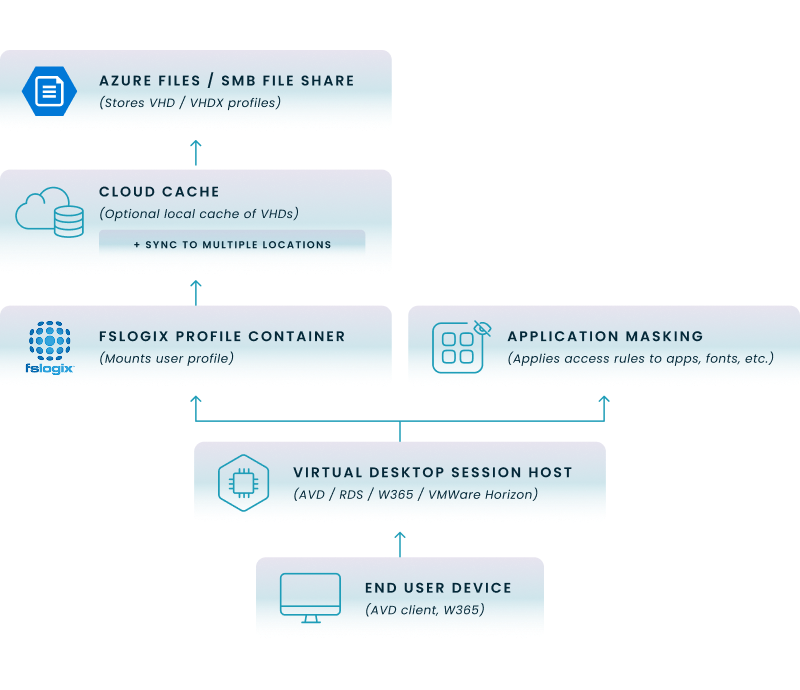
Here’s how to interpret the diagram:
The Profile Container redirects the entire user profile to a virtual hard disk (VHD/VHDX) stored on a network share. This approach provides a consistent user experience across sessions and devices.
Key features:
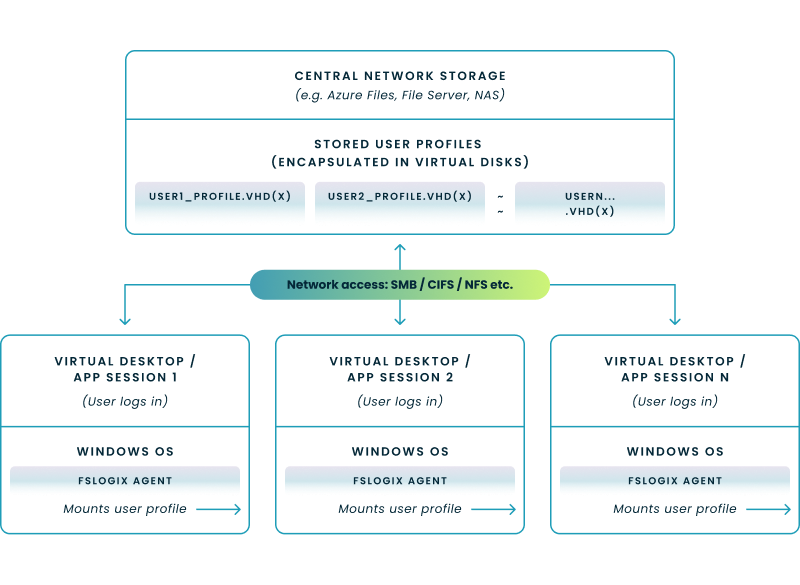
Let’s walk through the diagram above:
The Office Container specifically handles Microsoft Office data, such as Outlook OST files and OneDrive caches. It can be used independently or alongside the Profile Container to optimize Office application performance.
Key features:
Cloud Cache adds resiliency by enabling multiple storage locations for profile containers. It maintains a local cache on the virtual machine and synchronizes with remote storage providers.
Key features:
Application Masking controls user access to applications, fonts, and other resources based on defined rules. It helps reduce the number of required images and simplifies application management.
Key features:
Java Version Control allows you to manage multiple Java versions within the same environment. It ensures that specific applications use the appropriate Java version without conflicts.
Key features:
By leveraging these components, FSLogix provides a comprehensive solution for managing user profiles, applications, and data in virtual desktop infrastructures.
FSLogix integrates seamlessly with Azure VDI deployments, such as Azure Virtual Desktop (AVD) to enhance user profile management in virtual environments. AVD exemplifies a Desktop as a Service (DaaS) solution, through which businesses can deliver virtualized desktop experiences hosted on Azure's scalable infrastructure, offering users flexible access while FSLogix ensures their profiles and data remain consistent and readily available. By redirecting user profiles to virtual hard disks (VHD/VHDX) stored on network shares, FSLogix ensures consistent and efficient user experiences across sessions.
This diagram illustrates FSLogix profile containers integrated with Azure Virtual Desktop, showing the flow from user sign-in to profile mounting from Azure Files.
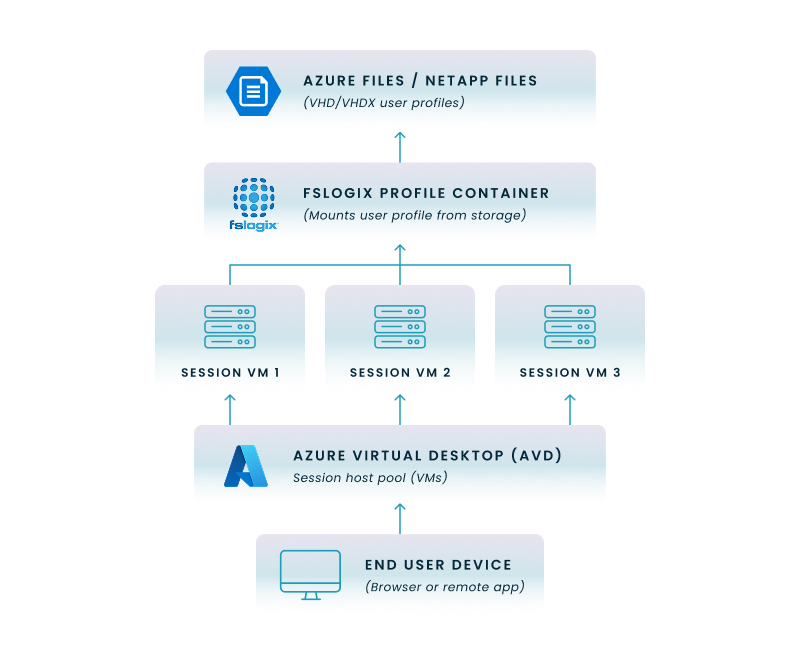
Let’s walk through it:
In AVD deployments, FSLogix mounts user profiles stored as VHD/VHDX files from a centralized file share, such as Azure Files or Azure NetApp Files. This approach enables users to access their personalized settings and data regardless of the session host they connect to.
Key integration points:
Benefits:
This step-by-step wizard tool gives you the total cost of ownership for AVD in your organization.
Yes, FSLogix is fully supported in on-premises and hybrid environments, not just within Azure. It integrates with platforms like Windows Server Remote Desktop Services (RDS), Citrix Virtual Apps and Desktops, VMware Horizon, and Parallels RAS.
Key considerations for non-Azure deployments:
FSLogix offers several benefits for enterprise environments, enhancing user experience and simplifying IT management in virtual desktop infrastructures. These benefits are realized within the context of a VDI infrastructure, the complex backend system of servers, storage, hypervisors, and connection brokers that delivers virtual desktops, where FSLogix plays a crucial role in streamlining user profile management and thus improving overall performance and manageability.
Its features address common challenges associated with user profile management, application access, and storage optimization. These collective advantages are crucial for effective end-user computing, a strategy focused on enabling users to securely access their applications and data from various devices and locations, as FSLogix helps ensure this access is both seamless and personalized.
Here we describe each of the key benefits:
While FSLogix offers significant benefits for managing user profiles in virtual desktop environments, it's important to be aware of certain challenges and limitations that can impact performance and user experience. FSLogix may present challenges in areas such as storage performance, profile management, and system configuration.
Common challenges include:
The following table provides a side-by-side comparison of FSLogix with Citrix Profile Management (CPM), VMware Dynamic Environment Manager (DEM), and Microsoft Roaming Profiles.
| Feature / Capability | FSLogix Profile Container | Citrix Profile Management (CPM) | VMware Dynamic Environment Manager (DEM) | Microsoft Roaming Profiles |
|---|---|---|---|---|
| Profile Storage Method | VHD/VHDX container | File-based or container-based | File-based (AppData\Roaming) | File-based |
| AppData\Local Support | Full | Partial | Limited | Limited |
| Office 365 Optimization | Yes (Office Container) | Yes (Recent versions) | No | No |
| Concurrent Session Support | Yes (Read/Write with Cloud Cache) | Yes (Multi-session write-back) | No | No |
| Cloud Cache / HA Support | Yes | Yes (Recent versions) | No | No |
| Application Masking | Yes | No | No | No |
| Java Version Control | Yes | No | No | No |
| Storage Optimization | Disk compaction | Disk compaction, de-duplication | No | No |
| Ease of Management | Simple configuration | Advanced policy control | Granular settings | Basic |
| Best Fit For | AVD, Windows 365, Citrix, VMware | Citrix Virtual Apps & Desktops | VMware Horizon | Legacy environments |
Key Takeaways:
FSLogix offers comprehensive profile management with features like full AppData support, Office 365 optimization, and Cloud Cache for high availability.
Citrix Profile Management (CPM) has evolved to include container-based profiles and supports features like disk compaction and de-duplication, making it a strong choice for Citrix environments.
VMware Dynamic Environment Manager (DEM) provides granular control over user settings but lacks full profile management capabilities, making it suitable for specific use cases within VMware Horizon.
Microsoft Roaming Profiles are a legacy solution with limited support for modern applications and are generally not recommended for new deployments.
Deploying FSLogix involves several critical steps, from initial planning and storage setup to agent configuration and production rollout. This flowchart provides a high-level overview of the typical stages for implementing FSLogix Profile Containers in an enterprise environment.
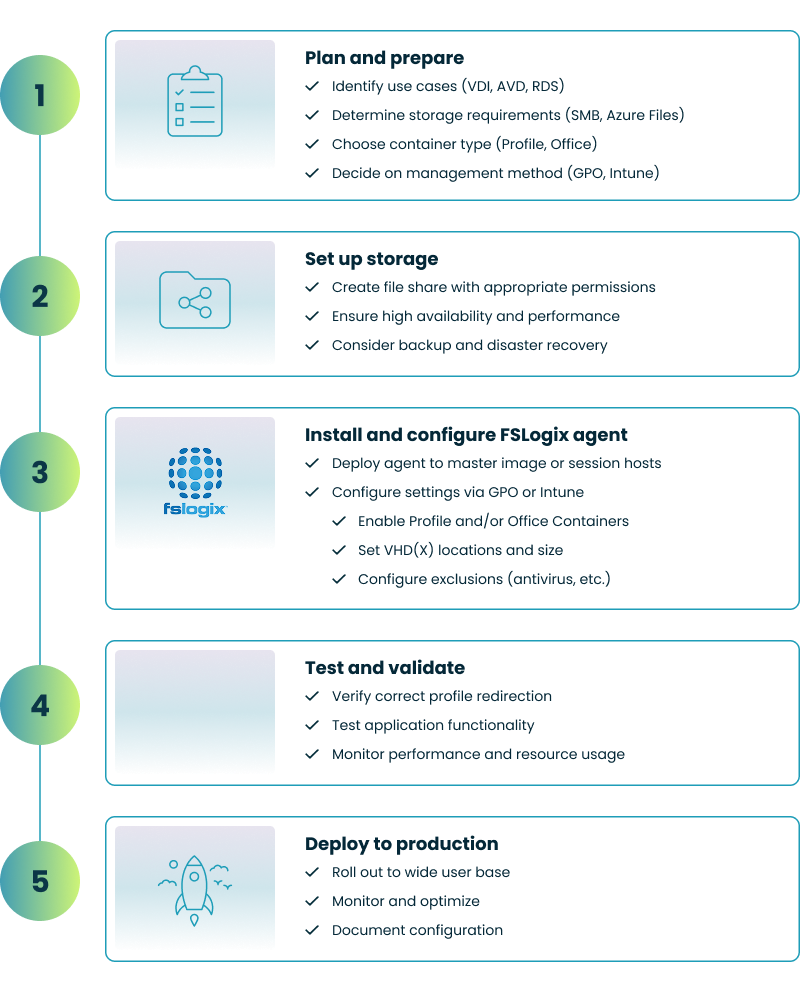
The following guidelines cover key areas such as storage configuration, profile management, and system optimization.
Storage Configuration
Co-locate storage and session hosts: Ensure that your FSLogix profile containers reside in the same datacenter as your session hosts to minimize latency and improve performance.
Use high-performance storage: Opt for storage solutions that offer low latency and high IOPS to handle the demands of user profile operations.
Implement redundancy: Utilize FSLogix's Cloud Cache feature to provide high availability by caching profiles locally and synchronizing with multiple storage locations.
Profile Management
Configure profile container settings: Set appropriate registry values to manage profile behavior, such as enabling profile containers and setting size limits.
Exclude large or volatile folders: Use the redirections.xml file to exclude folders like Downloads or Temp from the profile container to reduce size and improve performance.
Monitor profile sizes: Regularly check the size of user profiles to prevent them from exceeding storage limits, which can cause login delays or failures.
System Optimization
Exclude profile containers from antivirus scans: Configure your antivirus solution to exclude FSLogix VHD/VHDX files to prevent performance degradation.
Implement proper permissions: Ensure that NTFS and share permissions are correctly set on the storage location to allow FSLogix to create and manage profile containers.
Use Group Policy for configuration: Deploy FSLogix settings via Group Policy Objects (GPOs) to maintain consistency across your environment. Alternatively, for cloud-centric management, Microsoft Intune can be utilized to deploy FSLogix configurations, offering a streamlined way to enforce settings across AVD or Windows 365 environments without reliance on traditional domain infrastructure.
This step-by-step wizard tool gives you the total cost of ownership for AVD in your organization.
Managing FSLogix, while powerful, involves careful configuration of storage and settings across your virtual desktop environment. Nerdio Manager is designed to streamline these tasks within Azure Virtual Desktop and Windows 365 deployments, simplifying both the initial setup and ongoing management of FSLogix profiles.
Nerdio Manager assists you in setting up FSLogix profiles more efficiently through its graphical interface and automation capabilities.
Beyond initial setup, Nerdio offers centralized tools to manage and troubleshoot your FSLogix deployment.
Nerdio Manager includes specific features to automate the complex steps involved in preparing Azure storage for FSLogix containers.
Nerdio provides monitoring capabilities relevant to your FSLogix environment, helping you manage resources effectively.
See this demo to discover how you can simplify operations, enhance security, and lower the total Azure cost of your entire Windows 365 or AVD environment with Nerdio Manager.
See how you can optimize processes, improve security, increase reliability, and save up to 70% on Microsoft Azure costs.
FSLogix is used to manage user profiles in virtual desktop environments by storing them in virtual hard disk (VHD/VHDX) containers. This helps reduce login times, provides a consistent user experience, and simplifies IT administration across sessions and devices.
Yes, FSLogix is a Microsoft product. It was acquired by Microsoft in 2018 and is now included with several Microsoft licenses, such as Microsoft 365 E3/E5, Windows 365, and Azure Virtual Desktop entitlements.
In VMware environments, FSLogix is used to manage and store user profiles separately from the virtual machine. It integrates with VMware Horizon to enhance login performance and ensure user data persists across non-persistent desktop sessions.
FSLogix is not sold as a standalone product but is available at no additional cost with certain Microsoft licenses. These include Microsoft 365, Windows Enterprise, and services like Azure Virtual Desktop and Windows 365.
Yes, FSLogix is commonly used alongside Citrix Virtual Apps and Desktops. While Citrix has its own profile management solution, many organizations deploy FSLogix to improve login speed, simplify profile handling, and support Office 365 integration. This is particularly true for Citrix on Azure deployments, which combine Citrix's robust application and desktop delivery with the flexibility and scale of the Azure cloud, making efficient profile management by FSLogix even more critical for performance and user experience.
Software product executive and Head of Product at Nerdio, with 15+ years leading engineering teams and 9+ years growing a successful software startup to 20+ employees. A 3x startup founder and angel investor, with deep expertise in Microsoft full stack development, cloud, and SaaS. Patent holder, Certified Scrum Master, and agile product leader.