Install Windows 365
This guide offers a clear look at installing Windows 365, detailing prerequisites, step-by-step instructions, and best practices for secure cloud PC deployment.
This guide offers a clear look at installing Windows 365, detailing prerequisites, step-by-step instructions, and best practices for secure cloud PC deployment.
Amol Dalvi | May 4, 2025
Windows 365 offers significant advantages that directly impact your bottom line. It provides scalability, cost efficiency, enhanced security, and improved support for remote work. With a cloud-based solution, you reduce hardware investments and simplify IT management while ensuring that your workforce remains agile and secure.
While this guide focuses on the technical installation steps, for a comprehensive strategic overview of enterprise deployment of Windows 365, including in-depth planning, execution, and optimization best practices, explore our dedicated enterprise deployment guide.
The detailed approach below ensures you check all the boxes for a smooth and effective Windows 365 installation, setting the stage for an optimized cloud PC experience.
Before starting your installation, make sure your environment meets the necessary standards:
System compatibility
Licensing & subscriptions
Network & security setup
Follow these detailed steps to deploy Windows 365 smoothly:
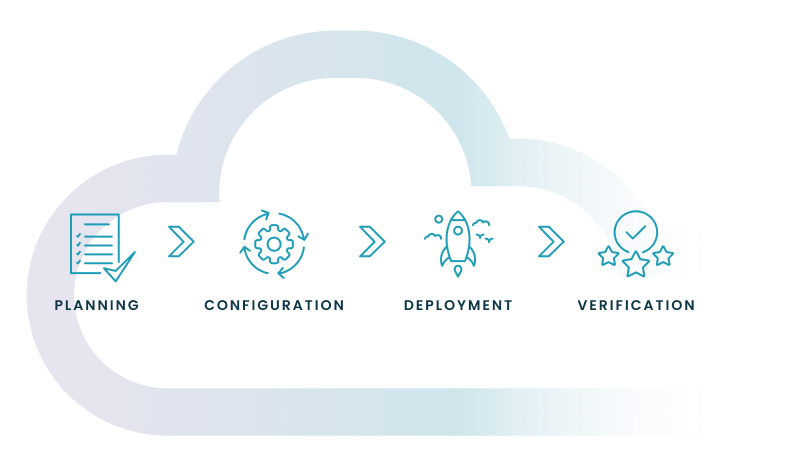
PRE-INSTALLATION PLANNING
Assess Your IT environment
Define goals & objectives
Prepare documentation
Access the Admin portal
Network & identity settings
Policy setup
3. DEPLOYMENT
Provisioning the Cloud PCs
Monitoring deployment
Finalizing Setup
Connectivity checks
User acceptance
Documentation update
Join us for a webinar to discover how to take Windows to the cloud. Get insights from industry leaders on navigating the modern workspace and driving secure, cloud-powered operations.
By using best practices and automation tools like Nerdio, you can make the installation process much easier, cut down on mistakes, and keep your cloud PC setup consistent and able to grow.
Simplifying your Windows 365 installation begins with clear planning and standardized procedures like these:
Automation is key to reducing manual effort and ensuring consistency during installation. Tools like Nerdio streamline complex processes through intelligent automation.
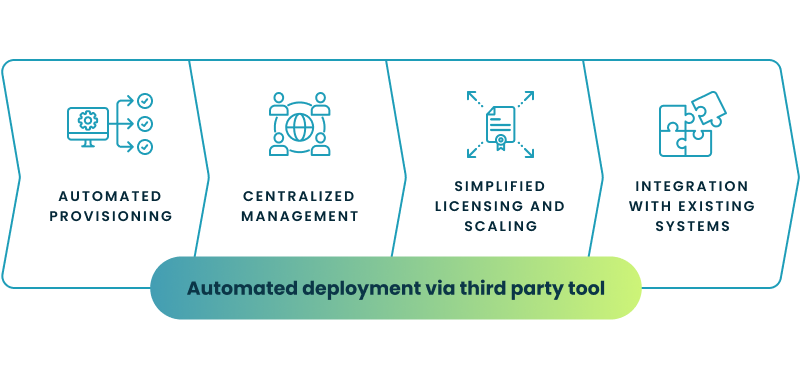
Join us for a webinar to discover how to take Windows to the cloud. Get insights from industry leaders on navigating the modern workspace and driving secure, cloud-powered operations.
Integrating Windows 365 into your current setup is critical for a seamless transition.
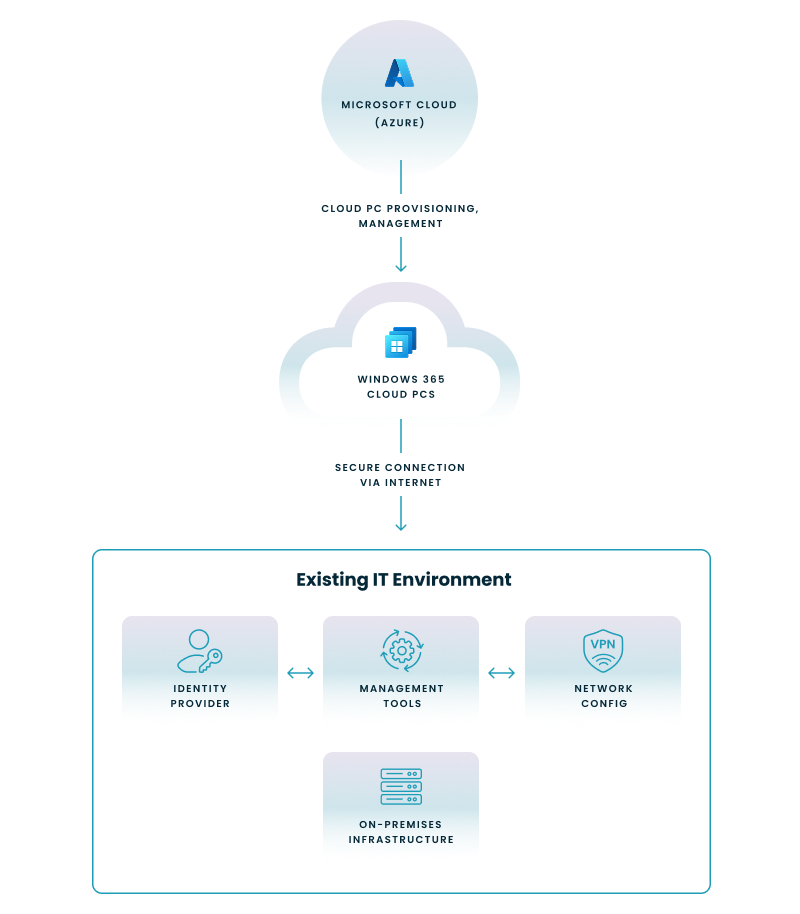
Infrastructure compatibility. Ensure that your network, servers, and management tools can accommodate a cloud-based PC solution. And confirm that your identity provider (e.g., Azure Active Directory) supports the required authentication protocols.
Hybrid environment support. Evaluate how Windows 365 will work alongside on-premises systems and adjust your firewall, VPN, and connectivity settings to maintain secure communication between environments.
Security is paramount when deploying your cloud PC solution:
Robust access controls. Implement multi-factor authentication and role-based access controls to secure user access.
Data protection. Ensure data encryption in transit and at rest, aligning with industry-standard protocols.
Compliance and monitoring Verify that your configuration meets regulatory requirements and perform regular security audits. And utilize monitoring tools to track potential vulnerabilities and update security policies as needed.
Endpoint protection. Implement comprehensive endpoint protection, such as Microsoft Defender for Endpoint, to safeguard your Cloud PCs against advanced threats.
Efficiently managing your licenses and user access is essential for both cost control and security.
License management. Regularly review subscription usage to ensure compliance and avoid overspending. Leveraging automated tools like Nerdio will help you monitor license allocation and renewals.
User access & provisioning. Establish clear policies for user provisioning based on roles and departmental needs and use centralized management to assign, modify, or revoke access swiftly as roles change.

After installation, maintaining peak performance and security is key. Here’s what you should do:
Effective management means integrating robust support tools with your IT workflow. Here’s how tools like Nerdio can help:
| Task | Traditional Approach | With Automation (Nerdio) |
|---|---|---|
| Monitoring | Manual checks and periodic reports | Automated, real-time dashboards |
| Updates | Scheduled downtime and manual updates | Seamless, automated updates |
| Scaling | Static allocation based on estimates | Dynamic, usage-based resource scaling |
Deploying Windows 365 can come with obstacles that, if addressed early, lead to a smoother transition.
Address these issues by implementing structured processes and leveraging automation:
Nerdio enhances your installation process by automating many of the complex tasks that can lead to deployment challenges:
| Challenge | Traditional Approach | With Nerdio |
|---|---|---|
| Environment integration | Manual audits and piecemeal solutions | Automated assessments and integrated workflows |
| Configuration errors | High risk of human error | Standardized, template-driven configuration |
| License management | Complex manual tracking | Centralized, automated license oversight |
| Resource planning | Static allocation with limited flexibility | Dynamic scaling based on real-time analytics |
This structured approach, supported by tools like Nerdio, not only simplifies your deployment of Windows 365 but also ensures that your environment remains stable, scalable, and cost-efficient.
Windows 365 is a cloud-based PC service, so you don’t install it on your local machine in the traditional sense. Instead, you configure your Cloud PC through the Microsoft portal and then access it remotely via a web browser or an RDP client.
Since Windows 365 operates in the cloud, your local system requirements are minimal. You need a stable internet connection, a supported web browser or RDP client, and a device that meets basic performance standards to ensure smooth remote connectivity.
Migrating legacy applications involves assessing their compatibility with a cloud environment and identifying any necessary modernization steps. You can utilize specialized migration tools and partner services to transition your data and applications smoothly, ensuring minimal disruption to your operations.
Windows 365 is offered on a subscription basis with pricing tiers tailored to different performance levels and usage needs. This model allows you to scale your resources up or down easily, ensuring cost predictability and flexibility as your organizational demands evolve.
Built on Microsoft’s secure cloud infrastructure, Windows 365 complies with numerous industry standards and regulatory frameworks. It offers data residency options and robust security features, helping you meet stringent data protection and privacy requirements.
Implement automated backup solutions and schedule regular snapshots of your Cloud PCs to safeguard critical data. Implement automated backup solutions, such as Azure Backup, and schedule regular snapshots of your Cloud PCs to safeguard critical data. Integrate these practices into your broader disaster recovery and business continuity strategies to minimize downtime and ensure operational resilience during disruptions.
Optimizing network performance starts with ensuring a robust and reliable internet connection, along with proper network configuration to handle increased cloud traffic. Employ Quality of Service (QoS) policies and real-time network monitoring to manage bandwidth efficiently, thereby providing a smooth user experience.
Windows 365 integrates seamlessly with enterprise systems through standardized APIs and compatibility with services like Azure Active Directory. It supports multi-cloud interoperability, enabling smooth data exchange and system integration across different cloud platforms and on-premises infrastructures.
Monitor key performance indicators such as CPU usage, memory allocation, and network latency, along with security metrics like login activities and vulnerability alerts. Utilizing real-time dashboards and automated alert systems helps you quickly identify and resolve issues, ensuring a stable and secure environment.
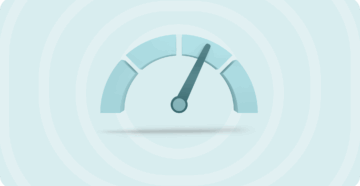

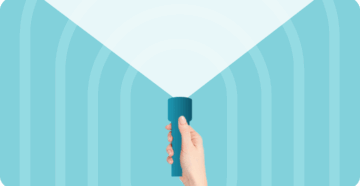
Software product executive and Head of Product at Nerdio, with 15+ years leading engineering teams and 9+ years growing a successful software startup to 20+ employees. A 3x startup founder and angel investor, with deep expertise in Microsoft full stack development, cloud, and SaaS. Patent holder, Certified Scrum Master, and agile product leader.