NERDIO GUIDE
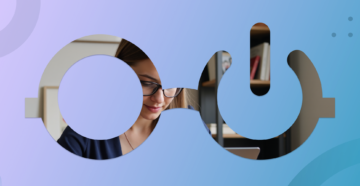
NerdioCon 2026: Don’t miss out! Lock in your spot early and save — this is the IT event of the year.
Register Now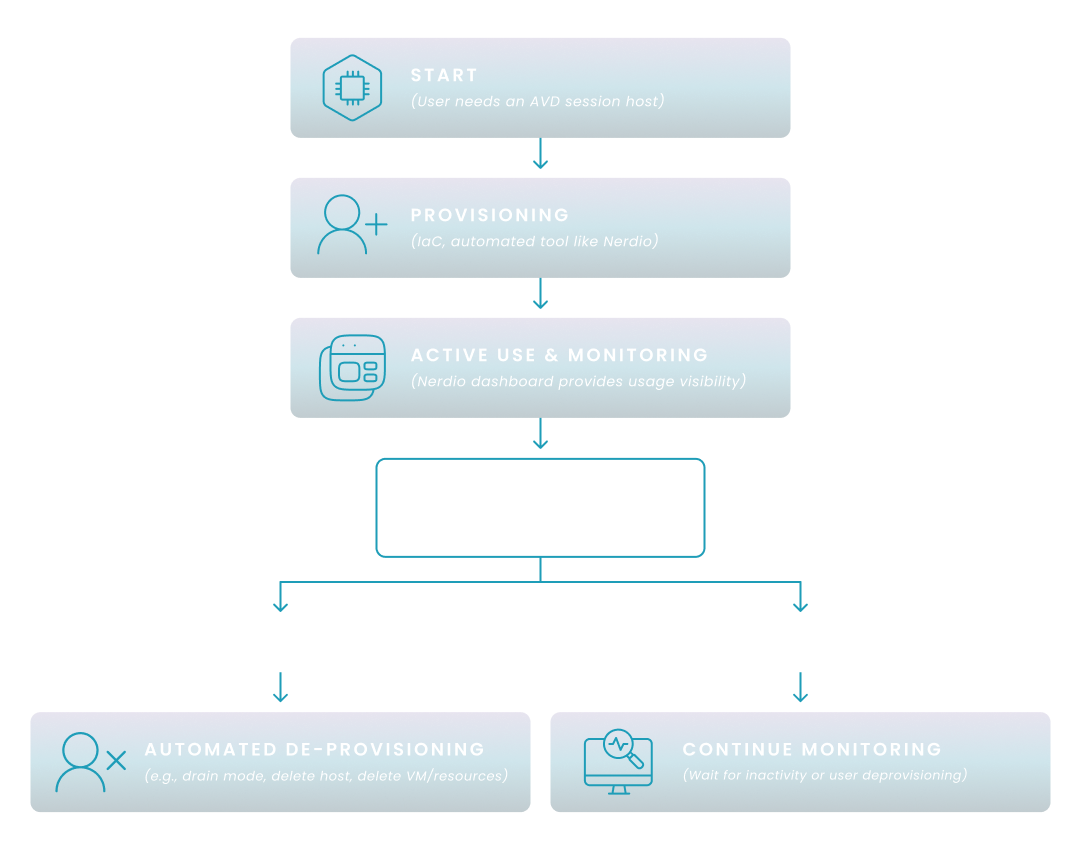
NERDIO GUIDE
Amol Dalvi | August 18, 2025
Orphaned or unused virtual desktops in your Azure Virtual Desktop (AVD) environment are virtual machines (VMs) that are no longer actively used but continue to consume resources. Ignoring these resources can lead to significant unnecessary costs, potential security vulnerabilities, and an overly complex infrastructure.
This guide will walk you through the essential steps to identify and safely de-provision these resources, ensuring your AVD environment is both cost-effective and secure.
Implementing proactive strategies is the most effective way to avoid the costly and time-consuming process of cleaning up orphaned resources after the fact. By establishing clear policies and automated processes, you can prevent unused VMs and other AVD components from being left behind.
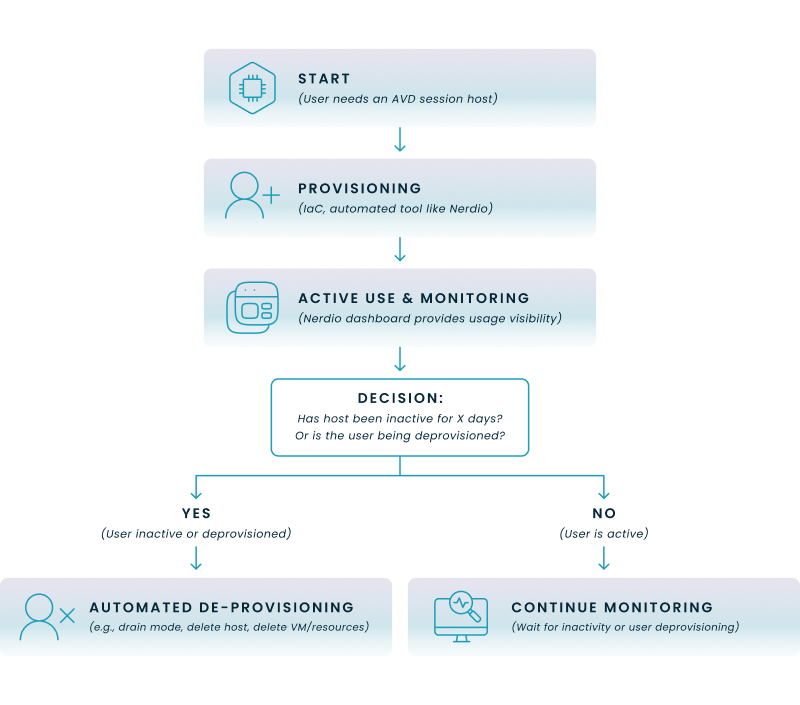
This diagram illustrates a proactive, automated lifecycle for AVD resources, from creation to de-provisioning, to help you prevent orphaned virtual desktops from being created in the first place.
Native Azure tools provide powerful capabilities for monitoring and querying your environment to identify resources that are no longer in use. You can leverage these tools to gain visibility into your AVD deployment and pinpoint potential cost-saving opportunities, even set up alerts for unexpected AVD cost spikes.
WVDConnections
| where TimeGenerated > ago(60d)
| summarize LastConnectionTime = max(TimeGenerated) by SessionHostName
| project SessionHostName, LastConnectionTime
| join kind=rightouter (
AzureDiagnostics
| where Category == "HostRegistration"
| summarize HostRegistrationTime = max(TimeGenerated) by HostName
| project HostName = HostName
) on $left.SessionHostName == $right.HostName
| where isempty(SessionHostName)
| project UnusedHost = HostName
This query first identifies all session hosts that have had connections in the last 60 days, and then performs a join to find any registered session hosts that do not appear in this list, indicating they are likely unused.
This step-by-step wizard tool gives you the total cost of ownership for AVD in your organization.
Once you have identified the unused or orphaned resources, you need a safe and reliable method to remove them. You can perform this manually through the Azure portal or automate the process with scripting tools like PowerShell.
For enterprise-scale AVD environments, relying solely on native tools and manual scripting can become complex, time-consuming, and prone to human error. Nerdio Manager for Enterprise is a management and automation platform that simplifies and optimizes AVD deployments, providing a more robust solution for lifecycle management.
This table provides a clear comparison of the benefits and drawbacks of manual versus automated methods for managing and de-provisioning AVD virtual desktops.
| Feature | Manual/Scripted Approach | Automated with Nerdio |
|---|---|---|
| Effort | High; requires significant manual intervention or complex script creation and maintenance. | Low; policy-driven automation reduces administrative burden. |
| Reliability | Prone to human error, inconsistencies, and missed resources. | Consistent and accurate; policies ensure all associated resources are handled. |
| Time to Identify | Requires manual KQL queries, PowerShell scripts, and analysis, which can be time-consuming. | Instant visibility via a centralized dashboard and proactive flagging of unused resources. |
| Scalability | Difficult to manage effectively in large, dynamic enterprise environments. | Designed for enterprise scale, easily managing thousands of virtual desktops. |
| Cost Impact | Reactive cleanup often occurs after significant costs have accrued; potential for ongoing wasted spend. | Proactive cost optimization through intelligent auto-scaling and automated de-provisioning, leading to significant savings. |
See this demo to learn how you can optimize processes, improve security, increase reliability, and save up to 70% on Microsoft Azure costs.
See how you can optimize processes, improve security, increase reliability, and save up to 70% on Microsoft Azure costs.
When an end-user no longer requires access to an AVD desktop, you typically de-provision the associated session host virtual machine (VM) from its host pool. This involves putting the session host into drain mode to prevent new connections, then deleting it from the host pool, and finally removing the underlying Azure VM and its associated resources like disks and network interfaces. This process can be done manually through the Azure portal or automated using PowerShell or Azure CLI scripts.
Provisioning Azure Virtual Desktop involves several key steps, starting with meeting prerequisites like an Azure subscription, a supported identity provider such as Active Directory or Microsoft Entra ID, and network connectivity. You then create a host pool, define session host virtual machines, configure application groups, and assign users to grant them access, all while optimizing for a seamless user experience. This entire process can be managed through the Azure portal, PowerShell, Azure CLI, or automated solutions like Nerdio.
If an AVD remote desktop becomes unresponsive, you can often "reset" it, which is akin to a hard reboot of a physical PC and typically involves restarting the underlying RDP session. This action forces the virtual machine to restart, closing any open applications without saving unsaved data. You can typically initiate a reset from within the Remote Desktop client application or, for administrators, directly from the Azure portal by restarting the session host VM.
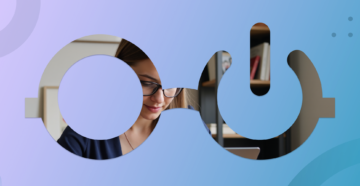
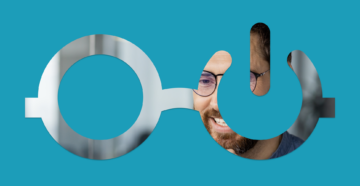
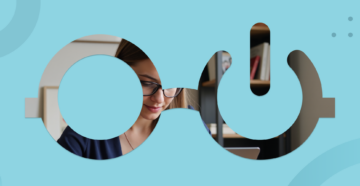
Software product executive and Head of Product at Nerdio, with 15+ years leading engineering teams and 9+ years growing a successful software startup to 20+ employees. A 3x startup founder and angel investor, with deep expertise in Microsoft full stack development, cloud, and SaaS. Patent holder, Certified Scrum Master, and agile product leader.