NERDIO GUIDE

AVD license management is the process of assigning, tracking, and optimizing user licenses for your Azure Virtual Desktop environment and its applications.
Effective management is critical for controlling cloud costs, ensuring legal compliance with Microsoft's terms, and preventing service disruption for your end-users, as unmanaged licenses can lead to significant and unnecessary operational spending.
Before you can optimize your licenses, you need a clear understanding of exactly what entitlements are required to operate your AVD environment. Getting this foundation right is the first step toward effective management and cost control.
To access an Azure Virtual Desktop environment, each user must have an eligible license that grants them the right to use the Windows operating system running on the session host virtual machines. You do not pay for the OS license itself, but rather, the user's entitlement covers its use within AVD. This entitlement is crucial because it covers the use of the Windows client OS in a multi-session remote desktop environment, a right not typically included in standard device-based Windows licenses.
Eligible licenses that grant Azure Virtual Desktop access rights include:
| License Category | Eligible SKUs |
|---|---|
| Microsoft 365 | E3, E5, A3, A5, F3, Business Premium, Student Use Benefit |
| Windows Enterprise | E3, E5 |
| Windows Education | A3, A5 |
| Windows VDA | VDA per user |
A common point of confusion is that Azure Virtual Desktop access rights do not include the license for Microsoft Office applications. To run applications like Word, Excel, or Outlook within an AVD session, your users need a separate license for Microsoft 365 Apps. For multi-user environments, this license must also support Shared Computer Activation (SCA), which allows multiple users to share the same installation of Office on a single virtual machine.
Licenses that include Microsoft 365 Apps with SCA are:
No, you do not need to purchase a separate license for FSLogix. The right to use FSLogix technology for profile management is included with all of the primary AVD access licenses listed above. This powerful tool for managing user profiles in non-persistent environments is a core benefit of your existing entitlement.
This step-by-step wizard tool gives you the total cost of ownership for AVD in your organization.
Microsoft provides several powerful methods for assigning the necessary licenses to your users. Understanding the difference between group-based and direct assignment is key to building a scalable and manageable licensing model.
Group-based licensing in Microsoft Entra ID (formerly Azure Active Directory) is the recommended best practice for any enterprise environment. Leveraging Microsoft Entra ID for group-based licensing streamlines management because the same system that handles user authentication also enforces license assignment, creating a single, cohesive process. This method allows you to assign one or more product licenses to a group, and Microsoft Entra ID ensures that the licenses are assigned to all members of that group.
The process is straightforward:
This approach simplifies administration, reduces manual error, and makes it easy to manage entitlements for hundreds or thousands of users.
Direct license assignment involves applying a license directly to an individual user account. While this method works, it is not ideal for managing licenses at scale. You should reserve direct assignment for one-off exceptions or testing purposes, as it creates significant administrative overhead and makes it difficult to track and reclaim licenses systematically.
For administrators who prefer automation and scripting, the Microsoft Graph PowerShell SDK is an essential tool. It allows you to programmatically manage every aspect of licensing.
You can use PowerShell for critical tasks such as:
Once your licenses are assigned, the work shifts to continuous optimization to ensure you are not paying for unused resources. Implementing these best practices can lead to significant and immediate savings on your cloud spending. In the same way that features like autoscale are used to control virtual machine compute costs, proactive license management is the key to controlling the user entitlement side of your AVD spending. This holistic approach to cost management also includes analyzing performance data to automate the right-sizing of AVD session host images, ensuring you don't overpay for underutilized compute resources.
This diagram shows the step-by-step workflow for auditing user activity and reclaiming Azure Virtual Desktop licenses from inactive accounts to optimize your cloud spend.
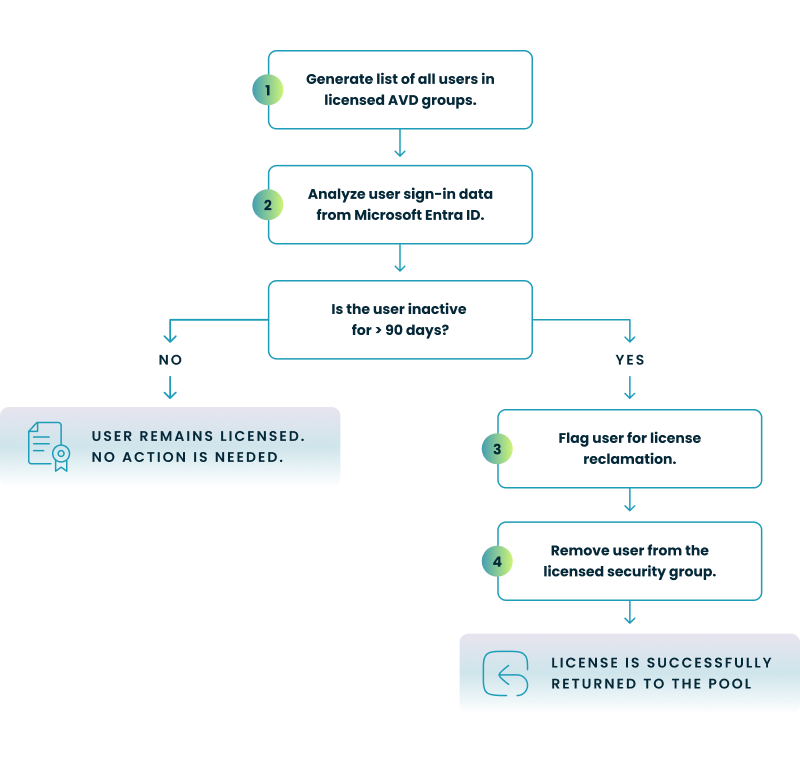
A license that is assigned but not used is pure waste. You should implement a scheduled, recurring process (e.g., quarterly) to review license utilization.
A simple yet effective audit process includes these steps:
One of the most common sources of license waste is failing to remove licenses from former employees. Make license reclamation a mandatory step in your official IT offboarding process. When an employee leaves the company, their Azure Virtual Desktop and Microsoft 365 licenses should be removed on their last day, ensuring they are immediately available for new hires.
Not every user needs the most expensive and feature-rich license. By mapping licenses to specific user personas, you can prevent over-provisioning and significantly cut costs.
Consider these examples:
Many organizations inadvertently waste money on AVD licensing by falling into a few common traps. Being aware of these pitfalls is the first step toward avoiding them and securing your environment. Misconfigured or expired license assignments frequently manifest as user login failures, forcing IT teams into time-consuming troubleshooting to diagnose what appears to be a connectivity issue but is actually an entitlement problem.
While native tools offer robust control, managing licensing at enterprise scale can become complex and time-consuming. This is where dedicated AVD automation platforms can provide significant value by simplifying and automating key optimization tasks.
Third-party tools are designed to sit on top of the AVD control plane and automate complex or repetitive operational tasks that would otherwise require extensive manual effort or custom scripting. These platforms operationalize the best practices for AVD by applying intelligent automation and auto-scaling to dynamically manage both performance and cost. Instead of relying on manual audits and PowerShell scripts to manage licenses, these platforms provide a unified interface with built-in workflows for cost and license optimization.
An advanced automation platform like Nerdio Manager for Enterprise directly addresses the challenges of manual license management by integrating it into its broader AVD administration capabilities. It provides several factual benefits for organizations looking to control costs.
For example, a platform like Nerdio Manager can help by:
See this demo to learn how you can optimize processes, improve security, increase reliability, and save up to 70% on Microsoft Azure costs.
See how you can optimize processes, improve security, increase reliability, and save up to 70% on Microsoft Azure costs.
You can manage licenses in Azure AD (now known as Microsoft Entra ID) primarily through the Microsoft 365 admin center. This involves assigning and unassigning licenses for users and groups. While the Azure portal previously supported license assignment, Microsoft now directs administrators to the Microsoft 365 admin center for this functionality.
Azure Virtual Desktop (AVD) requires user-based licenses, but you don't always need to purchase a separate license. Many eligible Microsoft 365 and Windows licenses, such as Microsoft 365 E3/E5, Microsoft 365 Business Premium, or Windows 10/11 Enterprise E3/E5, include the rights to use AVD. The specific license you need depends on whether you are running a Windows client or Windows Server OS in your virtual desktop.
A highly efficient way to manage licenses based on user roles is through group-based licensing in Microsoft Entra ID. This allows you to assign a license to a security group, and all members of that group will automatically inherit the license. This method significantly reduces administrative overhead by automatically assigning and removing licenses as users join or leave the group
For assigning Microsoft licenses in bulk, you have a few options. The most scalable and recommended method is using group-based licensing, which automatically assigns licenses to all members of a group. Alternatively, you can use the Microsoft 365 admin center to select multiple users and assign licenses to them at once, or leverage PowerShell scripts for more advanced and automated bulk assignments.

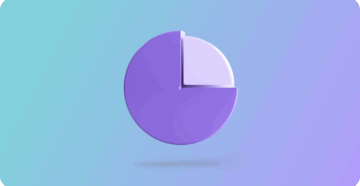

Software product executive and Head of Product at Nerdio, with 15+ years leading engineering teams and 9+ years growing a successful software startup to 20+ employees. A 3x startup founder and angel investor, with deep expertise in Microsoft full stack development, cloud, and SaaS. Patent holder, Certified Scrum Master, and agile product leader.