Windows 365 Link
This guide explores Windows 365 Link, the first Cloud PC device, detailing its setup and configuration, benefits, technical specifications, and security features.

This guide explores Windows 365 Link, the first Cloud PC device, detailing its setup and configuration, benefits, technical specifications, and security features.
Amol Dalvi | May 5, 2025
Windows 365 Link is a device that connects you directly to your Windows 365 Cloud PC, giving you a secure and straightforward way to access your cloud environment. It’s the first Cloud PC device, offering features like passwordless authentication, secure boot, and high-performance functionality.
Its enterprise-oriented design streamlines IT management, enhances endpoint security, and offers compatibility with peripherals, ensuring a dependable and efficient workspace for businesses of all sizes.
This section is a high-level overview of the key aspects. We cover each topic in more detail in the sections below.
The Link device is designed to integrate seamlessly with your Windows 365 Cloud PC—your personalized Windows desktop streamed securely from the Microsoft cloud, complete with your applications, data, and settings—offering an efficient and secure way to connect to the cloud. Understanding how it works will help you set it up, manage it effectively, and ensure it fits into your existing IT environment.
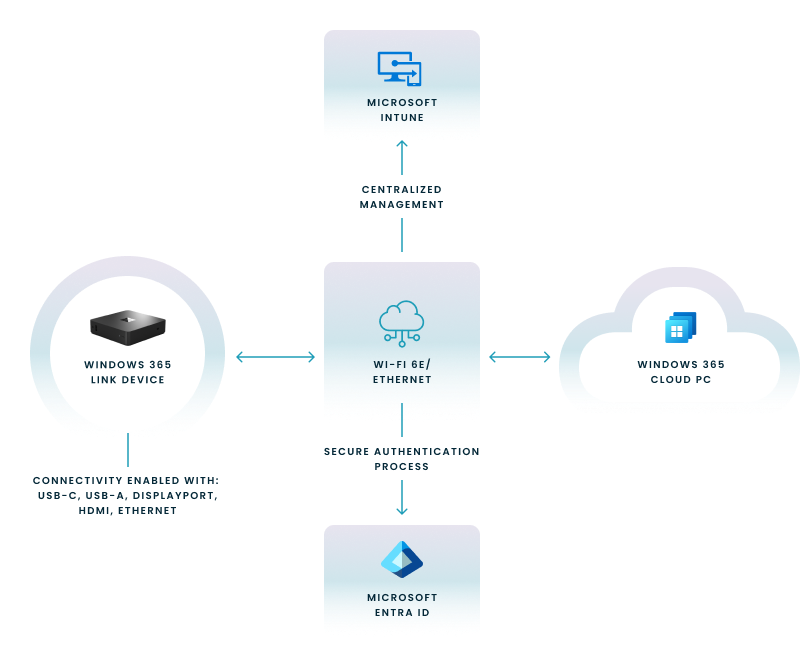
The cost of a Windows 365 Link is currently around $349 USD per device. However, pricing may vary depending on availability, promotions, or updates, and this information could become outdated over time. It's always a good idea to check the latest pricing details on the official Windows 365 pricing page or consult with your Microsoft representative.
Join us for a webinar to discover how to take Windows to the cloud. Get insights from industry leaders on navigating the modern workspace and driving secure, cloud-powered operations.
The device is designed to help you streamline IT management while providing reliable performance for your workspace needs. Here’s how it can add value for both IT professionals and desk-based employees.
Windows 365 Link is engineered to enhance end-user computing by providing a dedicated, secure, and high-performance connection directly to your Cloud PC.
Join us for a webinar to discover how to take Windows to the cloud. Get insights from industry leaders on navigating the modern workspace and driving secure, cloud-powered operations.
The device is purpose-built to deliver reliable performance and seamless integration with your Windows 365 Cloud PC. Here’s a breakdown of its key technical features to help you better understand its capabilities and compatibility.
The device is equipped with multiple ports to ensure connectivity and compatibility with your existing devices:
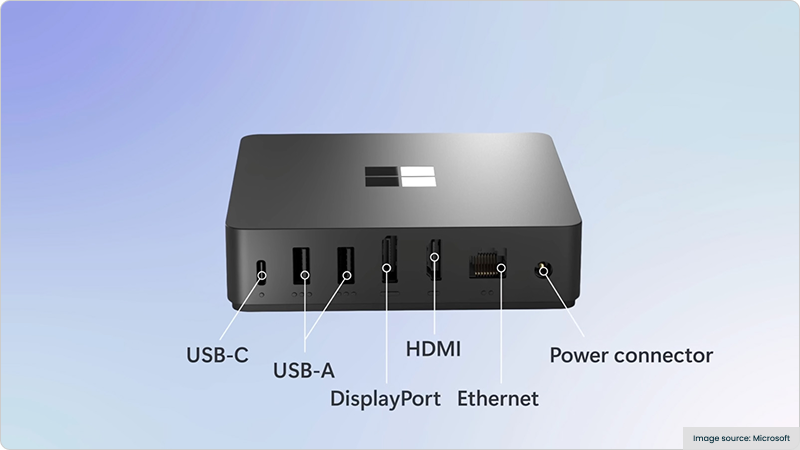
The device is compatible with a wide range of peripherals to meet your workspace needs. These include:
The dimensions of the device are 120mm x 120mm x 30mm (4.72 x 4.72 x 1.18 inches).
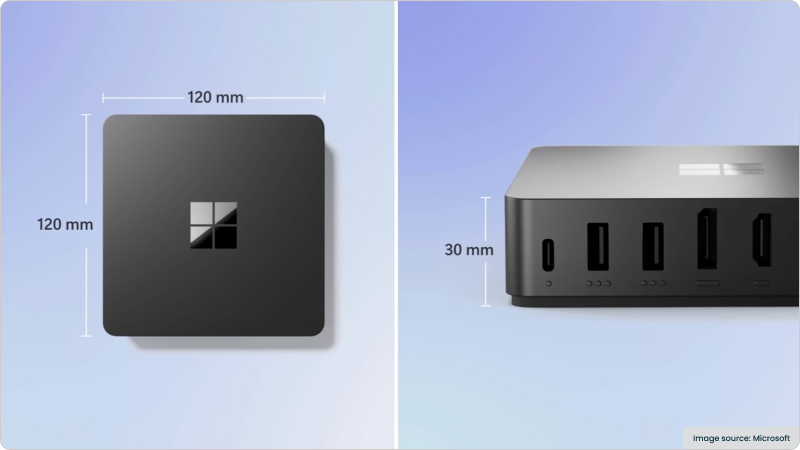
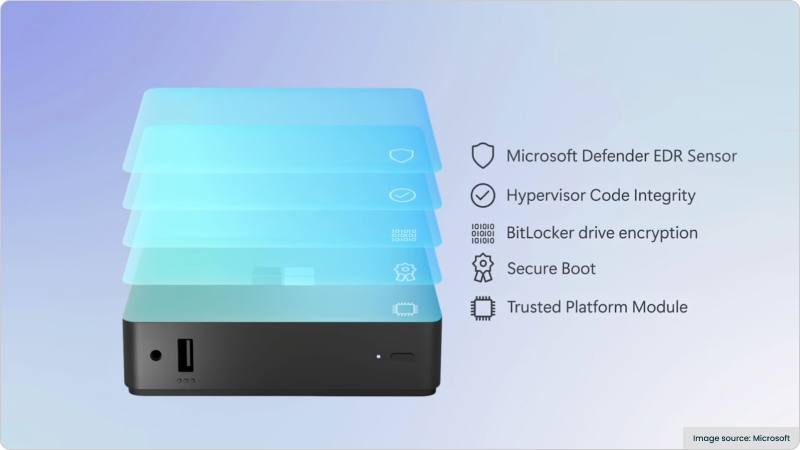
The device incorporates advanced security features to protect your data and ensure compliance with enterprise standards. These built-in measures are designed to safeguard your cloud environment while simplifying IT management.
Before you deploy your Link devices, it’s essential to understand the requirements for a successful setup. These include licensing, infrastructure readiness, and user preparation to ensure a smooth rollout.
To begin, a fundamental prerequisite is licensing for Windows 365, the cloud service that provides you with Cloud PCs, delivering a complete and secure Windows experience, including personalized desktops, apps, and data, streamed directly from the Microsoft cloud.
| Requirement | Purpose |
|---|---|
| Windows 365 license | Access to Windows 365 Cloud PC |
| Azure services | Cloud network and identity management |
| Microsoft Intune subscription | Required to manage and configure the device settings centrally. |
Successfully deploying Windows 365 Link relies on a properly configured VDI infrastructure, the foundational IT framework that hosts and delivers your Cloud PCs, which is essential for ensuring consistent user access and optimal performance.
To effectively deploy Windows 365, which encompasses the provisioning of Cloud PCs and granting users secure access to their personalized cloud-based Windows desktops, it’s crucial that endpoint devices like the Windows 365 Link are configured correctly from the outset for a smooth rollout.
Setting up and configuring Link devices for your organization ensures seamless access to Cloud PCs for your team. Follow these steps to get started:
Nerdio provides tools and expertise to simplify the deployment and management of Windows 365 Link within your organization. By leveraging Nerdio Manager, you can streamline processes, optimize resources, and ensure a smooth integration with your existing IT infrastructure.
| Feature | Benefit |
|---|---|
| Cost tracking | Manage budgets and reduce waste |
| Scalability | Adjust deployments as needed |
| Custom configurations | Meet unique business requirements |
See this demo to discover how you can simplify operations, enhance security, and lower the total Azure cost of your entire Windows 365 or AVD environment with Nerdio Manager.
See how you can optimize processes, improve security, increase reliability, and save up to 70% on Microsoft Azure costs.
When evaluating the Link, it’s important to understand how it differs from other devices like thin clients, mini PCs, and traditional workstations. These comparisons can help you determine if it’s the right choice for your enterprise needs.
For organizations exploring a shift from traditional VDI solutions such as Citrix DaaS, understanding how Windows 365 Link compares to various alternatives can highlight its specific advantages in seamless virtual desktop integration and simplified management through Microsoft Intune.
| Feature | Windows 365 Link | Thin Client | Mini PC |
|---|---|---|---|
| Purpose-built for Cloud PC | Yes | No | No |
| Enterprise-grade security | Yes | Limited | Varies |
| Centralized management | Yes (via Intune) | Partial | Varies |
Windows 365 Link provides a seamless and secure connection to Cloud PCs, offering high-fidelity performance and a familiar Windows desktop experience. It simplifies setup and management through Microsoft Intune, ensuring efficient deployment and streamlined operations for IT teams.
Windows 365 Link is specifically designed for Windows 365 Cloud PCs and does not natively support Azure Virtual Desktop or Microsoft Dev Box. These platforms have distinct use cases and infrastructure, but they can coexist within an organization's ecosystem for different needs.

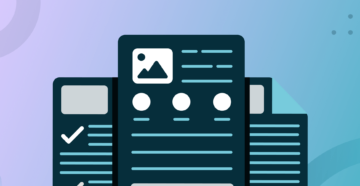
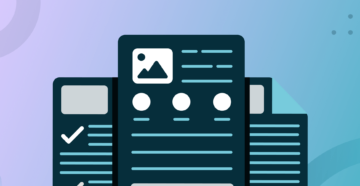
Nerdio Manager for Enterprise
Software product executive and Head of Product at Nerdio, with 15+ years leading engineering teams and 9+ years growing a successful software startup to 20+ employees. A 3x startup founder and angel investor, with deep expertise in Microsoft full stack development, cloud, and SaaS. Patent holder, Certified Scrum Master, and agile product leader.