Windows 365 subscription
This guide details how Windows 365 subscriptions work, the different types, setup, and key considerations for businesses and IT professionals.
NerdioCon 2026: Don’t miss out! Lock in your spot early and save — this is the IT event of the year.
Register Now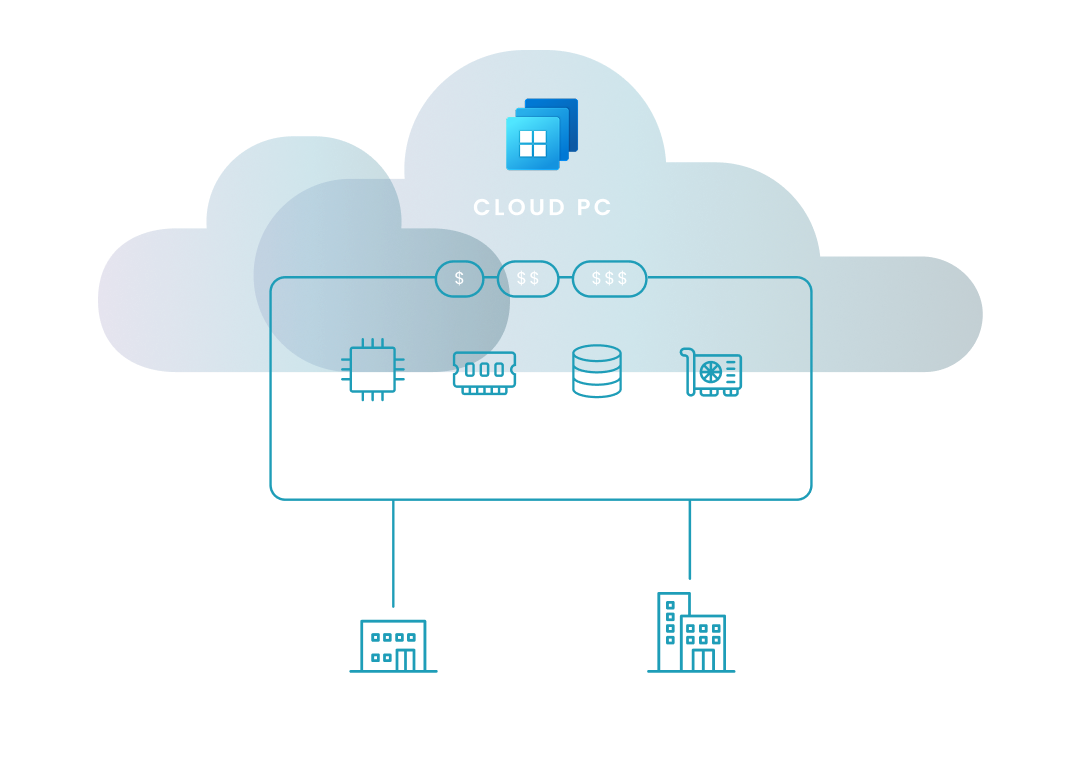
This guide details how Windows 365 subscriptions work, the different types, setup, and key considerations for businesses and IT professionals.
Amol Dalvi | May 5, 2025
Let’s start with the basics. A Windows 365 subscription provides a cloud-based version of Windows, known as a Cloud PC. It allows users to stream their personalized desktop, apps, and settings to any device. This enables secure access to a consistent experience from anywhere.
For your business, Windows 365 simplifies IT management, enhances security, and supports flexible work arrangements. It eliminates the need for traditional on-premises desktops, offering a scalable and cost-effective solution for delivering Windows to your employees.
Now let’s dig into the underlying mechanisms of the service. Understanding these core concepts will help you grasp how Cloud PCs deliver a Windows experience from the cloud to any device.
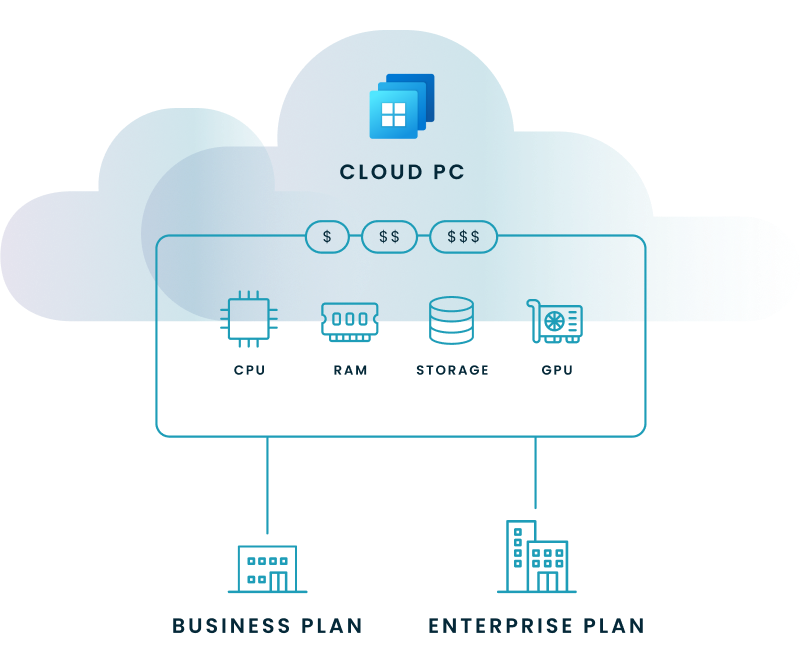
A Cloud PC is your personalized Windows desktop delivered virtually from the cloud. Think of it as your own PC that you can access from any internet-connected device.
Windows 365 architecture relies on cloud storage infrastructure to stream the Windows experience. It's a combination of different technologies working together.
Join us for a webinar to discover how to take Windows to the cloud. Get insights from industry leaders on navigating the modern workspace and driving secure, cloud-powered operations.
Windows 365 offers a range of subscription options designed to meet diverse organizational needs. Understanding these options will help you choose the right Cloud PC configuration for your organization.
This table lays out the four subscription options available:
| Product | Description | Key Features |
|---|---|---|
| Business | Designed for smaller businesses. Simplified management. Suitable for organizations with up to 300 users. | Simplified management, Up to 300 users |
| Enterprise | Designed for larger organizations. Offers advanced management and integration capabilities. Ideal for enterprises requiring greater control and scalability. | Advanced management, Scalability, Integration |
| Government | Designed for US government agencies and qualified contractors. Meets specific government security and compliance requirements. Provides enhanced security and compliance features. | Government compliance, Enhanced security |
| Frontline | Designed for frontline workers (e.g., retail, healthcare, customer service). Optimized for shared devices and shift work. Cost-effective solution for organizations with many frontline employees. | Shared device optimization, Cost-effective |
The primary differences lie in management capabilities, scalability, integration options, and specific features tailored to the target audience.
| Feature | Business | Enterprise |
|---|---|---|
| Management | Simplified management through a web-based portal. | Manage Cloud PCs in fully integrated Microsoft Intune. |
| Scalability | Designed for smaller deployments, up to 300 users. | Highly scalable, suitable for large organizations, unlimited number of users. |
| Integration | No other Microsoft licenses are required. Limited integration with other Microsoft services. | Deep integration with Azure Active Directory, Microsoft Endpoint Manager, and other enterprise tools. |
GPUs (Graphics Processing Units) are specialized electronic circuits designed to accelerate the creation of images and videos. For organizations needing robust graphical capabilities within their Cloud PCs, Windows 365 Enterprise offers specialized GPU configurations. These options cater to varying levels of graphical intensity, ensuring optimal performance for diverse workloads.
Regardless of the specific GPU tier selected, all Enterprise GPU Cloud PCs share these fundamental features:
| GPU Tier | Description |
|---|---|
| Standard | Best for running basic graphics acceleration. Suitable for general productivity tasks benefiting from fundamental GPU support. |
| Super | Best for applications with greater specification requirements and high-end graphics workloads. Ideal for applications requiring more significant GPU resources. |
| Max | Best for the most demanding graphics workloads. Suited for complex 3D rendering, advanced simulations, and other graphically intensive tasks. |
Join us for a webinar to discover how to take Windows to the cloud. Get insights from industry leaders on navigating the modern workspace and driving secure, cloud-powered operations.
The cost of your subscription varies depending on the Cloud PC configuration you choose, which includes factors like CPU, RAM, and storage. Microsoft offers different plans to accommodate various budgets and performance needs, and you can find pricing details on the official Microsoft website or through a Microsoft Cloud Solution Provider.
Several elements contribute to your final cost. The table below helps you understand these factors and select the most cost-effective plan for your organization.
| Pricing factor | Description | Impact on cost |
|---|---|---|
| Cloud PC configuration | Amount of CPU, RAM, and storage. | Higher configurations increase cost. |
| Plan | Business vs. Enterprise plans. | Enterprise plans are generally more expensive due to advanced features. |
| Subscription type | Monthly vs. annual subscriptions. | Annual may offer discounts. |
| GPU Options | Standard, Super, Max tiers. | Higher GPU tiers significantly increase cost. |
| Microsoft licensing | Existing Microsoft 365 licenses. | Can influence pricing; may offer discounts or bundled options. |
To obtain the most up-to-date and accurate pricing details, it's recommended to:
To optimize the cost of Windows 365, you need to understand its cost structure. This section outlines the factors influencing subscription expenses to help you find the ideal subscription: one that aligns with your organization's performance requirements and your budget.
Here are three key factors affecting cost structure and the steps you can take for each:
Automated cost optimization tools can also help significantly. Here are some specific ways a tool like Nerdio can save you money:
The best choice depends on your organization's size, IT management needs, scalability requirements, and specific use cases. Be sure to consider your current and future needs when making your decision.
Choose Business if:
Choose Enterprise if:
Choose Government if:
Choose Frontline if:
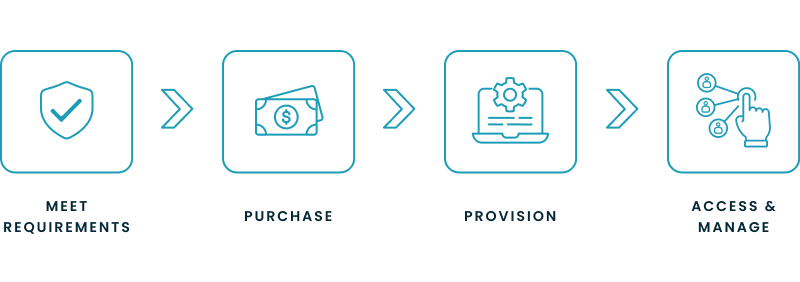
This section gives a good overview of the steps involved in meeting requirements, purchasing, provisioning, accessing, and managing your subscription.
Your first step is to make sure your devices meet the minimum system requirements for a smooth experience. These requirements vary slightly depending on the plan and the cloud PC configuration you choose. Here's a general overview of the requirements:
Note: For the most up-to-date and detailed requirements, refer to the official Microsoft documentation.
Once you've confirmed your system meets the requirements, you can proceed with the subscription and Cloud PC setup.
You'll need to acquire a Windows 365 subscription through the Microsoft 365 admin center or a Microsoft Cloud Solution Provider (CSP). The specific steps will depend on your existing Microsoft licensing and the type of plan you choose (Business or Enterprise).
After purchasing your subscription, the next step to deploy Windows 365 effectively is to provision Cloud PCs for your users; this critical process involves assigning licenses and configuring the Cloud PC settings, which then allows users to securely stream their personalized desktop, apps, and data to any device. For instance, when configuring Cloud PCs, particularly with the Enterprise plan's image selection capabilities, businesses can equip their users with Windows 11 Enterprise, providing a modern enterprise operating system with advanced security and management features tailored for organizational needs.
This process differs slightly between Business and Enterprise as you can see for these 5 features:
| Feature | Business | Enterprise |
|---|---|---|
| Management tool | Microsoft 365 admin center (Windows 365 section) | Microsoft Endpoint Manager (MEM) |
| Provisioning method | License assignment via the admin center | Policy-based configuration in MEM |
| Configuration options | Limited; primarily license assignment | Extensive; image selection, network configuration, user assignments, etc. |
| Automation | Minimal; user access instructions via email | High; automated provisioning based on defined policies |
| User access | Instructions delivered via email after license assignment | Controlled and implemented via MEM policies |
Your users can access their Cloud PCs through various methods. In addition to software clients, dedicated hardware solutions can provide an optimized experience.
Users can access their Cloud PCs through:
How you manage these Cloud PCs will vary depending on the product you choose:
Deploying a cloud-based desktop solution like Windows 365 can introduce complexities, especially for larger organizations. Nerdio simplifies these processes, offering automation and management tools that streamline your deployment.
Nerdio provides pre-built templates and automation scripts that significantly reduce the manual effort involved in setting up and configuring Windows 365 environments. You can quickly deploy Cloud PCs with standardized configurations, ensuring consistency and efficiency.
Automated image management: Nerdio automates the creation and deployment of custom Windows 365 images, simplifying software updates and patching.
Simplified network configuration: Nerdio streamlines the process of connecting your Windows 365 environment to your existing network infrastructure.
Automated user provisioning: Nerdio automates the process of assigning licenses and provisioning Cloud PCs for users, saving you time and effort.
Once your Windows 365 environment is deployed, Nerdio provides a centralized management platform that simplifies ongoing administration. You can easily monitor performance, manage user access, and troubleshoot issues from a single console.
Centralized monitoring and reporting: Nerdio provides comprehensive dashboards and reports that give you insights into the performance and usage of your environment.
Simplified user management: Nerdio simplifies the process of managing user access and permissions for your Cloud PCs.
Automated cost optimization: Nerdio provides tools and features that help you optimize your costs by identifying and eliminating unnecessary resources.
Security is paramount in any cloud deployment. Nerdio enhances the security of your environment with advanced features and capabilities.
Automated security patching: Nerdio automates the process of applying security patches to your Cloud PCs, ensuring they are always up-to-date.
Enhanced security monitoring: Nerdio provides enhanced security monitoring and alerting capabilities, helping you identify and respond to potential threats.
Granular access control: Nerdio allows you to implement granular access control policies, ensuring that only authorized users can access your Cloud PCs.
See this demo to discover how you can simplify operations, enhance security, and lower the total Azure cost of your entire Windows 365 or AVD environment with Nerdio Manager.
See how you can optimize processes, improve security, increase reliability, and save up to 70% on Microsoft Azure costs.
When it comes to pricing and management, the key difference between Windows 365 and Azure Virtual Desktop (AVD) is about simplicity versus flexibility.
Windows 365 offers straightforward, per-user monthly pricing with fixed configurations, making it a great choice if you want predictability and minimal management overhead.
AVD, on the other hand, is all about customization—it uses a consumption-based model that can be fine-tuned based on how your users work, and supports multi-session capabilities for added efficiency. That flexibility comes with a tradeoff though: AVD requires more hands-on management and careful cost monitoring to make the most of its potential savings.
Understanding where your priorities lie—simplicity or control—can help you choose the best fit for your business. This table compares each on a number of pricing factors:
| Factor | Windows 365 | AVD |
|---|---|---|
| Pricing model | Flat per-user, per-month | Pay-as-you-go, consumption-based |
| Configuration flexibility | Fixed bundles (limited options) | Highly customizable (VM size, GPU, storage) |
| Plan types | Business & Enterprise, with clear tiers | No fixed plans—fully customizable based on resources |
| GPU options | Standard, Super, Max | Available (adds significant cost) |
| Multi-session support | Single user per Cloud PC | Multi-session support (cost-effective for some users) |
| Licensing requirement | Microsoft 365 licenses required for Enterprise plan | Microsoft 365 licenses required |
| Predictability | High (fixed monthly) | Variable (depends on usage, scaling strategy) |
| Management overhead | Lower (Microsoft manages infrastructure) | Higher (admin must manage scaling, VMs, networking) |

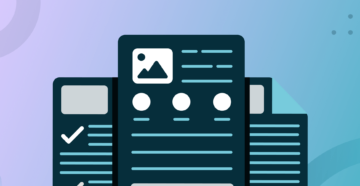
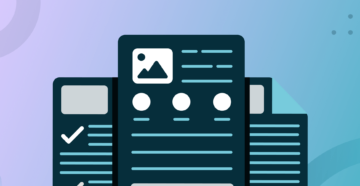
Software product executive and Head of Product at Nerdio, with 15+ years leading engineering teams and 9+ years growing a successful software startup to 20+ employees. A 3x startup founder and angel investor, with deep expertise in Microsoft full stack development, cloud, and SaaS. Patent holder, Certified Scrum Master, and agile product leader.