Azure Backup
This guide provides a comprehensive overview of Azure Backup, exploring its features, benefits, use cases, and how it protects your critical data in the cloud.
NerdioCon 2026: Don’t miss out! Lock in your spot early and save — this is the IT event of the year.
Register Now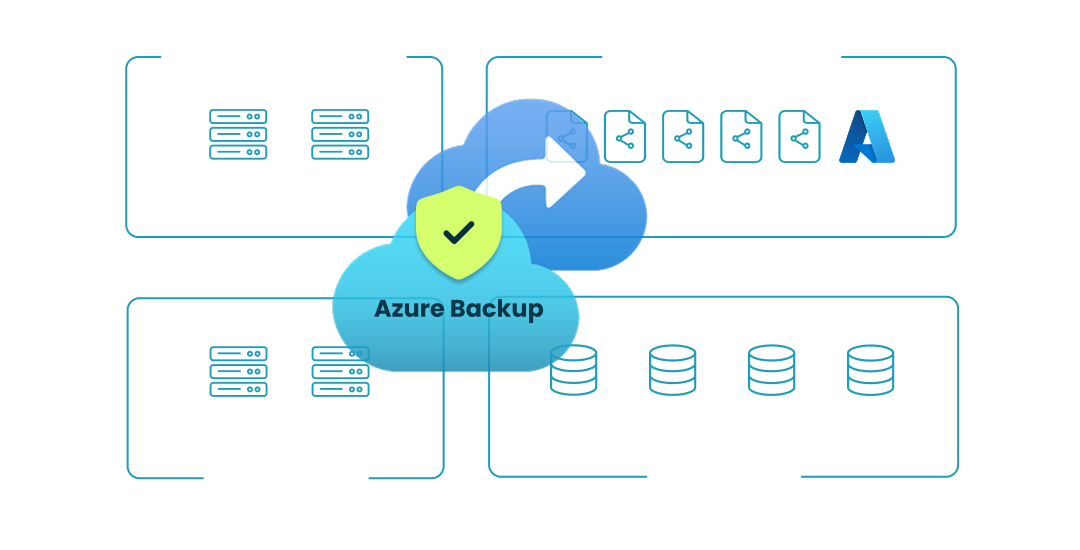
This guide provides a comprehensive overview of Azure Backup, exploring its features, benefits, use cases, and how it protects your critical data in the cloud.
Amol Dalvi | May 2, 2025
Azure Backup is a secure and cost-effective cloud-based backup service that protects your data from loss, corruption, and ransomware attacks. It provides a centralized solution for backing up and restoring your on-premises and cloud-based workloads, including virtual machines, databases, file shares, and more.
Azure Backup offers you a robust set of features designed to meet the needs of IT professionals and ensure comprehensive data protection for your organization. Let’s walk through some common questions:
It creates application-consistent backups, ensuring that your applications and databases can be restored to a consistent state. This minimizes data loss and downtime in the event of a recovery. Application-consistent backups capture the entire application state, including in-memory data and pending transactions, ensuring that the application can be restored to a functional state.
Here are the flexible storage options to meet your specific requirements and budget:
| Storage option | Features | Cost and availability |
|---|---|---|
| Locally redundant storage (LRS) | Data replicated within a single storage unit | Lowest cost, but less durable since data is in only one location. Suitable for non-critical data or when cost is a primary concern. |
| Zone-redundant storage (ZRS) | Data replicated across multiple availability zones within a region | Moderate cost and good durability. Offers a balance between cost and protection against regional outages within a single zone. |
| Geo-redundant storage (GRS) | Data replicated to a secondary region | Highest cost, but most durable. Provides the highest level of protection against regional outages. Suitable for critical data and applications requiring maximum uptime. |
Here are the recovery options to meet your specific needs:
It supports long-term retention for compliance and archival purposes. You can retain your backups for years, ensuring that you can meet regulatory requirements and recover data from any point within your retention period.
It offers extensive automation capabilities, allowing you to streamline your backup and recovery processes:
It incorporates robust security features to protect your backup data:
Azure Backup provides comprehensive protection for your Azure Virtual Machines, including both Windows and Linux VMs. This includes virtual machines used in virtual desktop infrastructure (VDI) environments like Azure Virtual Desktop (AVD), encompassing session hosts and management servers. Beyond traditional VDI, the need for data protection extends to modern cloud desktop services such as Windows 365, where user profiles and data within Cloud PCs are critical. You can back up these VMs consistently, ensuring application-aware backups and minimizing data loss. Azure Backup also offers flexible recovery options, allowing you to restore VMs to a specific point in time or to an alternate location—helpful for maintaining continuity in AVD deployments.
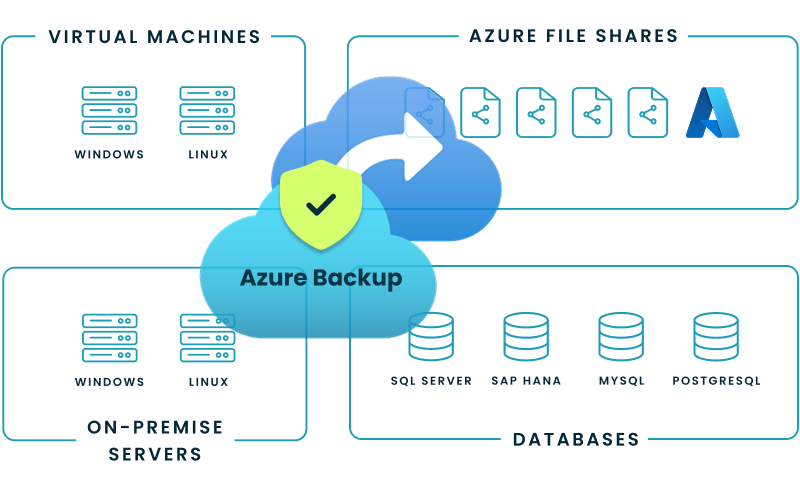
Here are some of the key workloads supported:
Azure Backup provides comprehensive protection for your Azure Virtual Machines, including both Windows and Linux VMs. You can back up your VMs consistently, ensuring application consistency and minimizing data loss. It also offers flexible recovery options, allowing you to restore your VMs to a specific point in time or to an alternate location.
It supports a variety of databases, including:
Azure Backup isn't limited to the public cloud; it can also protect workloads running on Azure extensions like Azure Local (formerly Azure Stack HCI) and Azure Stack Hub, providing consistent backup management across your hybrid infrastructure.
It supports the protection of Azure File Shares, ensuring that your file data is backed up and can be easily recovered in the event of data loss or corruption. Azure Backup integrates seamlessly with Azure Files, providing a centralized solution for protecting your file data.
Azure Backup offers flexible deployment and management options to suit your needs and preferences. You can manage your backups through the Azure portal, PowerShell, or the Azure CLI.
The Azure portal provides a user-friendly interface for configuring and managing your Azure Backup resources. You can easily create backup policies, schedule backups, monitor backup jobs, and perform restores.
To get started, you'll first need to create a Recovery Services vault. This vault is a storage entity in Microsoft Azure that houses your backup data and provides a centralized management interface for your backups.
Once you've created a Recovery Services vault, you can then configure backup policies, select the resources you want to protect, and schedule your backups. The Azure portal provides a step-by-step wizard to guide you through the process.
For IT professionals who prefer a command-line interface or need to automate backup tasks, Azure PowerShell offers a powerful set of cmdlets for managing Azure Backup. You can use PowerShell to create and manage backup policies, trigger backups, monitor jobs, and perform restores.
The Azure CLI is another command-line tool that you can use to manage Azure Backup. It provides a similar set of functionalities as PowerShell, allowing you to automate backup tasks and manage your backup infrastructure.
Azure Backup prioritizes the security and compliance of your backup data, employing various measures to protect your information and ensure it meets regulatory requirements.
It encrypts your data both in transit and at rest, safeguarding it from unauthorized access and ensuring its confidentiality.
It incorporates several security features to protect your backup data and prevent unauthorized access:
It’s compliant with various industry standards and regulations, ensuring that your data is protected and managed in accordance with best practices:
Azure Backup provides comprehensive monitoring and reporting capabilities, allowing you to track the status of your backups, identify potential issues, and ensure the ongoing protection of your data.
It offers built-in reporting features that provide insights into your backup environment. You can generate various reports, such as:
In addition to built-in reports, you can leverage various Microsoft Azure monitoring tools to gain deeper insights into your Azure Backup environment:
Nerdio Manager for Enterprise is designed to simplify and automate the management of Azure Virtual Desktop (AVD), including the complexities of backup and disaster recovery. This platform addresses the common pain points and questions IT professionals have about protecting their cloud environments.
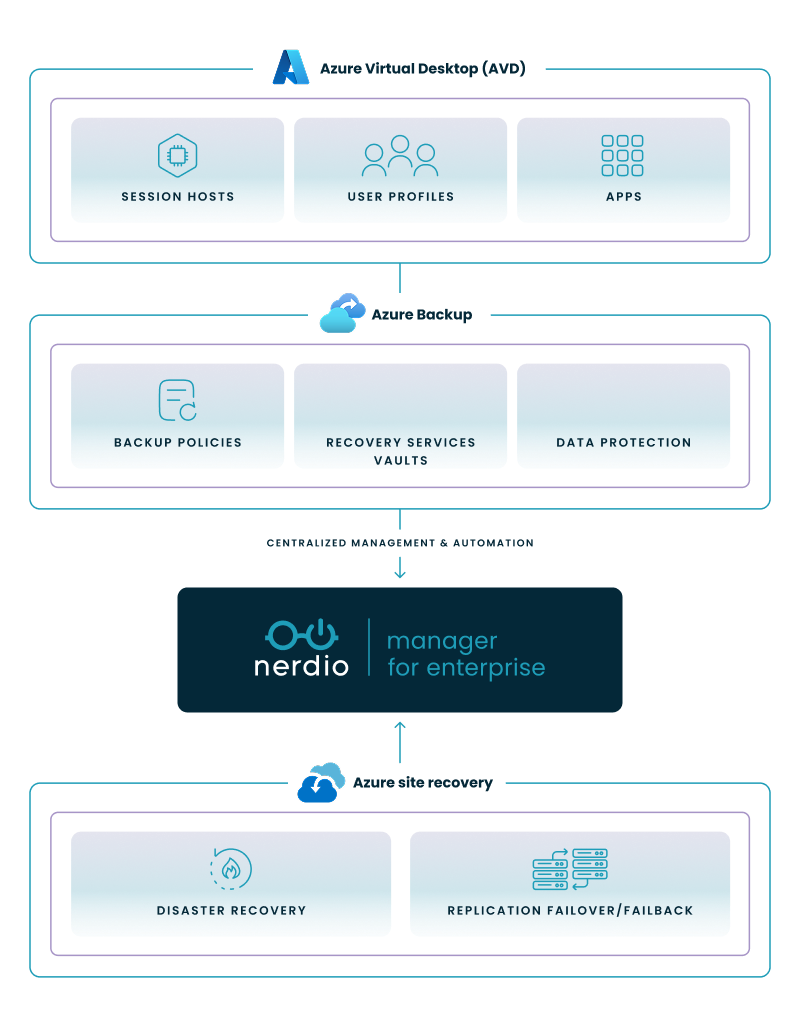
You can streamline your backup strategy with Nerdio's unified platform. The platform allows you to create and apply backup policies across your AVD environment, which ensures that your session hosts, management servers, and user profiles are consistently protected. This automation helps you meet compliance requirements and reduce the risk of manual errors.
Nerdio Manager for Enterprise integrates with Azure Site Recovery to provide a comprehensive disaster recovery solution for your AVD deployments. You can replicate your AVD workloads to a secondary Azure region, ensuring business continuity in the event of a regional outage.
Nerdio helps you optimize the costs associated with Azure Backup by providing granular control over your backup and retention policies. The platform offers features that allow you to manage backup frequency and retention periods, which helps you align your backup strategy with your budget and compliance needs.
Nerdio Manager for Enterprise gives you a single pane of glass to manage your entire AVD environment, including all aspects of Azure Backup. This centralized approach simplifies administration, monitoring, and reporting, which helps to improve operational efficiency.
Discover how you can save up to 70% on Microsoft Azure costs by creating more efficient, secure, and reliable operations. Watch this demo.
See how you can optimize processes, improve security, increase reliability, and save up to 70% on Microsoft Azure costs.
Azure backups are a cloud-based service provided by Microsoft Azure that allows you to back up your data and applications to the cloud. This protects your data from loss due to accidental deletion, hardware failure, or disaster. It supports a wide range of workloads, including virtual machines, databases, and on-premises servers.
Azure Backup focuses on backing up your data and applications, while Azure Site Recovery focuses on replicating your workloads to a secondary location for disaster recovery purposes. Azure Backup is primarily used for data protection and recovery, while Azure Site Recovery is used for business continuity and disaster recovery.
Yes, Azure Backup is an example of Platform as a Service (PaaS). It provides a fully managed backup service, where Microsoft takes care of the underlying infrastructure and management, allowing you to focus on protecting your data.
Azure Backup creates a complete and independent copy of your data, while a snapshot captures the state of your data at a specific point in time. It’s typically used for long-term data retention and disaster recovery, while snapshots are used for short-term data protection and quick recovery.
Software product executive and Head of Product at Nerdio, with 15+ years leading engineering teams and 9+ years growing a successful software startup to 20+ employees. A 3x startup founder and angel investor, with deep expertise in Microsoft full stack development, cloud, and SaaS. Patent holder, Certified Scrum Master, and agile product leader.