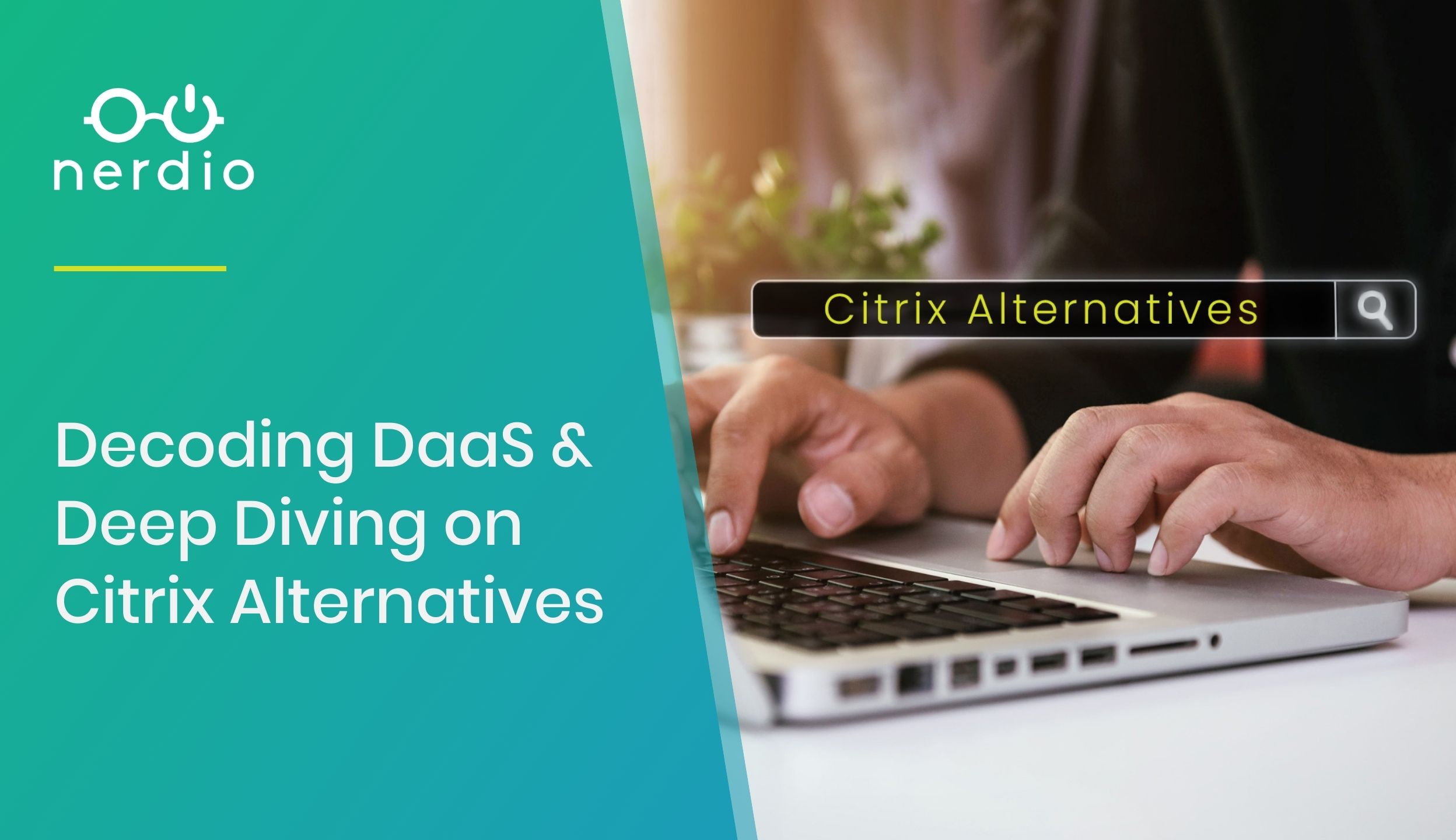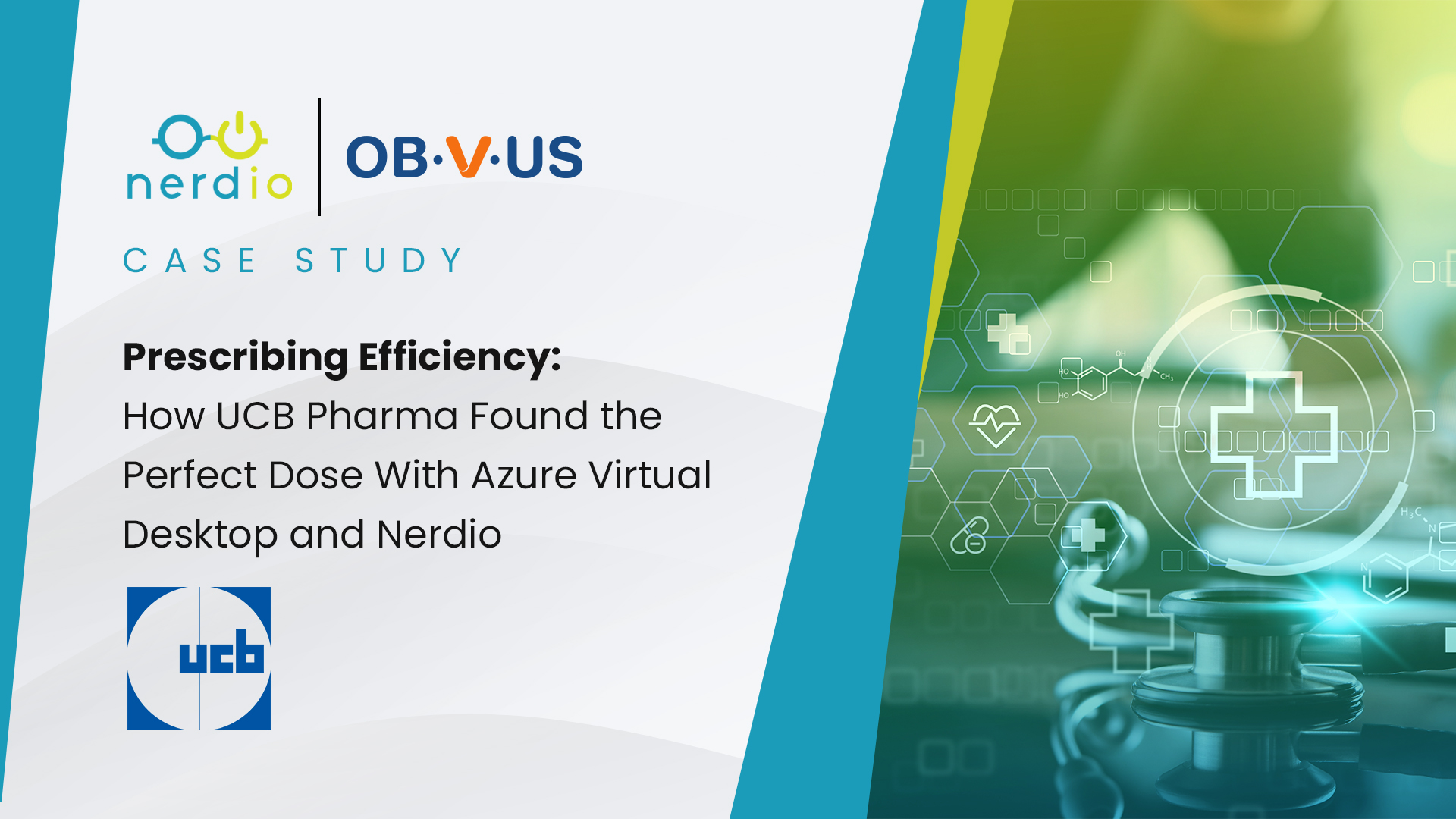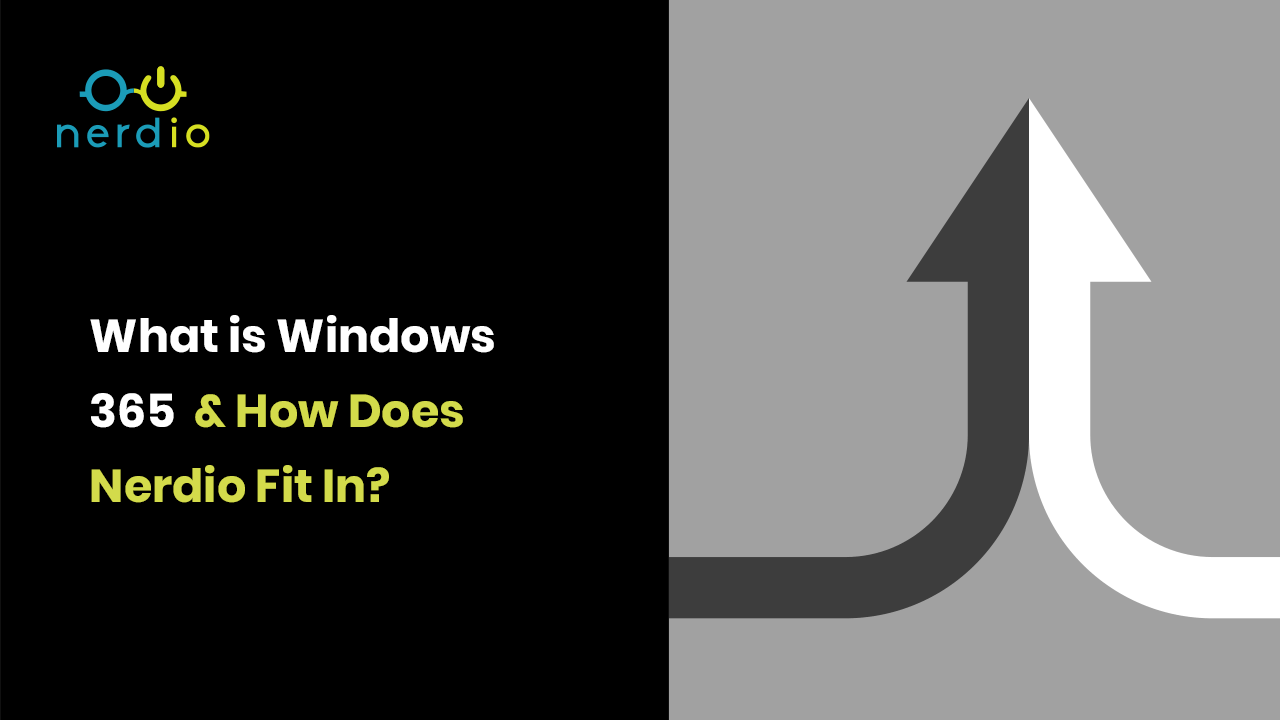It’s here, Microsoft’s Windows 365, a new era in cloud-based end-user computing as announced during Microsoft Inspire on July 14th, 2021. Here at Nerdio, we couldn’t be more excited about this next step in delivering virtual desktops from the Azure cloud. Windows 365 will offer a simplified management and a slightly different commercial model.
In this blog post, we will delve into the world of Windows 365, exploring its features, benefits, and how Nerdio complements this revolutionary solution. By understanding the intricacies of Windows 365 and Nerdio’s role, you will gain insights into how these technologies can elevate your organization’s productivity, simplify IT management, and enhance the end-user experience.
Windows 365 harnesses the power of the cloud to deliver a secure and seamless Windows desktop experience. It eliminates the traditional barriers of device limitations, software compatibility, and infrastructure management. With Windows 365, users can enjoy a familiar Windows environment, complete with their personalized settings, applications, and data, accessible from virtually any device with an internet connection. We will explore the remarkable features of Windows 365, such as instant-on boot, dynamic scalability, and simplified updates, enabling organizations to optimize their operations and empower their workforce.
For the past year, Nerdio worked closely with Microsoft Engineering to help develop Windows 365 and provide support for Cloud PCs in Nerdio Manager for MSP and Nerdio Manager for Enterprise on Day 1 of availability.
Windows 365 in a Nutshell
Windows 365 is a Microsoft 365 virtual desktop product. It offers organizations a monthly fixed-price subscription to a Cloud PC that is dedicated to a user and can be managed using the exact same tools as a traditional Windows PC. Making a Cloud PC available to a user (once the initial environment is set up) is a matter of assigning a M365 license.
Each Cloud PC is a persistent VM that is dedicated to a specific user at a fixed price per user per month and is part of the Microsoft 365 cloud rather than Azure. Any applications that are installed on the Cloud PC do not disappear when the user logs off or shuts down his or her machine. Also, the user profile is not offloaded to a file share using FSLogix; it is local to the (virtual) machine. The Cloud PC is based and built upon the existing global Azure Virtual Desktop infrastructure as part of the Azure Cloud.
All security software agents, licensed applications or patches recognize the VM as a single-user, traditional Windows device running on the same Windows 10/11 Enterprise operating system. Windows 10 EVD (multi-session) is not currently supported. All this is important to make Cloud PCs behave and be managed together with and like physical devices, and over time replace physical machines with Cloud PCs.
Being part of M365 means that Cloud PCs are purchased through the same channels as E3 and E5 that most organizations are already using – and use to leverage Azure Virtual Desktop as well.
Cloud PCs are delivered as a SaaS offer and managed through Microsoft Endpoint Manager and the M365 admin portal, rather than through the more complex Azure portal like AVD (unless you are using Nerdio Manager, of course).
Management Options
Windows 365 Cloud PCs come in two flavors; Enterprise (MEM-managed) and Business (self-service), as always both have pros and cons.
Companies who might have already invested in Enterprise (Microsoft Endpoint Manager) for managing their physical devices, for example, would be able to dip their toes into Windows 365 without too much trouble. All you need is an additional Intune license for each user assigned to a Cloud PC – these can be purchased separately as well, also see below.
The Business edition works a bit differently. Business Cloud PCs do not require a MEM/Intune license, though they need to be managed entirely by the end-user, just like a standalone physical PC. Depending on what you are used to or are looking for this might or might not fit your needs.
If you do not have Enterprise in place, using the Business model might be an easy way to start exploring if Windows 365 fits your needs. Setting up and getting started with MEM takes time and Enterprise Windows 365 needs some additional attention when it comes to setting up your Azure tenant and network, Active Directory, etc. and there are a few other things to keep an eye on.
Business Cloud PCs, however, run entirely in Microsoft’s Azure subscription. You won’t even need your own tenant/network, no Intune license, no Active Directory prerequisite, etc. Simply assign a Business Cloud PC license to a user in the Microsoft 365 Admin portal and the new desktop gets provisioned within an hour.
There’s a big difference from a networking perspective as well. While Enterprise Cloud PCs have the same capabilities as with AVD, meaning customers can fully manage and control things like routing, VPN, firewall, etc, this is not the case with Business Cloud PC VMs. Their network interfaces are part of a Microsoft-managed network, which as a consumer, you have no control over whatsoever.
There are more details to cover but this should at least give you an idea on some of the options available.
Licensing
From a licensing perspective, you need a Windows 10/11 Enterprise subscription and Intune license (if using Enterprise cloud PCs). Meaning, you’ll need the same Windows subscription license requirement as with Azure Virtual Desktop.
A physical device license (e.g. OEM) doesn’t qualify. Only a M365 subscription to Windows can be used for Windows 365 Cloud PCs. Some popular M365 SKUs that include a Windows Enterprise subscription are M365 Business Premium, E3, E5 and Windows 10 Enterprise E3/E5/VDA.
To manage Windows 365 via Enterprise, an Intune license is required. These licenses come with M365 E3, E5 and Business Premium subscriptions and can also be purchased as standalone licenses.
In short, if you are already leveraging AVD or are thinking of doing so, Windows 365 can easily be leveraged alongside. And since it is al subscription based and no minimums apply you should be up and running in no time and if it doesn’t work out, you’ll just hand them back over to Microsoft – one of the main advantages of leveraging cloud technologies.
Where Nerdio Comes In
As you’ve probably noticed, while Windows 365 does address various challenges it also comes with restrictions, limitations, and potentially introduces a (steep?) learning curve when it comes to setting up and operating MEM, for example.
Simplicity also comes with less flexibility, unfortunately.
In an upcoming blog post I will share some of the main differences, things to consider and think about before choosing Azure Virtual desktop over Windows 365 or vice versa, it could also be both, of course.
With Windows 365, Microsoft aims to ease management by leveraging the same tools used to manage existing physical desktop and other types of virtual desktops. Of course, if you’re already using AVD, or have been thinking about doing so, this means you would now be using the Azure portal for AVD ongoing management and to manage the network settings of Enterprise Windows 365 alongside Microsoft Endpoint Manager.
Business Windows 365 PCs do not have a dedicated management portal, except for the 365 portal to hand out licenses and starting the provisioning process. But that’s where it ends. Ongoing management will need to be done by the end user or by using some other form of third-party management tool.
This is where Nerdio shines (again)!
As we do for Azure Virtual Desktop, Nerdio Manager now also offers additional management capabilities on top of the native Windows 365 service (Enterprise and Business), making it extremely simple to manage and optimize alongside AVD; they go hand-in-hand, you could say. This applies to both the MSP and Enterprise version of Nerdio Manager.
Enterprise Cloud PCs support Microsoft-provided images based on Windows 10/11 Enterprise (single-user only and persistent only, remember), or any custom images that a customer might have available in their subscription.
Nerdio already offered unparalleled image management options for AVD and now for Windows 365 as well, all from a single management interface, side-by-side. This makes image-based software deployments, updating and patching your MEM-managed Windows 365 machines a breeze since everything can be automated and scheduled at will.
While you might not necessarily need a File Server or an Azure Files file share, for example, if you do; all this can be auto provisioned, autoscaled, and fine-tuned from Nerdio Manager as well. This would apply only to Enterprise Windows 365 as they offer the same networking flexibility compared to AVD.
A few options are available as of day one:
- Prepare your environment with all pre-requisites for Windows 365
- Create and manage on-premises network connections and provisioning policies
- Create and manage desktop images, including backups and versioning
- Manage Active Directory profiles
- Assign users, groups, and licenses
- Provision and re-provision cloud PCs
- Restart cloud PC machines
- Manage multiple environments from a single interface (multi-tenant)
- Manage cloud PC user settings (i.e., local admin role)
- Consolidated view of all cloud PCs provisioned and their status
- All Windows scripts scripted actions capabilities of Nerdio Manager
- Everything is audited and can be viewed in detail
- And a whole lot more (coming)
In Short…
Nerdio Manager for MSP provides Manage Services Providers with a unified console to price, deploy, manage, and optimize all types of virtual desktops in the Microsoft cloud – both AVD and Windows 365 – across multiple customers. Selecting the right technology for the right use-case and deploying it with ease, using best practices, and in the most cost-effective manner.
Nerdio Manager for Enterprise helps IT pros enable Windows 365 in their existing Azure environment and to manage both AVD and Windows 365 from a unified console leveraging powerful and automated image management, monitoring, auto-scaling, and scripted actions. Nerdio Manager enables migration scenarios from AVD to Windows 365 and vice versa so each user can get the right type of virtual desktop in the most cost-effective way.
AVD is a flexible, Azure-based VDI solution while Windows 365 is a simpler and more limited cloud PC service. Nerdio Manager integrates the two services into the simplest, most cost-effective, and automated way to deploy, manage and optimize virtual desktops and applications in the Microsoft Cloud.
CLICK HERE TO LEARN MORE ABOUT WINDOWS 365
These are exciting times. With Windows 365 Cloud PC, Microsoft offers another, and in some cases more simplified way, to leverage cloud-based virtual desktops at a fixed price. Though, before getting too excited, make sure to read through the details, prerequisites and such, or come and have a talk with us, we’ll make sure to pick the right solution for your use-case while keeping a strong focus on ongoing manageability and the financial side of things.
Thank you for reading!