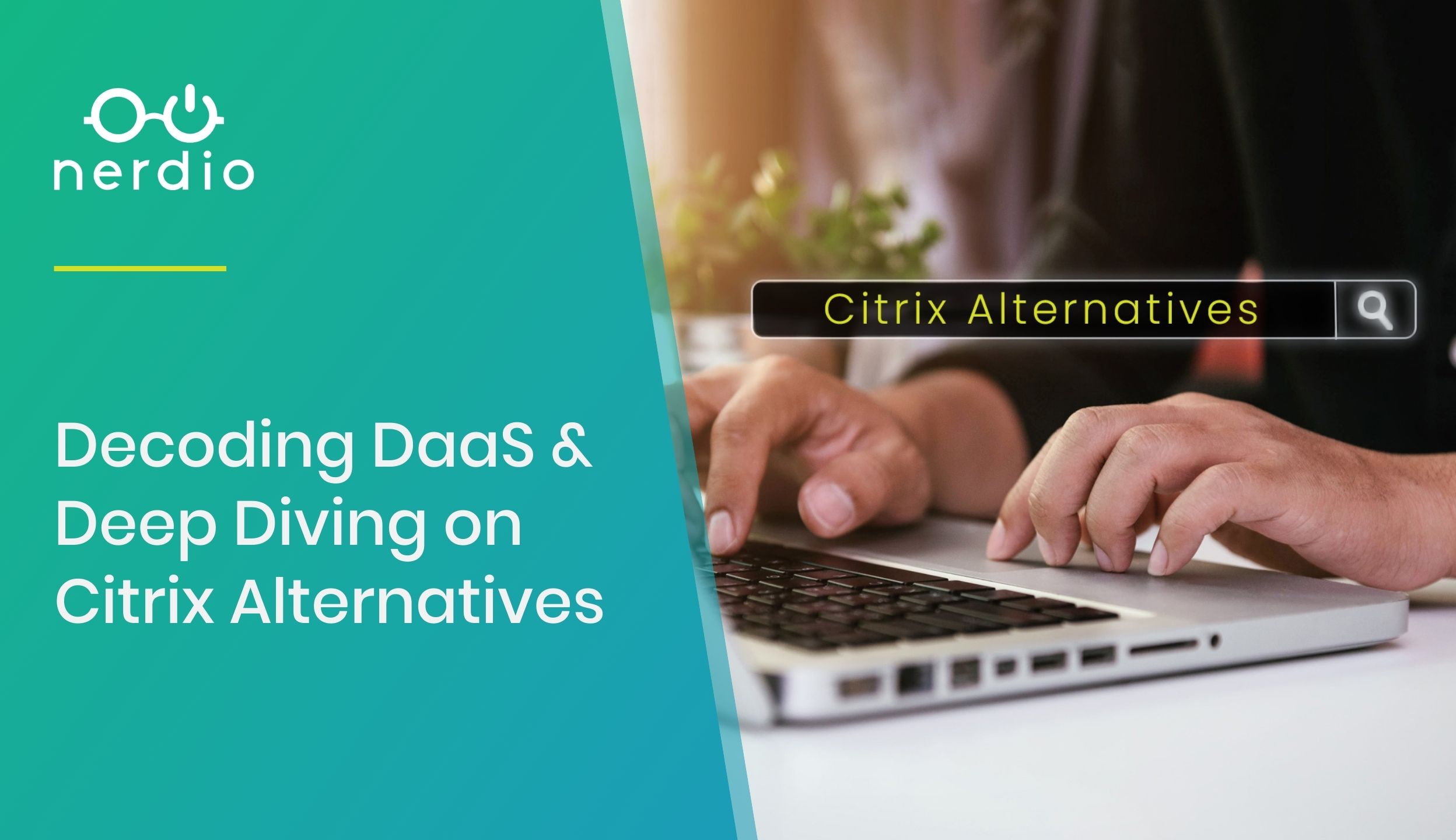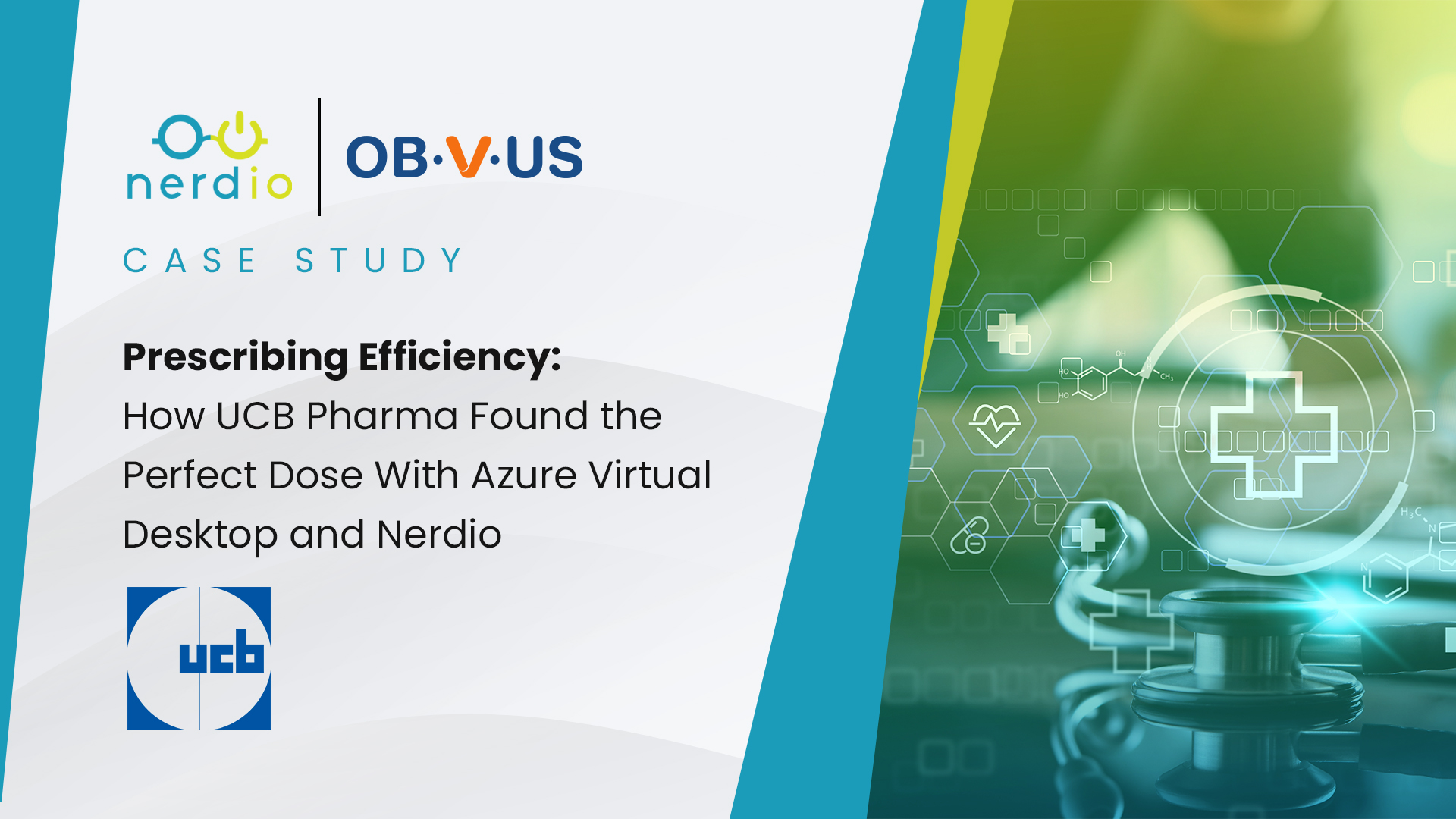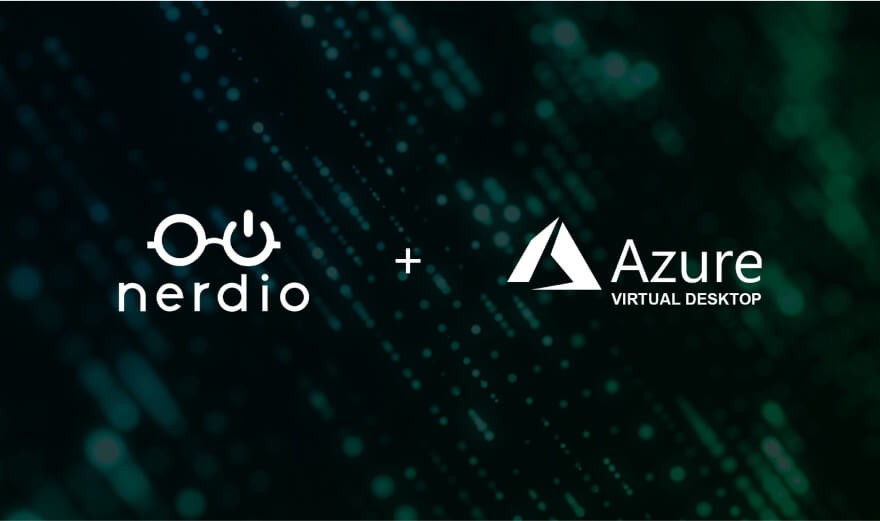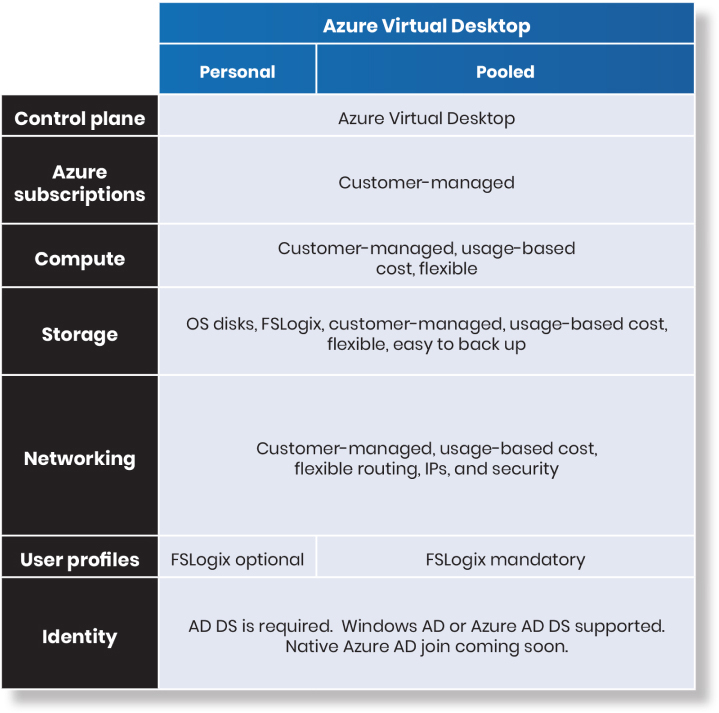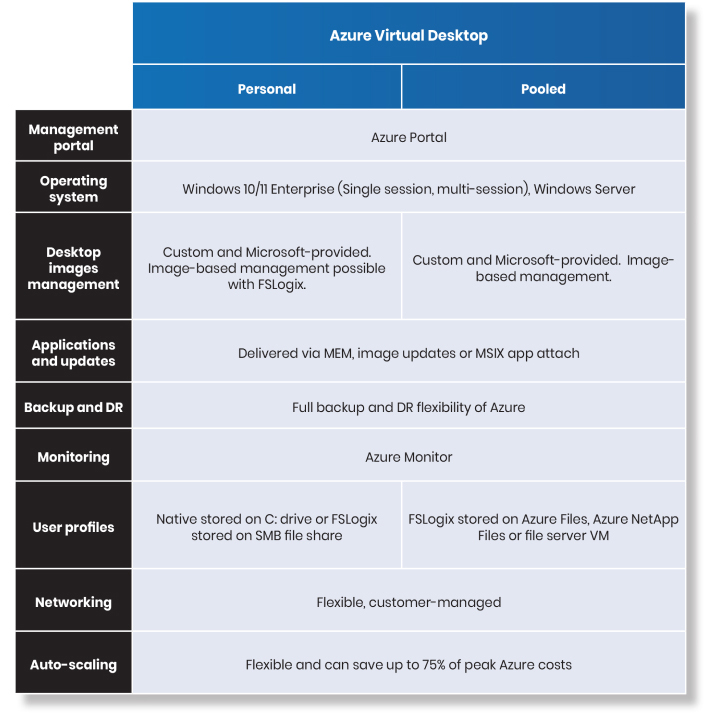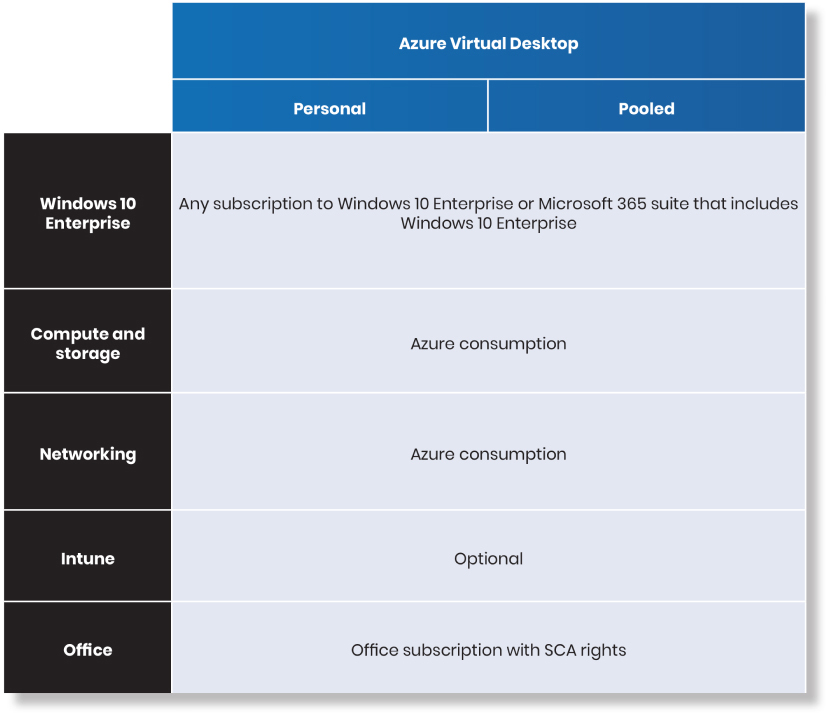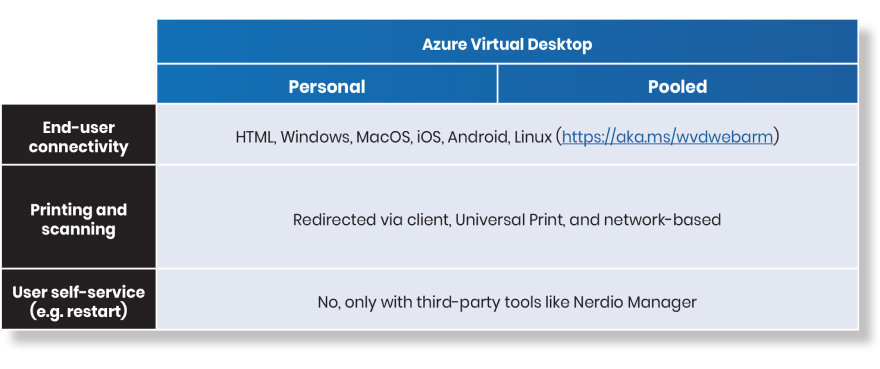2024 Nerdio Training Camps for MSPs now open for registration!
- Products
-
-
- Products Overview
- Our Products
Discover the power unified, integrated management and cost-optimization can bring to your native Microsoft technology stack.
- Products Overview
-
- Nerdio Manager for Enterprise
- Nerdio Manager For Enterprise
A modern, unified management platform for cloud VDI, Cloud PCs, and physical endpoints catered to enterprise IT needs.
- Plans & Pricing
- Enterprise “Partnerd” Program
Learn about our exclusive enterprise partner program benefits, tiers, and more.
- Enterprise Monthly Partner Webinar
- Microsoft Sellers
- Industries
- Nerdio Ready
- Nerdio Manager for Enterprise
-
- Nerdio Manager for MSP
- Nerdio Manager For MSP
A multi-tenant, unified management platform for Microsoft Azure and related services purpose-built for Managed Service Providers (MSPs).
- Plans & Pricing
- MSP “Partnerd” Program
Learn about our exclusive MSP partner program benefits, tiers, and more.
- MSP Monthly Partner Webinar
- Nerdio Manager for MSP
-
-
-
-
- Learn
-
-
- Events
- Events Calendar
View upcoming industry events where you can find and connect with Nerdio in person and online.
- Nerdio MSP Training Camp
Register for our FREE, hands-on workshop to learn how to build a modern cloud MSP leveraging native Microsoft technologies.
- Upcoming MSP Webinars
- Certifications
- Enterprise Certifications
- MSP Certifications
- Events
-
- Featured from Resources
-
Gartner data indicates the DaaS (desktop-as-a-service) market will grow from $3.1 billion in 2023 to
With hundreds of locations across North America, TeamLogic IT is an MSP franchise organization that
UCB, a global biopharma company with a rich history dating back to 1928, touts a
-
-
-
- Support
- Company
-
-
- About Us
- Company Overview
Get to know Nerdio – our history, people, and passion for simplifying and improving IT management.
- About Us
-
- Working With Nerdio
- Careers
- Nerdio Valued Professionals
A unique program recognizing exceptional Nerdio community advocates and supporters.
- Working With Nerdio
-
- Comparing Nerdio
- Switch to Nerdio
Learn how Nerdio stacks up to legacy VDI vendors like Citrix and VMware.
- Media & Marketing
- Press Releases
- Branding Guidelines
Nerdio branding assets, including fonts, logos, and more.
- Comparing Nerdio
-
-
-
-
- Free Tools
- Free Tools
- Cost Estimator for MSPs
A FREE MSP tool to properly quote and cost-predict Microsoft Azure licenses, margins, etc., prior to deployment – no Nerdio commitment or licensing required.
- AVD Modeler Tool for Enterprise
A FREE enterprise tool to model and cost-predict Azure Virtual Desktop environments – no Nerdio commitment or licensing required.
- Our Products
- Learn
- Company
- Support
- Free Tools
- Schedule Demo