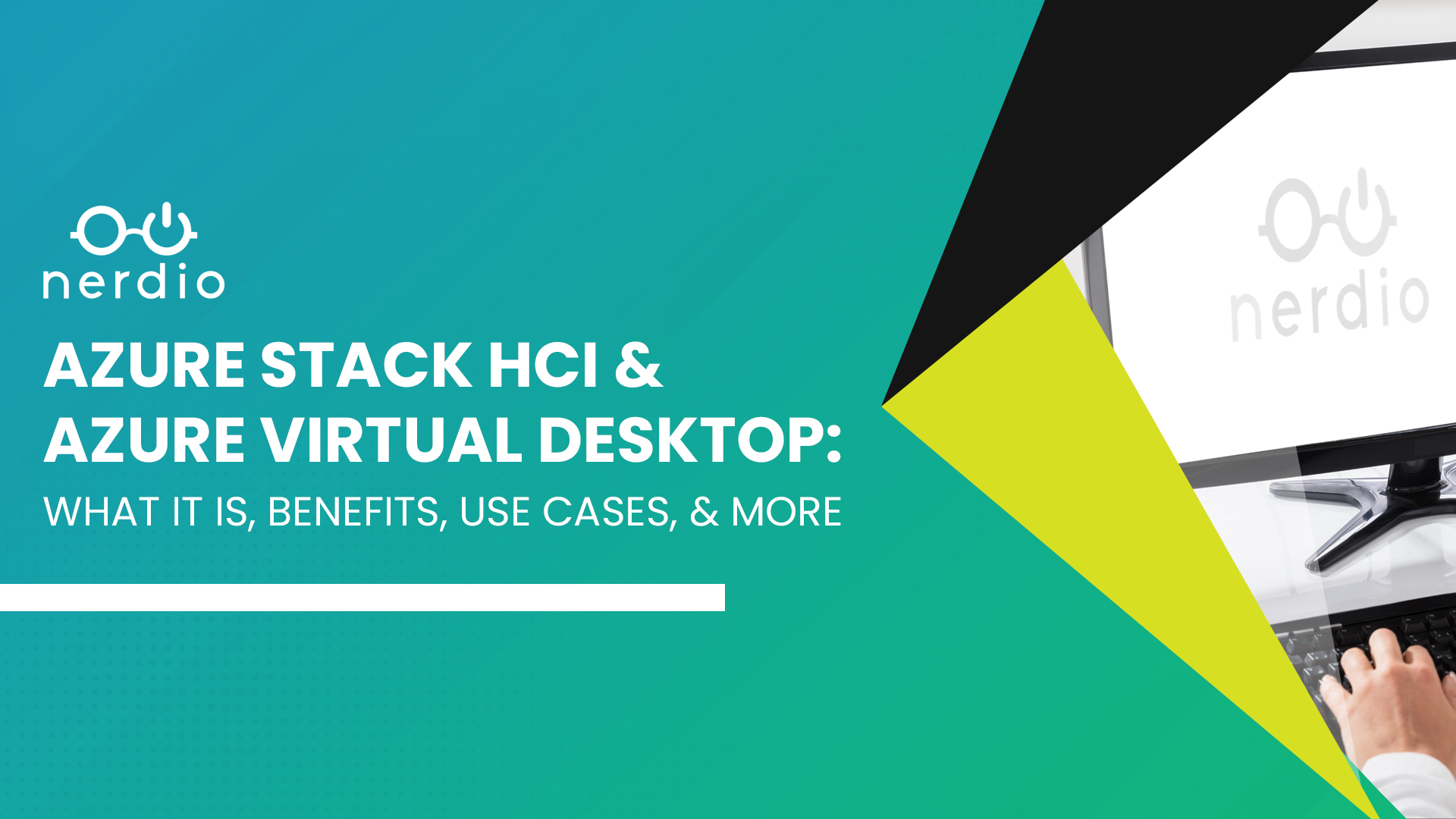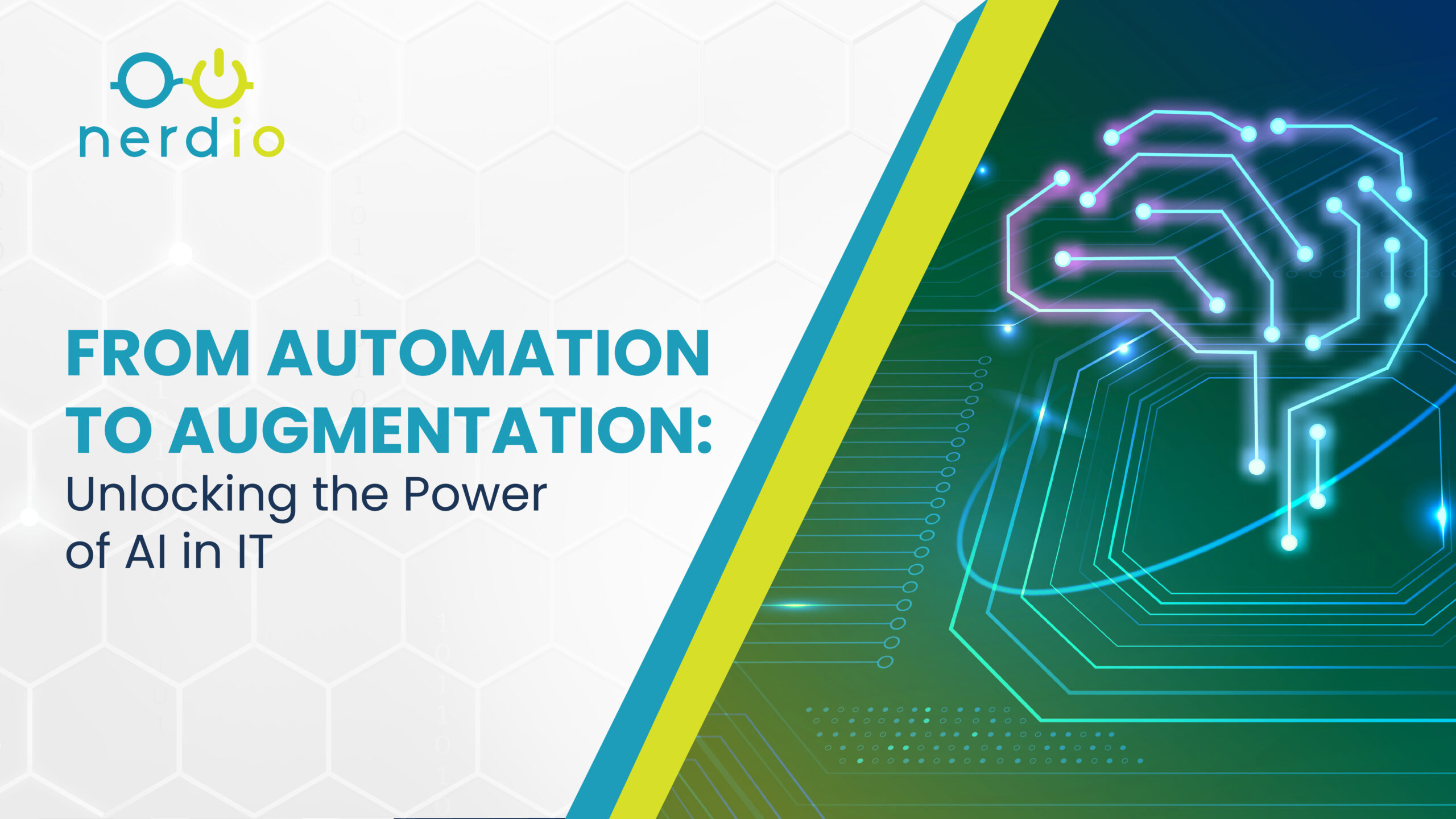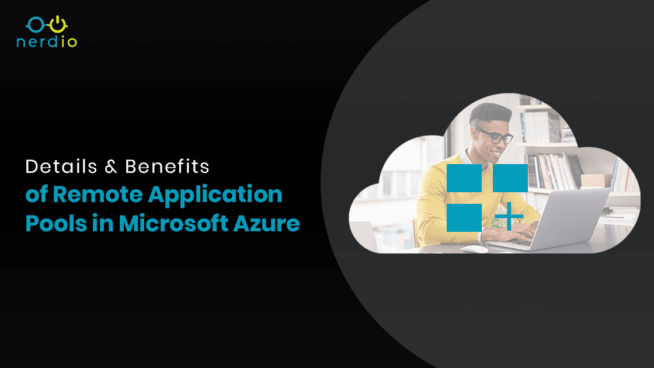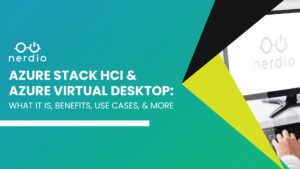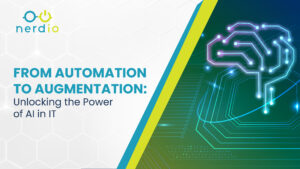Given the multitude of features available in Nerdio, one of the features that often goes underutilized is Remote Application Pools. They serve as an excellent tool to bridge the gap for customers who are hesitant to adopt full cloud-based desktop solutions but want the security and redundancy which the cloud provides. This article is designed for partners who are looking for creative ways to expand their cloud practice, while providing a low cost and highly secure solution.
Most people understand the general concept of publishing a Remote Application via application pools, but don’t know how easy and straightforward it is through Nerdio’s automation. In this article we’ll discuss the details of RemoteApp pools and their best use case to expand the scope of prospects who can utilize the benefits of having a cloud solution in Microsoft Azure.
Application pools are designed to grant users access to individual applications, rather than the full desktop experience which is common in most AVD configurations. Considering best practice in Azure environments, application pools have two practical use cases:
1. Cost Management
Due to the nature of application pools, individual users are limited to a specified number of programs defined by their administrator. This can create a cap on resource consumption depending on the programs installed. As a result, less resources per user are necessary than would typically be expected with a full published desktop. This translates into real cost savings for customers who are a little more price sensitive. It can also provide a good foot-in-the-door with customers who are hesitant to embrace this new cloud technology and don’t want to commit to full cloud desktops for each user. A good example of this would be a hospital with doctors who can’t fully appreciate the benefits of AVD desktops for each user but can understand the security benefits of having their data and applications guarded by the billion dollar security backbone built into Azure. Positioning the cloud solution from an app pool standpoint makes for a far more attractive prospect as it would significantly boost security and HIPPA compliance compared to the typical on-premises servers which might normally host their applications.
2. Cloud Gateway
As a perfect segue from the last point, application pools can be a great gateway or first step to move clients toward full cloud adoption. Due to their simplicity and ease of use, application pools are great for clients who may not be ready to fully embrace this new age of cloud-based workspaces. Remote app pools allow users to keep their behavior and habits the same, enjoying the look and feel of a local application while having the security and stability of a cloud-based solution.
Application Pool Configuration Process
With that understanding let’s look at the steps involved to configure an application pool through Nerdio.
Application pools are configured just like a standard desktop pool. First login to the Nerdio Admin Portal (NAP), select the “Servers” tab, and then “Add AVD Pool”.
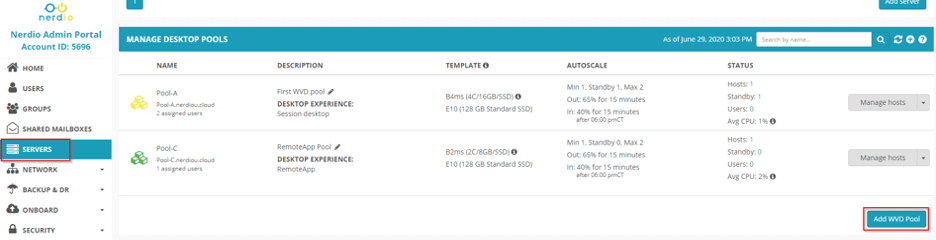
Once the form opens, simply fill in the information for the name of the pool, the storage type, and the VM series. This is also where you specify a RemoteApp pool rather than a Session Desktop pool and choose the Clone Template. As you can see from the screenshot below, you do have the option to select a current pool in the environment to use as the template. This can be another session desktop pool, and if selected you’ll get the list of applications installed on that desktop pool, without the full desktop experience.
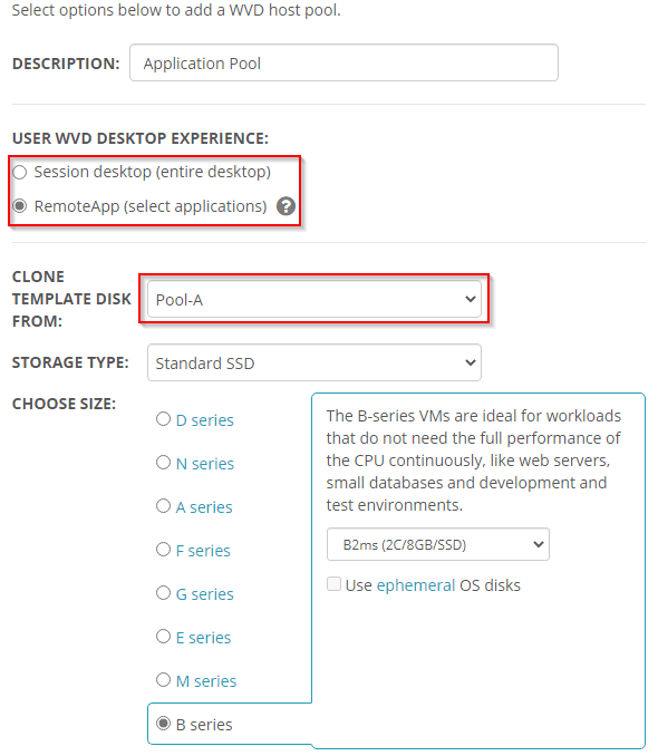
Once you’ve confirmed the settings for the new pool, the NAP will walk through the provisioning process. After that’s complete the next step is to install the desired applications on the pool template and publish the apps that will be available for each user.
This is done easily through the Nerdio Admin Portal by navigating to the Servers tab, selecting the dropdown on the desired Pool and pushing Published Apps.
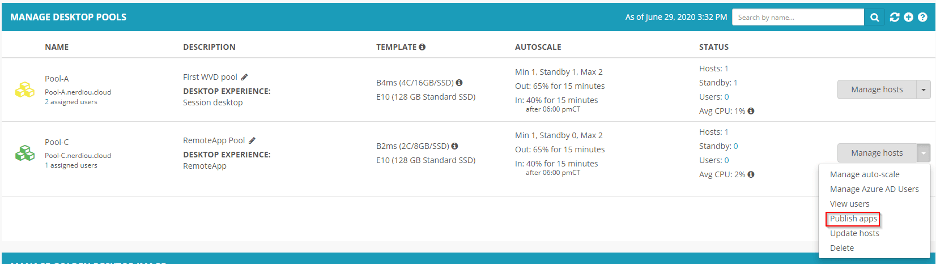
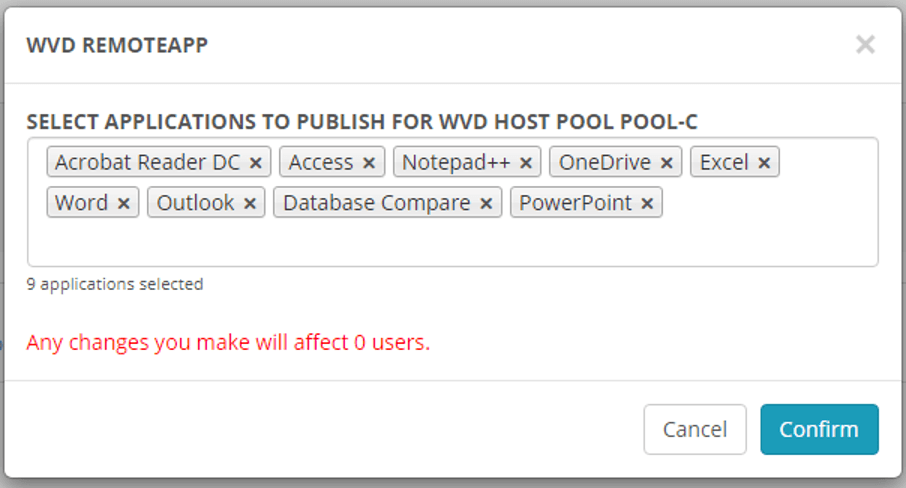
Once the apps have been published the last step is to assign users to the new pool. This is accomplished by logging into the Nerdio Admin Portal, navigating to the Users tab and then selecting the user in question. From there go to the Azure resources section and specify the Application Pool. Once you push Confirm you’re good to go. Users should receive an email with instructions to access their applications. It’s also possible to get the login info directly in the Nerdio Admin Portal by selecting the dropdown next to Reset Password for the desired user and choosing Log in to Desktop.
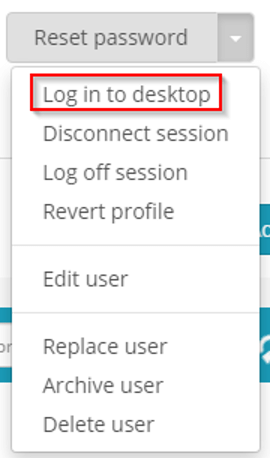
Final Thoughts
From a configuration standpoint, applications are installed on app pools in the same manner as they’re installed on session desktop pools. As long as the applications show up in the start menu of the template, they should be listed as available apps that can be published for users. One thing to keep in mind, Nerdio natively allows for user assignment of either an application pool or a session desktop pool. You can’t have an individual user assigned to both at the same time.
As you can see, Remote Application Pools are easy to utilize and straight forward to provision. With the familiarity that appears for the user and the ease with which a RemoteApp pool can be deployed, these pools can serve as a great tool to help encourage otherwise resistant clients to begin migrating towards a complete cloud solution.