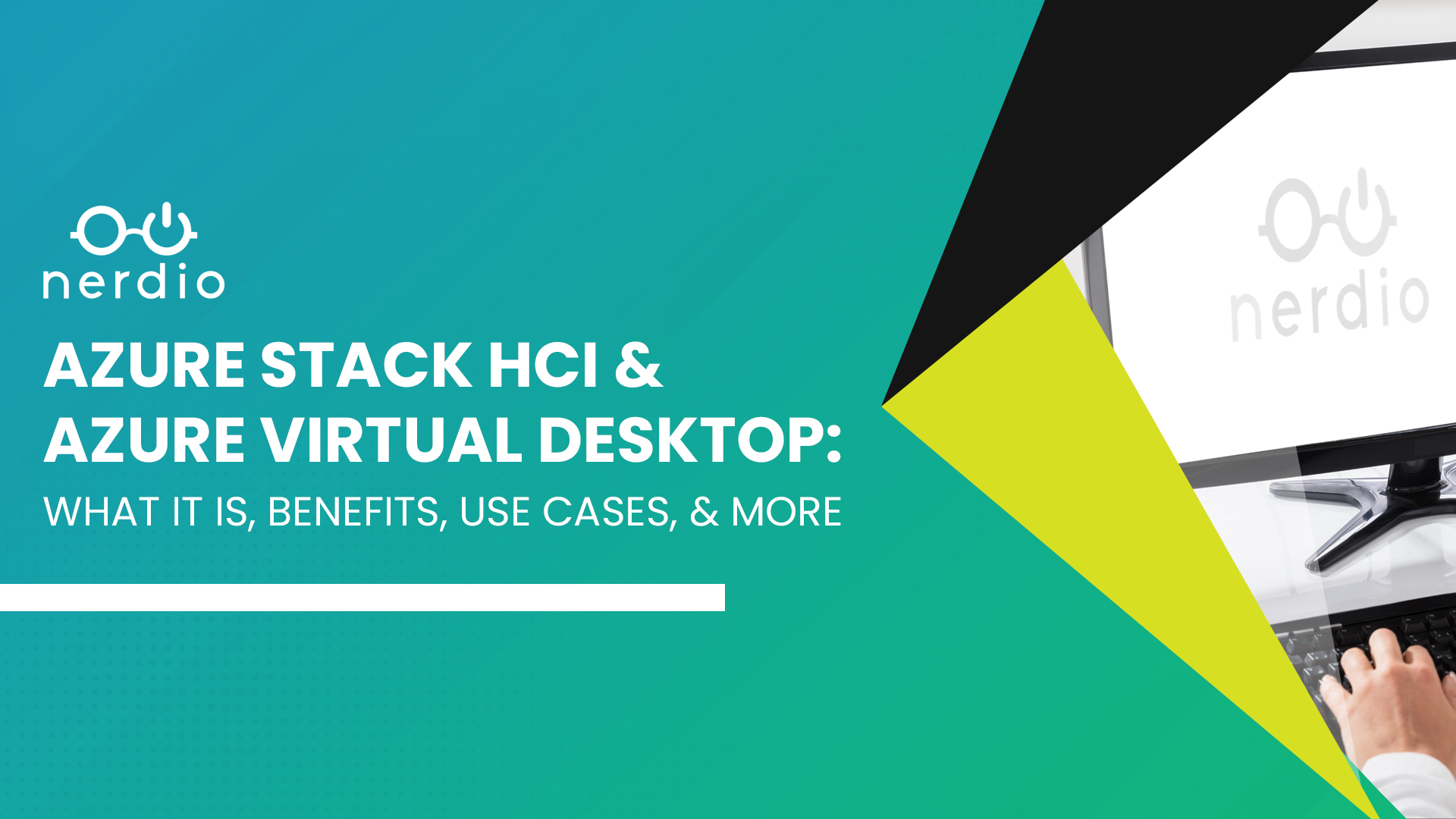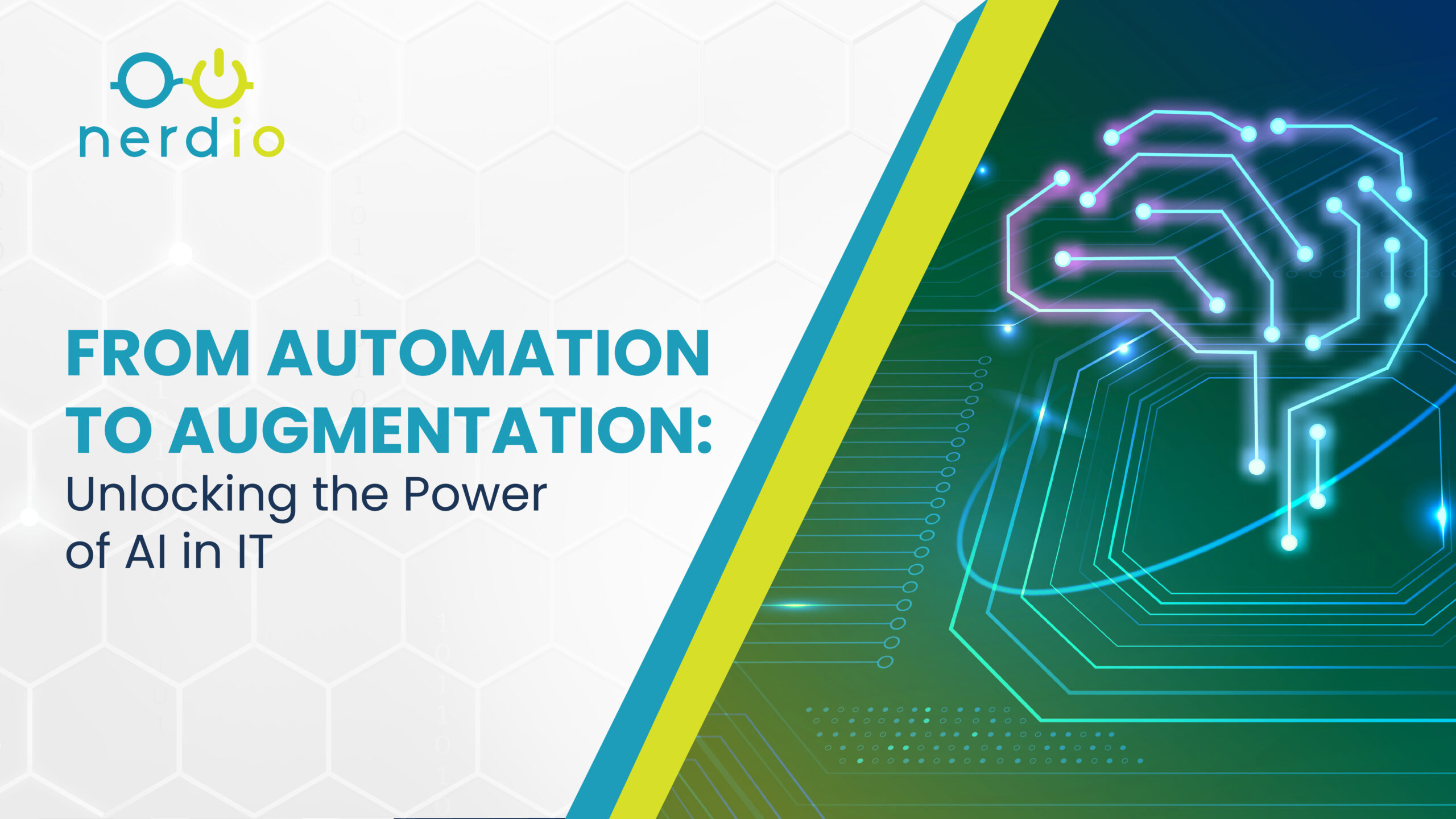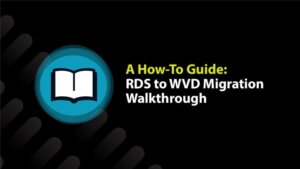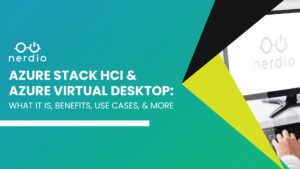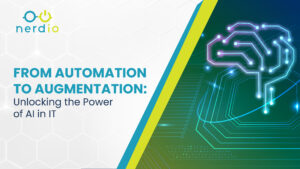This article is for two types of partners. First, those who aren’t sure about the Azure/Cloud space and want to load up an RDS environment initially due to familiarity, but may consider migrating to Azure Virtual Desktop (AVD) down the road. Second, it’s for existing Nerdio partners who already have an RDS environment and are interested in transitioning to the AVD side (see note at the end of this article).
Nerdio has developed an easy and automated process for transitioning partner from a current RDS deployment to AVD. That being said, there are a few things to consider and some prerequisite steps that should be taken. This article will walk through the entire RDS to AVD migration process from start to finish.
Overview
The migration from RDS to AVD is designed to be as seamless as possible. As a result, no existing servers will get destroyed, and only additions are made to specific VMs (namely DC01 & FS01). Not even a reboot is performed on any of the severs. In theory, this migration could take place during standard work hours without any disruption to end the user (obviously this is not advised, but it’s possible in theory).
The migration process is broken into four phases:
- Environment Preparation
- Server Migration
- Infrastructure Configuration & User Migration
- Environment Cleanup
Phase 1: Environment Preparation
Due to the nature of the backend automation taking place during this process, we advise that everything is as clean as possible in the environment before the migration kicks off. This means running updates on the servers (primarily DC01 & FS01), checking the Event Logs to make sure everything is healthy, and reviewing the Nerdio Admin Portal (NAP) logs to make sure there aren’t any lingering issues (also known as AD Cache failing to sync).
We also recommend creating a test user on the RDS side. Make sure this user has the resources and licensing necessary to simulate standard user activity in the environment. In Phase 3, this user should be the first one to migrate over to the AVD side. This test user can then verify things like applications, printers/scanners, folder redirects, etc., are all working as expected before live users are migrated over.
Phase 2: Server Migration
This is the actual migration part of the process where the Nerdio scripts get ran. Reach out to Nerdio by emailing engineering@getnerdio.com to schedule this piece of the migration.
Once a date and time have been set, the Nerdio team will launch the migration and manage this phase. On average, this phase will take 1-3 hours. Once Phase 2 is complete, there’s no going back to the RDS side. As a result it’s important to ensure users & resources that need to be built on the RDS side have been built before the switch. This is especially true if Phase 3 is intended to take a few weeks. Let’s say there is a new employee of the company that will need to work on the RDS side while the AVD side is getting configured. Add this user before the migration so there’s no disruption to workflow.
Phase 3: Infrastructure Configuration & User Migration
After the migration script has completed, the most notable change to the environment will be the additional Golden Image for the AVD side, along with an option to create AVD pools. All old RDS infrastructure will still be intact and working as expected. User will still be able to login and execute their regular task just like they did before the migration.
The next step is to configure the AVD side of things. This includes configuring the AVD Golden Image (this will be brand new and is not cloned from the RDS Golden Image), creating a AVD pool, and configuring the WVD pool template. Once the pool(s) are dialed in and ready to go, bring over the test user and assign it to the AVD resources to verify standard workflow and the correct configuration.
As long as the test user is working as expected, it’s safe to begin migrating live users. We recommend keeping the first group fairly small (5-10 users) and have them in the environment for at least 2-3 days without any issues before moving the next group over. One thing to keep in mind is that the UPDs for each user will not get migrated over from the RDS to AVD side as part of this process. It’s very important to have users save their data (we usually see partners leverage OneDrive or File Shares for this) and once they get assigned to the AVD side, the data can be loaded in their AVD environments, documents, & favorites folders.
Once all users have been migrated to the AVD side and everything is working as expected, you’re ready for Phase 4.
Phase 4: Environment Cleanup
The environment cleanup phase involves removing all the old RDS resources. This includes things like the RDS Collections, RD Gateway & Connection Broker — and the RDS Golden Image can be deleted. This ensures that no Azure spend is charged for these resources, especially since they will be obsolete in the new AVD environment. Once all the resources have been cleared out, simply update the Nerdio ticket for this case and the Nerdio team will run the command to mark the account as officially migrated to AVD. This will conclude the cleanup process and the migration from RDS to WVD will be complete.
Final Thoughts
That’s it. Overall, it’s not too complicated and the average time allotment we see partners apply for this is one to two weeks — however, that obviously varies depending on the environment size. Due to the permanence of this migration, we advise partners to consider all factors involved before going down this path. This is especially true if the client utilizes proprietary applications that were configured for RDS and may not have been tested in a Windows 10 native environment.
* Note: We cannot take an existing Azure RDS environment that was configured outside the Nerdio orchestration, apply Nerdio to that environment, and then transition it to AVD. This only applies to RDS deployments configured through Nerdio.