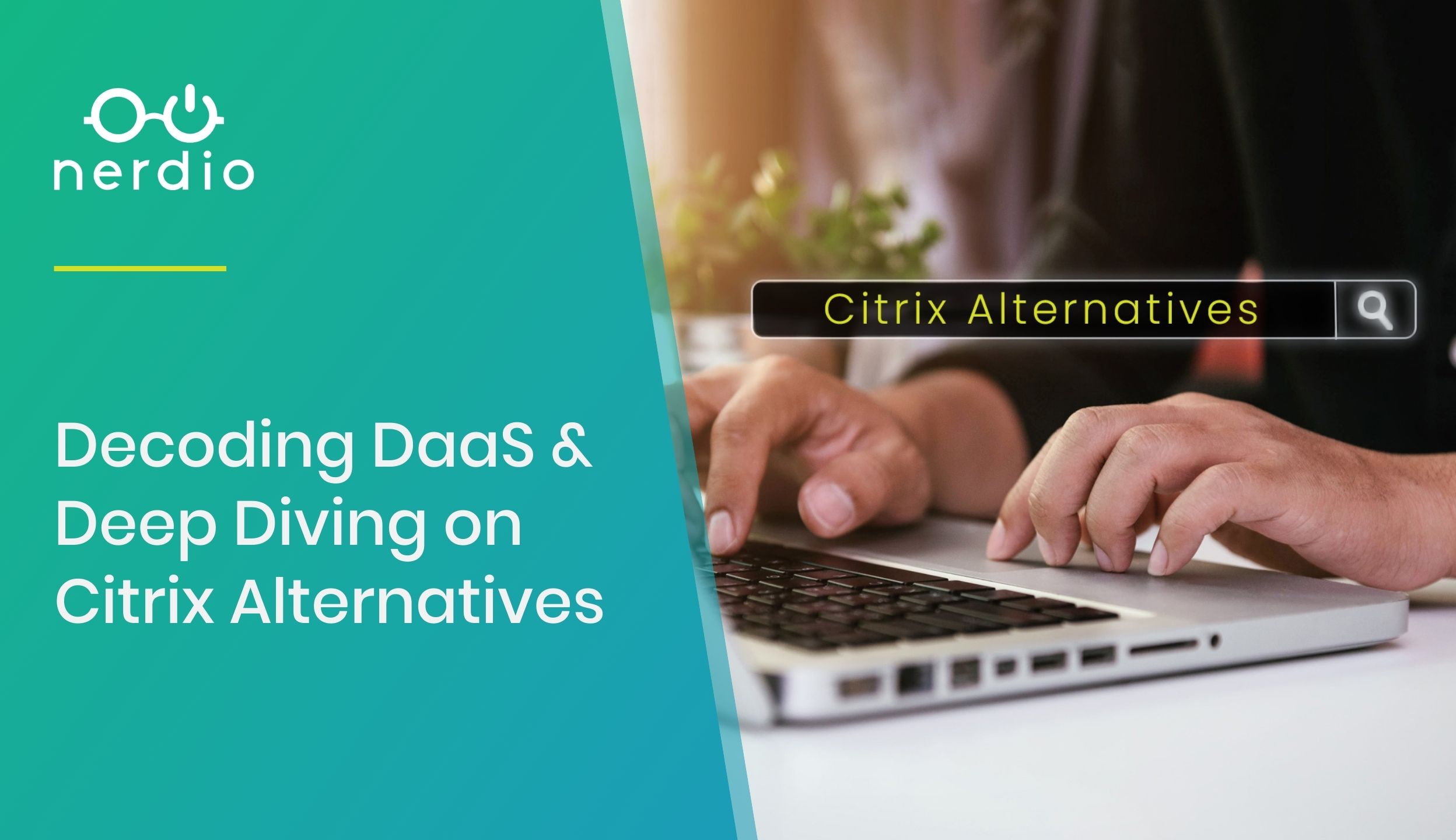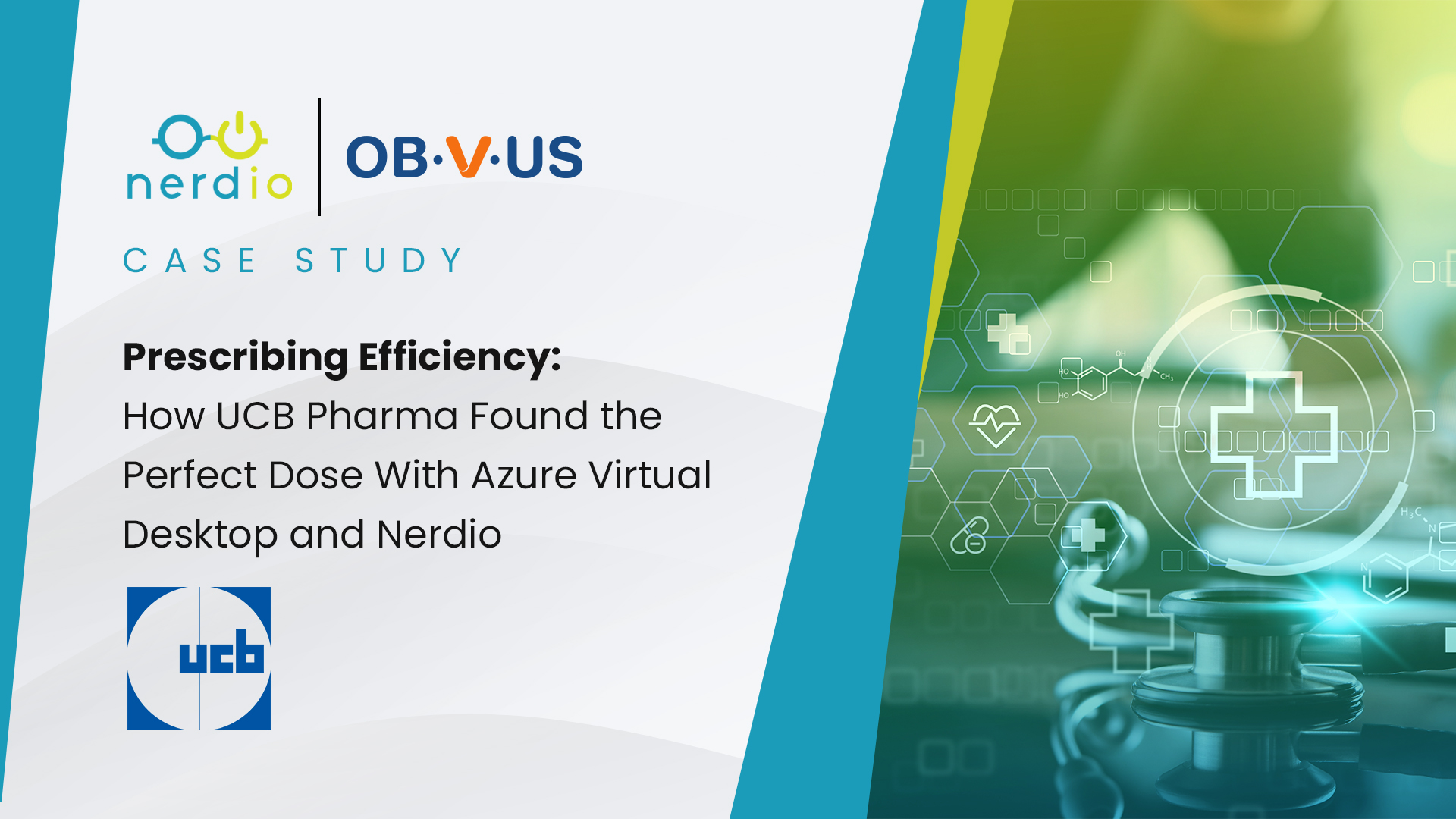Managed Service Providers (MSPs) are always looking for ways to improve Help Desk efficiencies. Reducing the time it takes to close a client ticket while delivering great customer service is key to increased profitability and customer success.
Nerdio helps MSPs save significant time and resources through automation. Let’s look at eight common tasks that eat up time and prevent engineers from moving on to the next ticket – and how much time Nerdio can help an MSP save with each.
1. A corrupt Windows profile
Sometimes a corrupt Windows profile is just unavoidable. You receive a call saying, “I can’t log in. It says I have a temporary profile and none of my icons are there.”
Somehow the PC magically got dropped off the domain or the PC can’t authenticate. Once you realize it’s a corrupt profile, you can find the issue and fix it and then proceed to log in again. But if not, you must wipe out the profile completely and remove or rename it from the C:\Users folder before the end-user can login again.
Usually, this process happens several times before it’s resolved. What’s the cost? Probably two hours of time wasted – not only the engineers’ time, but during that time the client’s environment was also down and their desktop was unavailable.
Average time to close a ticket of this type: two hours.
With Nerdio, the time to resolve this issue is less than five minutes.
In the Nerdio Admin Portal>Users select “Revert Profile” next to the user with a corrupted profile.
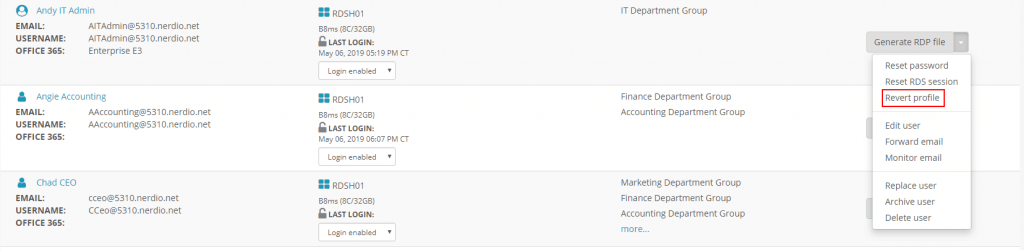
This will enumerate the available Shadow Copy snapshots (VSS) on the user’s desktop and allow you to select a known-working version.
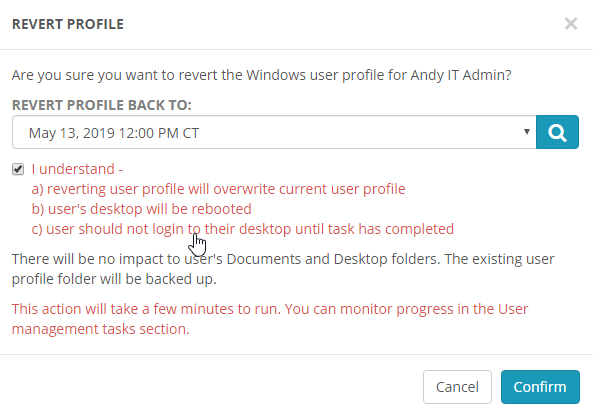
Simply select the date and time, check the “I understand…” box and click Confirm. Nerdio will automatically place the desktop in maintenance mode, back up the current corrupted profile, restore a copy of the profile from VSS snapshot, replace the corrupted profile, and reboot the desktop. After a few minutes, the user will be able to log back in and have a working desktop with a functioning Windows profile.
2. End-user onboarding
Suppose your client tells you they are growing and have just hired a new employee! Naturally, you’re happy for them and if they’re growing, it also means you just grew by one endpoint.
The task of onboarding a new employee could be one that takes a long time. Every client has different needs and therefore a different process. What are some of the tasks you are asked to perform? You log into your Domain Controller, open Active Directory Users and Computers, add their username, and setup a password.
Hopefully you have AD Connect set up so it syncs the new account to Office 365. You log into Office 365 and create the same account there. Then come back down to the File Server, make sure the user is in the correct Security Groups, and make sure their mapped drives show up. You must make sure their printers are installed as well.
Next, their applications need to be loaded and all the correct file paths pointed to the right place. You then open Outlook and make sure Office 365 is activated and email caching can begin. Depending on how many line–of–business applications this user has, it can take some time.
Average time to close a ticket of this type: 30 minutes to an hour.
With Nerdio, the time to close this type of ticket is three minutes.
In the Nerdio Admin Portal>Users click Add User.
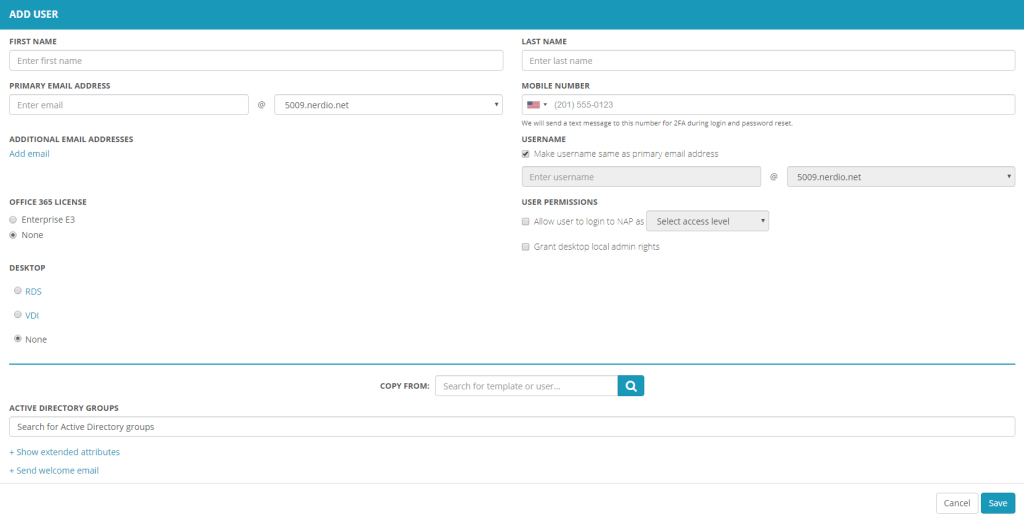
- Type in the user’s first and last name
- Specify an email address and any relevant email aliases
- Specify a mobile phone number to automatically enable multi-factor authentication for desktop login. Leave the field blank to keep it off.
- Select an available Office 365 license to assign to the user
- (Optional) Assign the user admin privileges to the Nerdio Admin Portal and/or their desktop
- Assign a virtual desktop: RDS virtual session, VDI dedicated desktop or None
- Type in the name of a similar user in the same department into the Copy From field to pre-populate all security membership and application profiles
- (Optional) Specify the user’s personal email address and click Save
After about 2-3 minutes, the user will receive an email with login instructions and their newly created credentials. The user will be able to immediately log into their new desktop where all applications will be installed, Office 365 activated, Outlook configured, backup enabled, AV setup, etc. All automatically, within 3 minutes, and perfect out-of-the-box – every time.
3. End-user offboarding
You get the call just before 5PM on a Friday: “Michelle is moving to Florida, her last day is today. Make sure we delete her account but save her emails and files. Please make sure Samantha, her manager, has access to those files as well.”
You scramble to find the customer’s offboarding documentation. It says to back up her Office 365 emails, save her desktop files, documents, and perhaps items in OneDrive that must be saved. You need to reset her account PW, disable her access, and put her in the ex-employees OU group. Perhaps you will save her mails in an exported PST?
Average time to close a ticket of this type: 30 minutes – 2 hours.
With Nerdio, the time to close this type of ticket is less than five minutes.
In the Nerdio Admin Portal>Users select “Archive user” next to the user who is leaving.
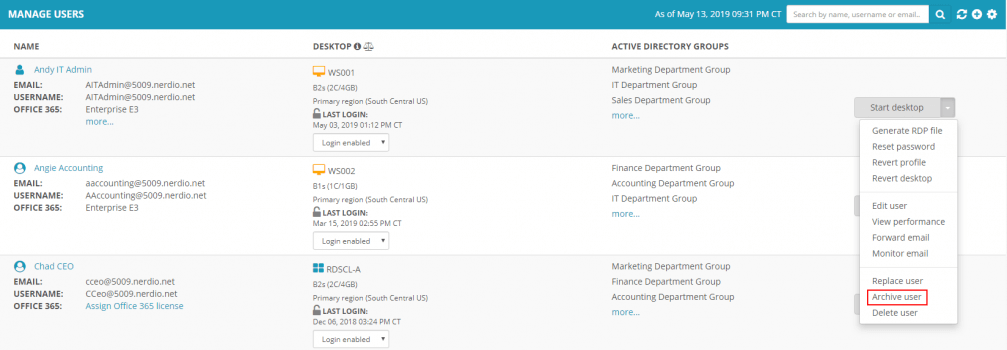
Select the departing employee’s manager from the list of users, check the confirmation box and click Confirm.
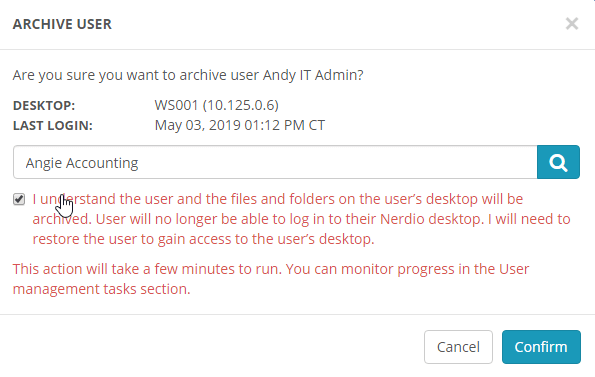
Nerdio will spring into action and automatically offboard the user. The following actions will be performed:
- User account will be disabled and moved into Archived Users OU in Active Directory and Office 365
- The user’s desktop will be shut down and placed into maintenance mode
- User’s Office 365 mailbox will be converted to Shared Mailbox to free up an Office 365 license and assigned to user’s manager. The manager will see the mailbox pop-up automatically in Outlook in the folder list.
- Manager will be assigned as the owner of the user’s OneDrive data and be able to access the files
- User’s Documents and Desktop folder contents will be moved to a special Disabled Users file share on the file server and the manager will be given permissions to this folder
- Manager will receive an email notifying them that an employee was offboarded and they now have access to all data belonging to that user
Quick, easy, and reliable.
4. Replacing an end user
Typically, you are both off-boarding an employee and onboarding an employee as well as setting up a new desktop. This one goes a little something like this: “Andy is leaving the company on Friday, but John is joining on Monday and taking over his role. Make sure John has everything Andy has.”
You’ll have to open the documentation and follow it line by line until you get to the end – if you even have documentation for replacing an employee.
You’ll most likely start by deleting the account from AD and Office 365, exporting the emails out somehow, or possibly create a shared mailbox. Add the new user in AD and Office 365. Log on as the new user on the local PC, copy all the files over, etc. Log into Outlook, make sure Andy’s old email pops up. Then, you must make sure all the mapped drives are setup, printers are set as defaults, and perhaps you are then done.
Average time to close a ticket of this type: 30 minutes – 2 hours.
With Nerdio, the time to close this type of ticket is less than five minutes.
In the Nerdio Admin Portal>Users select “Replace user” next to the user who is leaving.
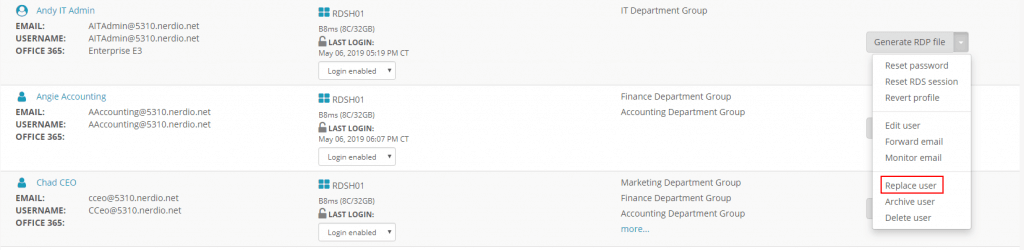
Type in the personal information of the new employee and click OK.
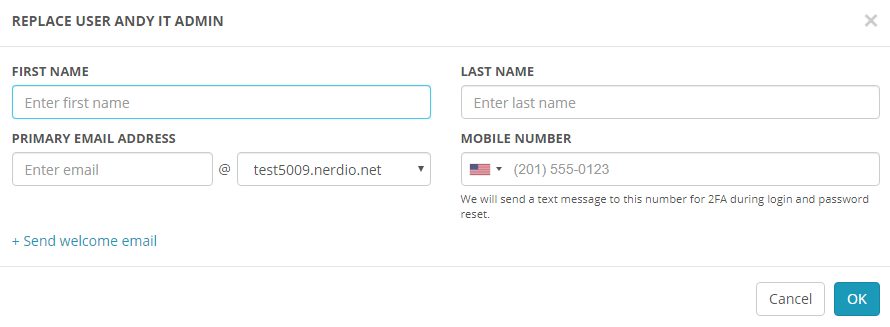
Nerdio will automatically replace the old user with the new, re-assign the data, email and applications, and even send an email to the new employee with login instructions.
5. Setting up a new Desktop
In this scenario, your customer buys a new PC from you. You order it from distribution, it takes a few days to come into your shop. It will likely go through your staging process where you unbox the PC, update everything to the latest firmware, and re-image the computer to your default base image. You’ll install your client’s LOB applications and perform all your Windows updates before it gets boxed back up again to then be brought onsite or shipped out. Then, you’ll schedule someone to install the PC onsite, connect it to the network jack, join it to the domain, and begin setting up the end user.
If the client has many complex apps to get installed, be prepared to spend all day between installation and migrating files to the new PC. If five people receive new PCs, it’s even more work! What if you arrive onsite without the correct display cables?
Average time to close a ticket of this type: 3 – 8 hours.
With Nerdio, setting up a new user with a virtual desktop – including all applications – is a breeze, and takes three minutes.
Simply go to Nerdio Admin Portal>Users>Add user, specify all the information and click Save.
The user will be able to use their personal device (i.e. laptop, iPad, or Surface), a PC in the office, or thin client to connect to their virtual desktop with all applications installed and configured per the company standard.
6. Slow user experience
This complaint is very common: “My computer is slow today; it was running great a week ago!”
You open your RMM solution and remote into the customer’s session. You ask them to show you what they mean by “acting slow”. You follow a trailing mouse as the customer demonstrates the slowness.
At this point, it’s a subjective thing to determine if something is really running slow or not. You run some malware scans, maybe schedule a full AV scan after business hours, and tweak a few settings. This first round of fixes may or may not solve the problem. You give it a few days and try to get the ticket closed. Was the client really satisfied? It is sometimes hard to tell. You might follow up once a day until they tell you “it’s all good.”
Average time to close a ticket of this type: 1 hour to 3 days.
With Nerdio, you can see user desktop performance quickly at a glance.
In Nerdio Admin Portal>Users select “View performance” from the action menu next to the user experiencing the issues.
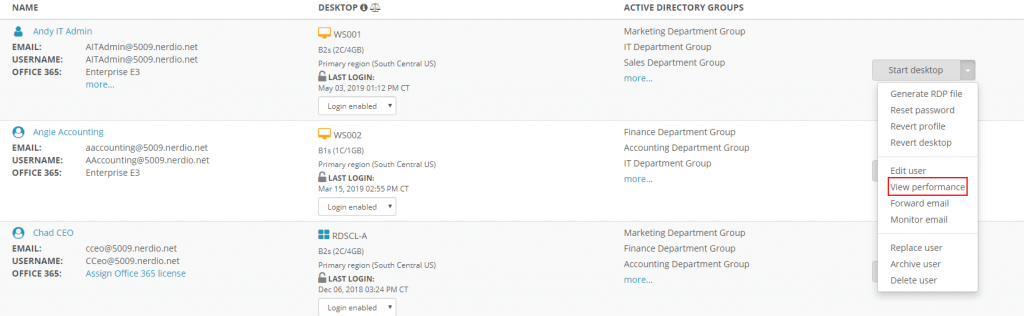
Here, you can see the performance of many of the user’s common application and even click More… to see a historical trend. This let’s you quickly spot if there is an issue with user login times, the web browser, Office applications, or PDF viewer. If no slowdowns are observed by the performance monitoring system on the user’s desktop, then the issue is likely network latency related.
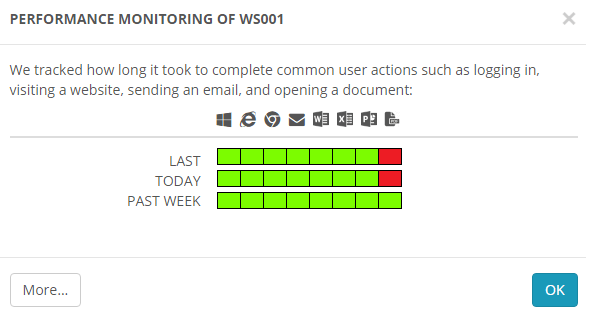
Troubleshooting end-user performance is no easy task, but with Nerdio, the job is much easier and takes far less time than with traditional tools in traditional IT environments.
7. Scheduling a task to be done later
Although it is stressful when a client calls with an emergency, when the opposite occurs, a ticket will be generated for a task that needs to be done at some point in the future. For example, “we’re hiring a new person into our marketing department in two weeks” or, “please reboot the app server hours at 3AM tomorrow night.”
You open a ticket and assign it to an engineer hoping they will remember to do that task on time. The ticket remains open till the task is complete.
Average time to close a ticket of this type: 15 minutes to multiple days.
With Nerdio, tasks can be submitted to be performed right away or scheduled for some time in the future.
This will save the engineer from having to get up at 3AM to perform that server reboot.
8. File level restores/disaster recovery
A customer loses a file or accidentally deletes it. They call requesting that you locate it. Hopefully, you have a robust backup solution in place so a file restore can be painless. You go to your third-party backup solution, find the file, find the right version of it, restore it to a new location, call the customer and have them verify to see if the right one has been restored. It can sometimes take several tries before getting to the right file. In some cases, the end user leaves work early, and it gets pushed until the next day.
What if a hurricane or fire strikes your client’s office? Everything is gone and all employees must work from home. You move into emergency mode trying to figure out how to best support your client in this time of need. Thankfully the data is safe in the cloud. Your customer is concerned their data is lost forever, but fortunately, with Nerdio, all data is backed up to multiple regions.
Average time to close a ticket of this type: 15 minutes to multiple days.
With Nerdio, recovering data is quick and easy.
Every volume on every server and desktop created by Nerdio is automatically configured with twice–daily Shadow Copies snapshots. This means that a user can right-click on any folder, select Previous Version, select a date and time from the past, and recover any file or folder they have access to. All without calling your help desk.
If an entire server needs to be restored, the Nerdio Admin Portal helps you do that in three clicks.
Navigate to Backup & DR>In-region Backup and click on Restore next to any server.
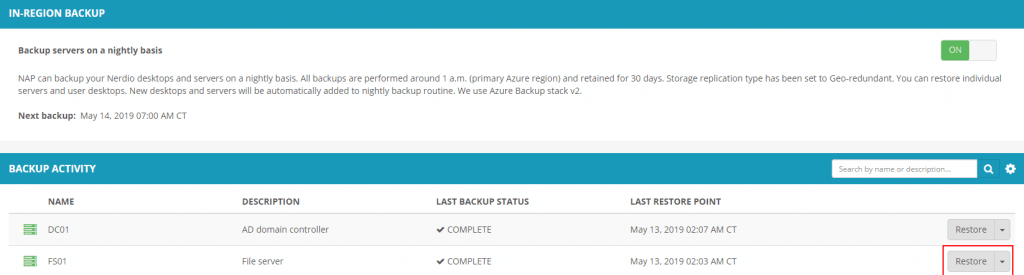
Select a backup date, check the confirmation box and click Confirm.
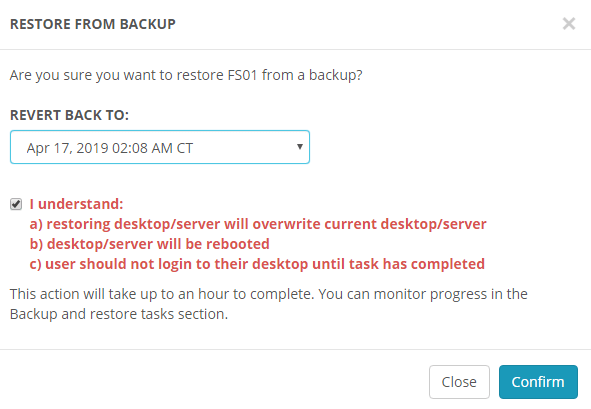
Nerdio will reach into Azure and restore the virtual machine back to its previous state automatically.
How Nerdio will make your life easier
Imagine what it would be like if each one of these tasks took just a few minutes each? As you have seen, there is built-in automation for every single one of these time-consuming tasks. Just think how many more clients each member of your team would be able to service quickly and in a highly satisfactory way if you were using Nerdio.
One key to a successful MSP IT practice is to minimize the amount of time your clients utilize your unlimited support services. In fact, putting in place strong automation that prevents them from calling in the first place and minimizes the issues they experience is a priority!
At Nerdio, we’ve invested a lot of time and effort into automating each and every one of the common tasks mentioned above, allowing your team to perform them in “three clicks or less”.