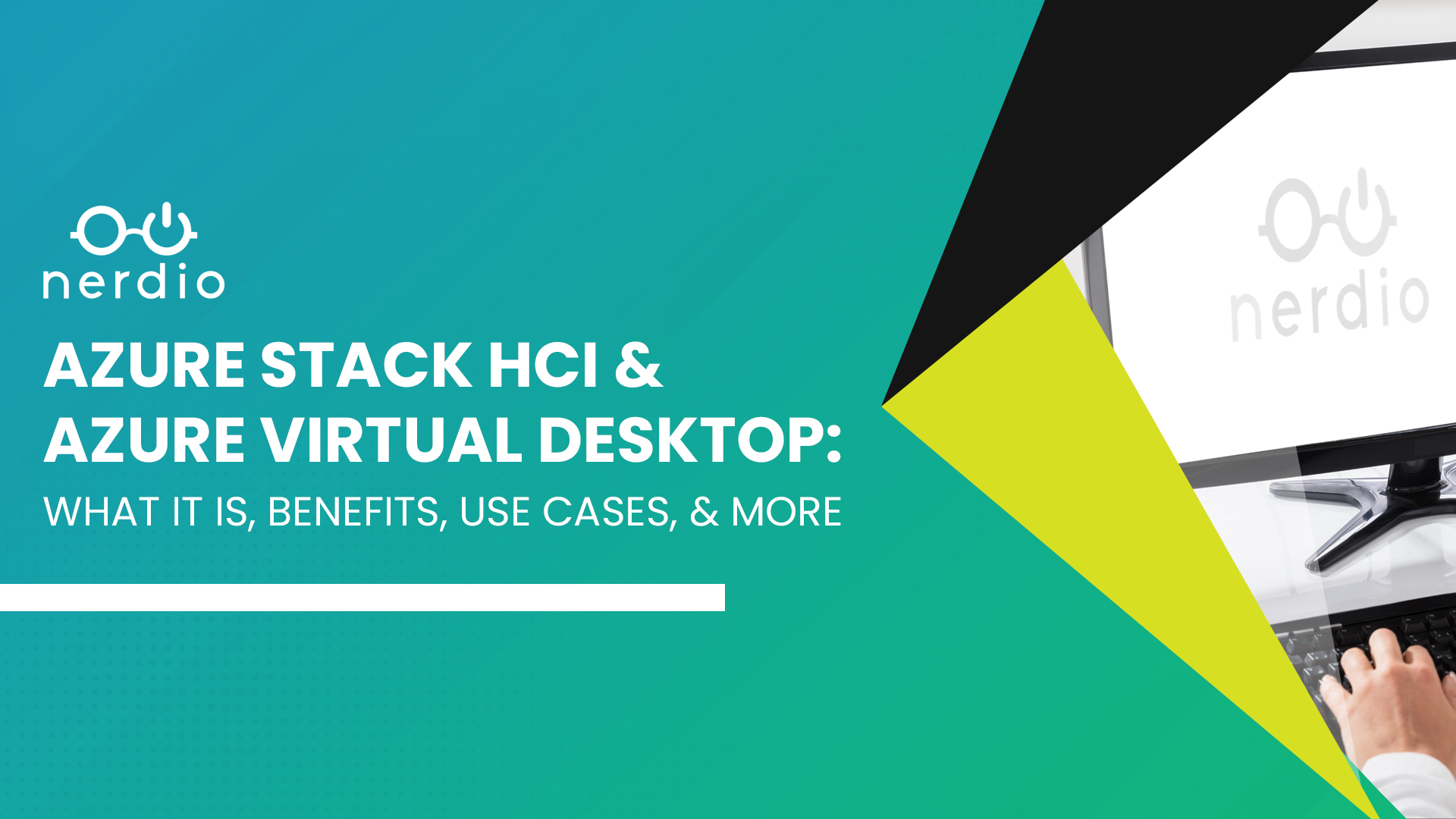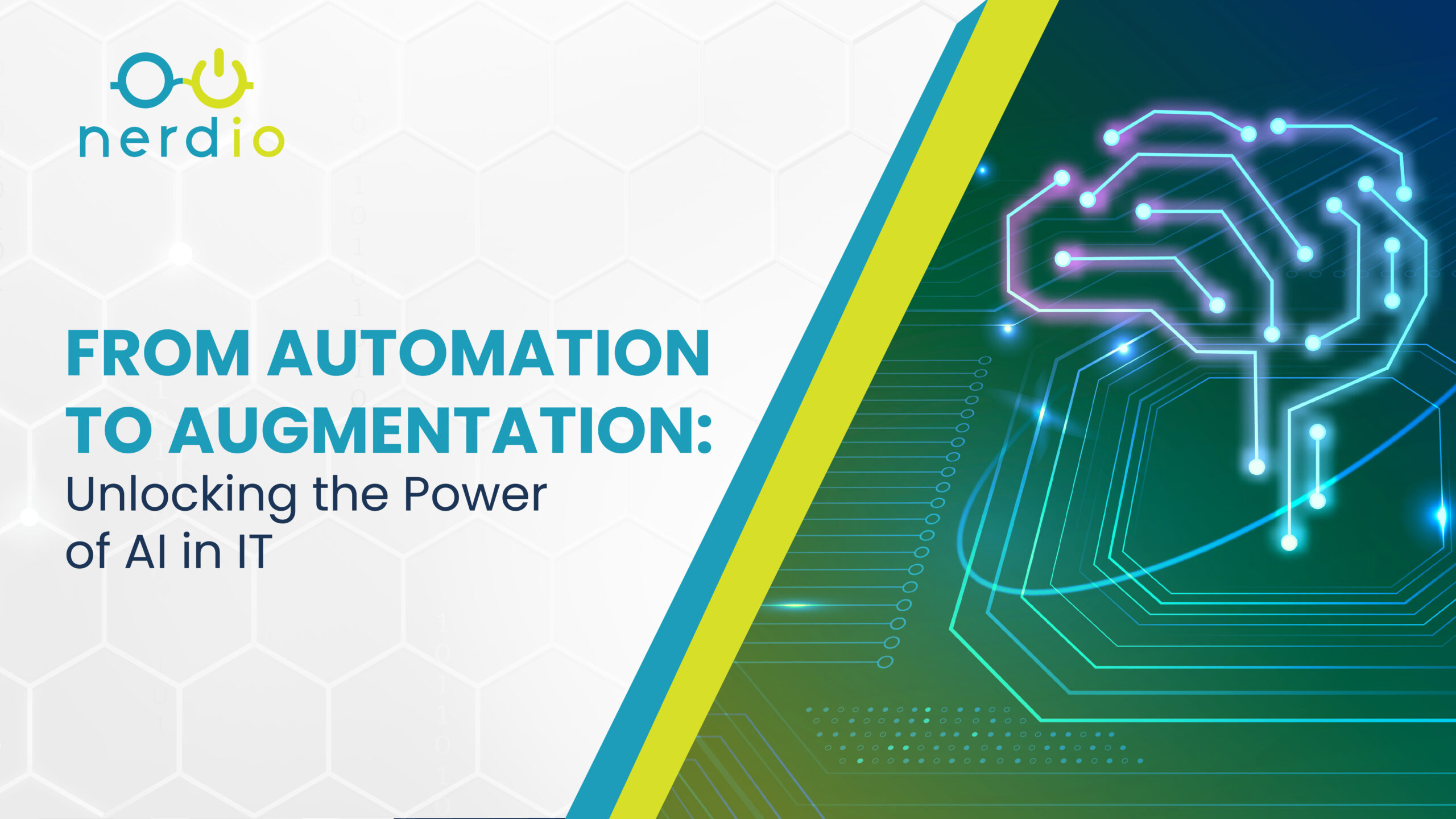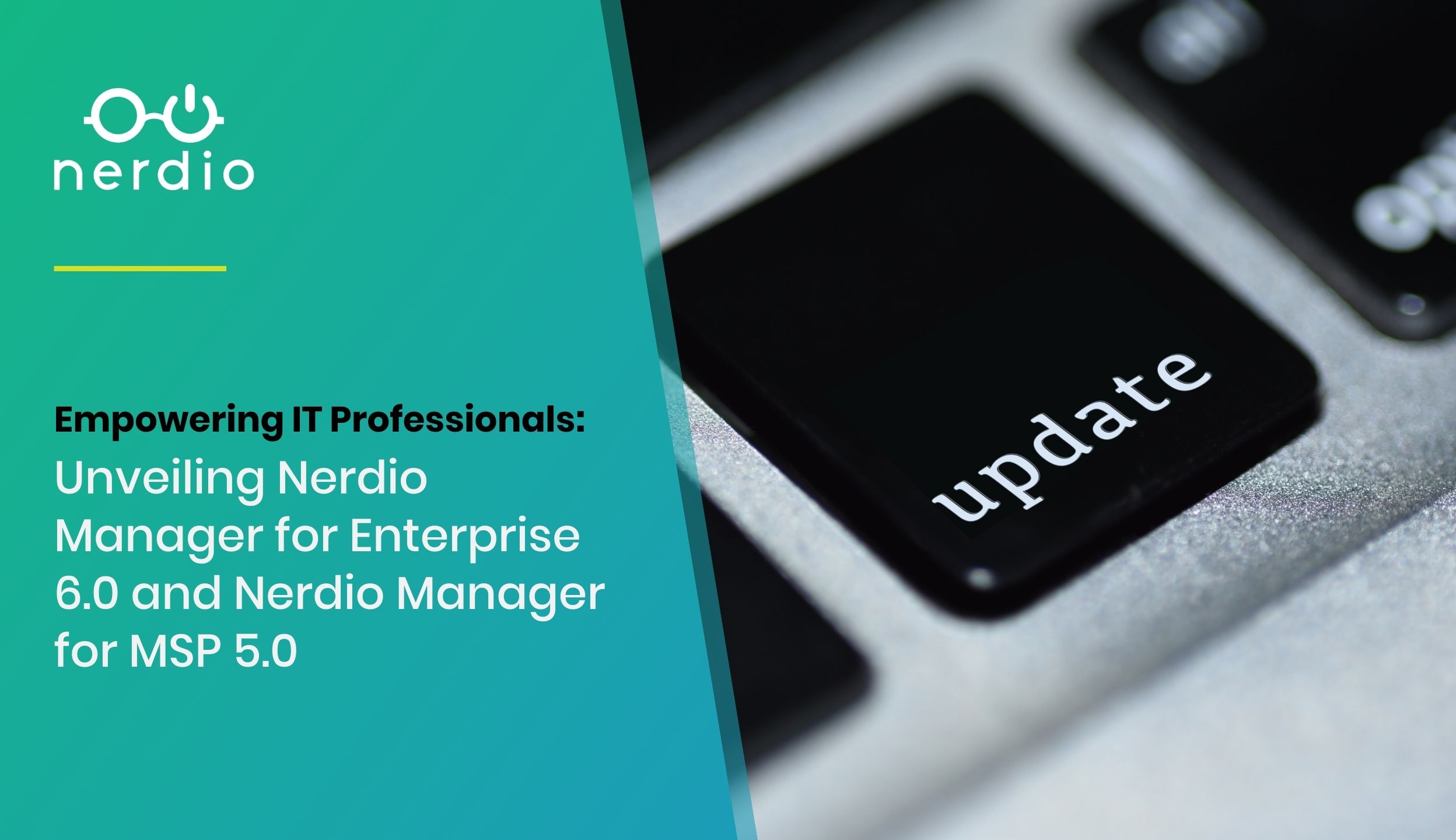Microsoft Intune: The Why, Use Cases, and Challenges
Why do I need Intune? Microsoft Intune is a cloud-based endpoint management solution that can manage multiple devices across multiple platforms. The average business user uses several devices to consume corporate applications and data that must be controlled and managed. Those devices could be combinations, including personal & corporate devices, iPads, iPhones, Windows, MacOS, and multiple […]
Transitioning from Group Policy (GPOs) to Microsoft Intune: The Journey for an IT Admin
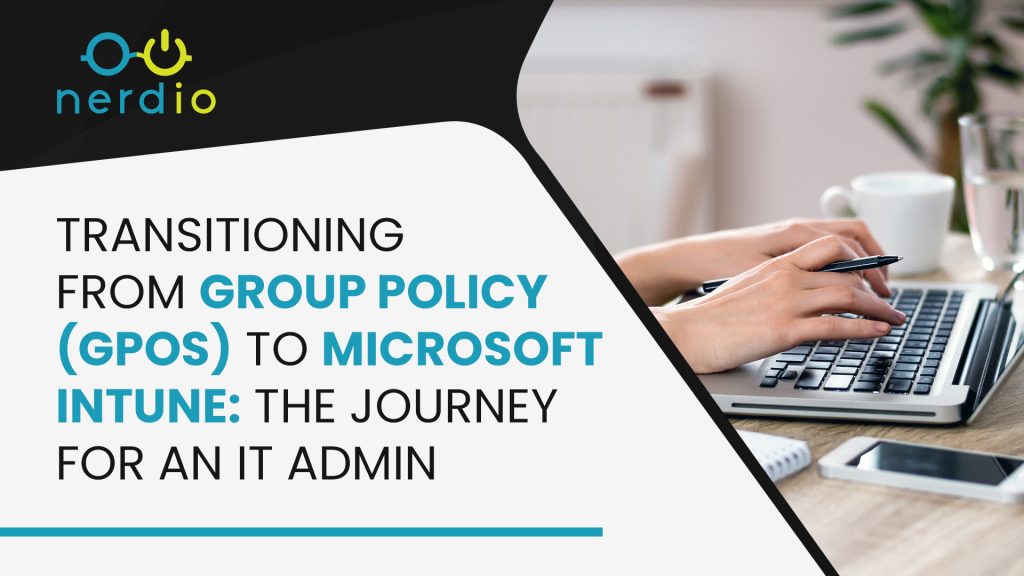
A Staple of the Corporate Domain Many IT administrators consider Group Policy as the foundation for any corporate IT network. When rolling out any IT standard or security policy across the user base, Group Policy has always been the go-to solution. Group Policy enables IT teams to apply consistent and standardized policies across enterprise environments. […]
What Is a Modern MSP? WFA & The Market Evolution
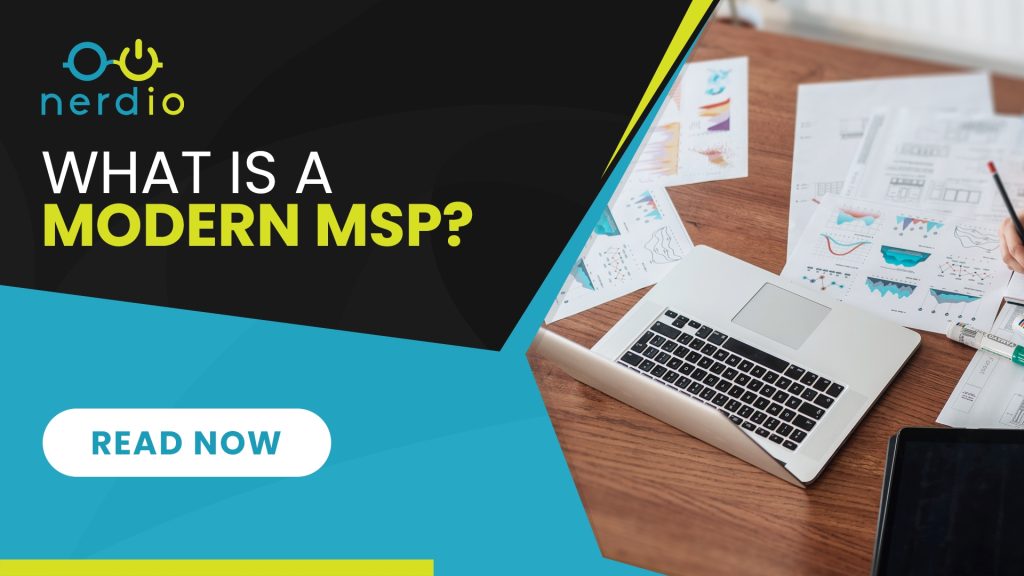
Remote work IT capabilities have long been used to augment an organization’s primary IT model. But “work from anywhere” or WFA has become the primary mode for almost all organizations during the pandemic and remained as such for many even after COVID-related restrictions were lifted. In the coming years, many more organizations will move to […]
Are Your End Users Ready for Your Enterprise DaaS Rollout?
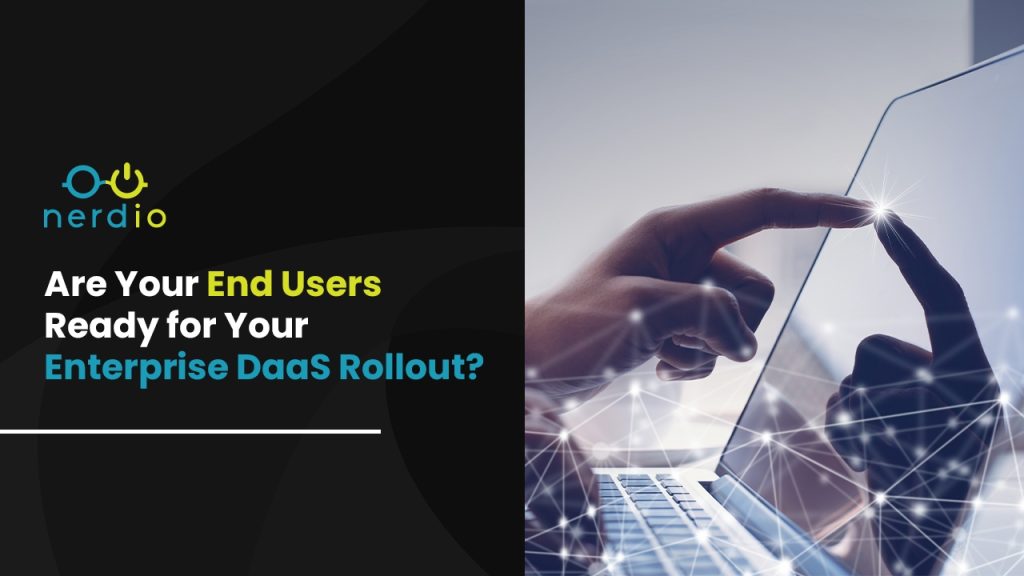
Users may find it confusing to shift to a new platform. They tend to prefer what they already know and often view change as a negative or intimidating experience. They are likely to raise questions and express concerns such as “Why change? We’ve always done it this way and it works fine” or “This looks […]
Nerdio Manager for Enterprise: Nerdio Azure Virtual Desktop (AVD) Modeler
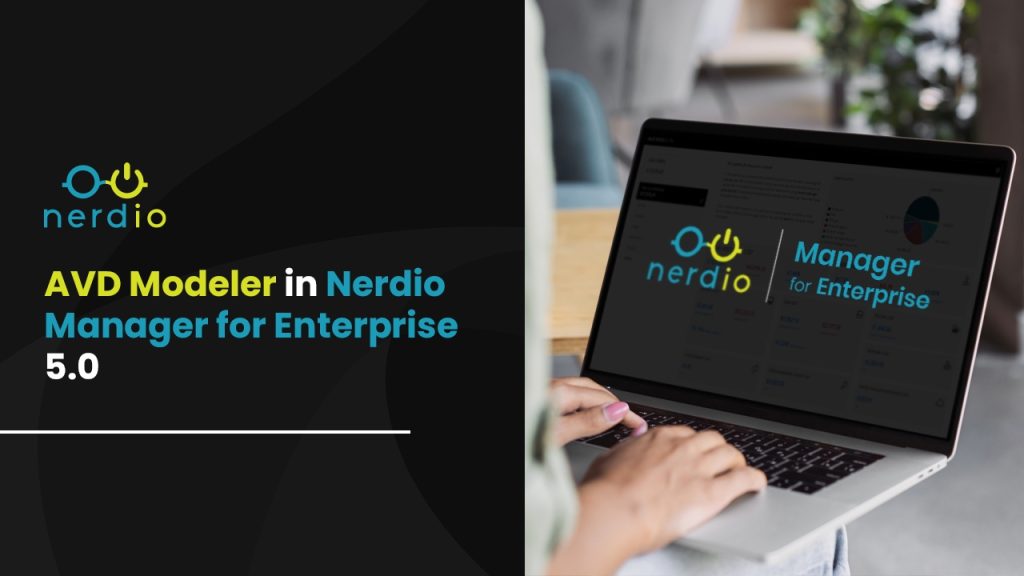
“Hey team! Great news! The board has approved our recommendation, and we can proceed with Azure Virtual Desktop (AVD). Our next step is to create a plan. The board has requested a detailed breakdown of costs, as well as a system to track future expenses. Additionally, we need to optimize the efficiency of working with […]
Nerdio Manager for Enterprise Case Study: Telenet, Belgium’s Largest ISP

This Belgian ISP debated whether to build or buy an automation solution for Azure Virtual Desktop – the results speak for themselves with Nerdio Manager for Enterprise! About Telenet Telenet is the largest internet service provider (ISP) in Belgium, delivering cable broadband and phone services to businesses and residents across Belgium and Luxembourg. Providing such […]
Employee Spotlight: Get to Know Jarred Foley
I am the Regional Sales Manager for Nerdio in Australia, and I was Nerdio’s first hire in APAC. I help our customers and partners identify and overcome the opportunities and challenges they face while modernizing their digital workspace platforms and transitioning them to the public cloud. If you ask my family, it is a lot […]
Case Study: Impact Networking Selects Nerdio Manager for MSP for Mature, Modern IT Operations
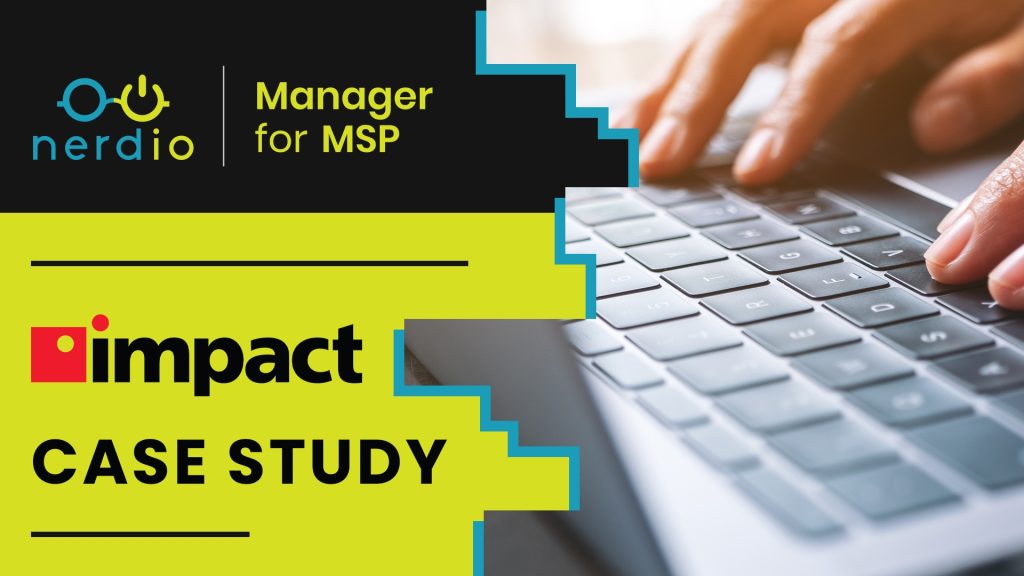
Learn how a large Chicago-based MSP with operations across the United States has been able to onboard new cloud customers and scale their staff and business by transitioning from Nerdio for Azure to Nerdio’s modern platform for managed service providers – Nerdio Manager for MSP. ______________________ A Deep, Rich History Starts in Chicago Founded in […]
mpsWORKS Transitions to Modern, Multi-tenant Azure Management
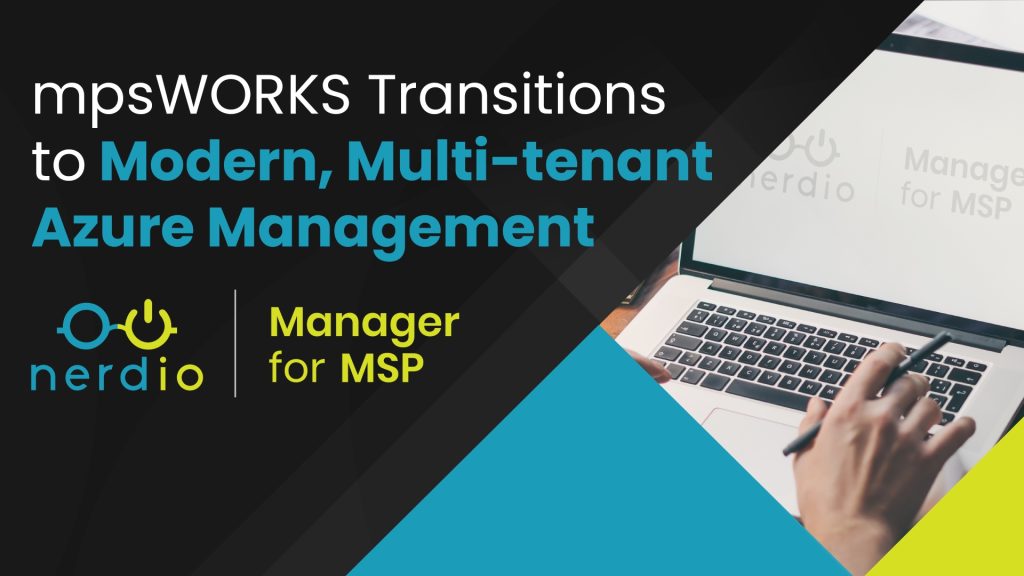
As we continue to see a huge shift in MSPs (Managed Service Providers) moving toward cloud-based infrastructure and cloud-delivered Windows, we in tandem are seeing savvy MSPs who have been in the cloud for years and are now looking to optimize and toward “what’s next.” We sat down with Robert Bohacek, owner of mpsWORKS, a […]
How to Make Azure Virtual Desktop (AVD) Deployment More Resilient for Disaster Recovery Considerations
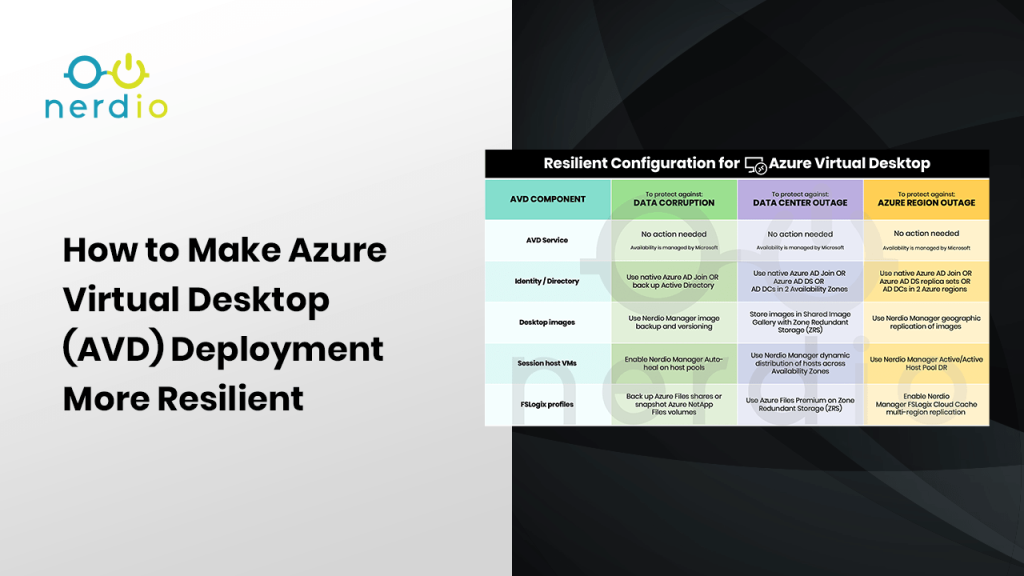
The usage of Azure Virtual Desktop (AVD) is growing fast and AVD has become a mission critical component of many IT environments. Making AVD resilient is an important design consideration when relying on the service for access to corporate data and applications. Since AVD deployments consist of several inter-dependent components, we will consider each one individually in the configuration of Business Continuity and Disaster Recovery (BCDR) for AVD. Azure Virtual Desktop Components The table below lists the various AVD components […]
Microsoft Intune 101: A Beginner’s Guide
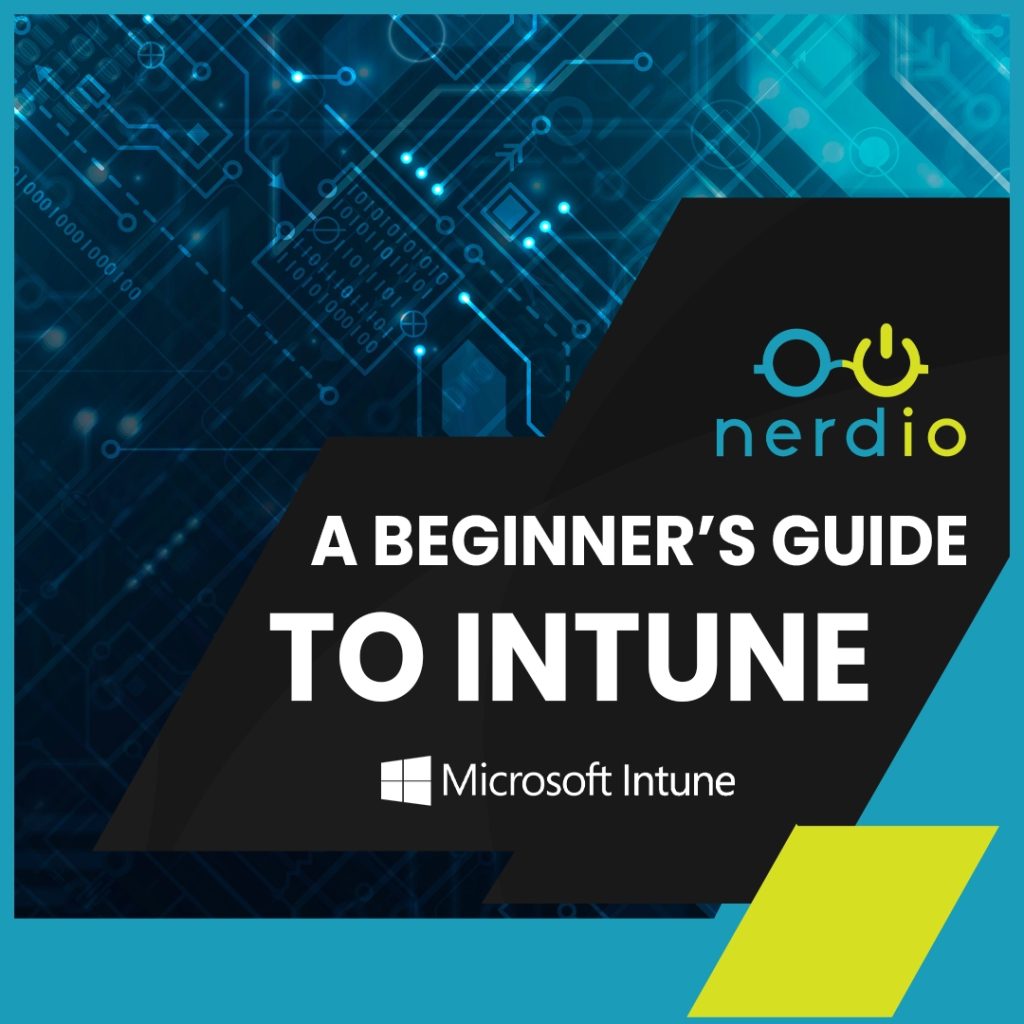
Microsoft Endpoint Manager (MEM) is Microsoft’s cloud-based device management platform, which Nerdio Manager for MSP launched integrations with in February 2022. Within this, Microsoft Intune provides granular control of your physical and virtual desktops and laptops. Intune can manage mobile (iOS / Android) devices as well as Windows and Mac OS. The Challenge Historically, organizations […]
NerdioCon Day 3 Recap
On the final day of #NerdioCon23, we had lots of amazing presentations and content! Thank you to all our speakers and sponsors for making NerdioCon23 as amazing as possible. Thank you for the great day, the amazing closing party, and an overall unbelievable week! Keynotes We had a few fantastic keynotes from some channel […]
Vadim Vladimirskiy & Scott Manchester Discuss Nerdio Evolution
In this video, you’ll learn from Nerdio’s Vadim Vladimirskiy and Microsoft’s Scott Manchester how the companies’ collaboration is driving innovation in cloud technology. Learn how Nerdio and Microsoft are enabling businesses of all sizes to harness the power of the cloud. Watch their discussion below.
NerdioCon Day 2 Recap
Day 2 of NerdioCon! Today was a “half day”, so to speak, with the morning sessions comprising exciting keynotes and an afternoon open for sponsored activities such as a catamaran ride to Isla Mujeres and a jungle tour. Here is a few photos of some happenings! Keynotes Sponsor Activities + Excursions Partner Roundtables What […]