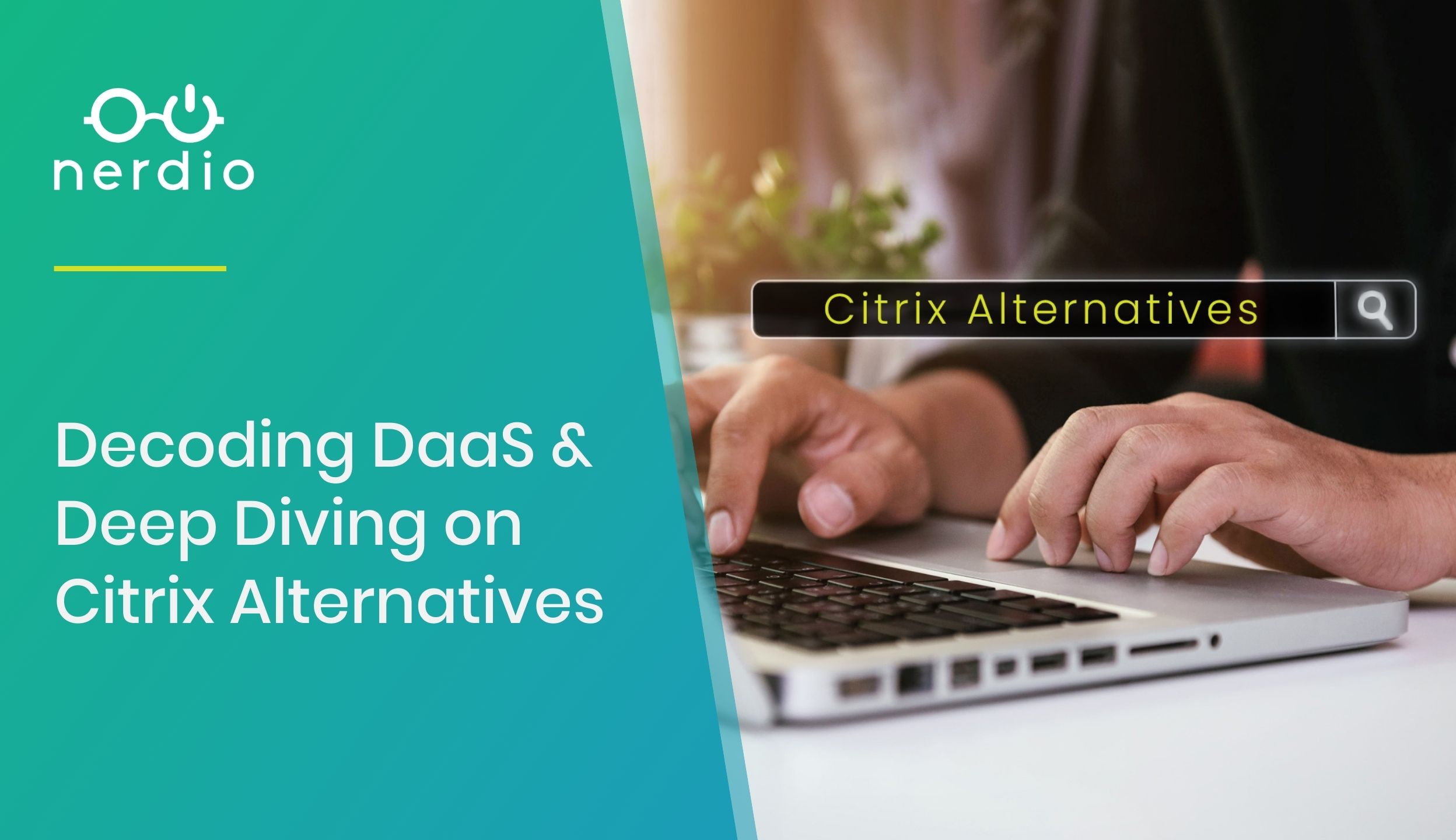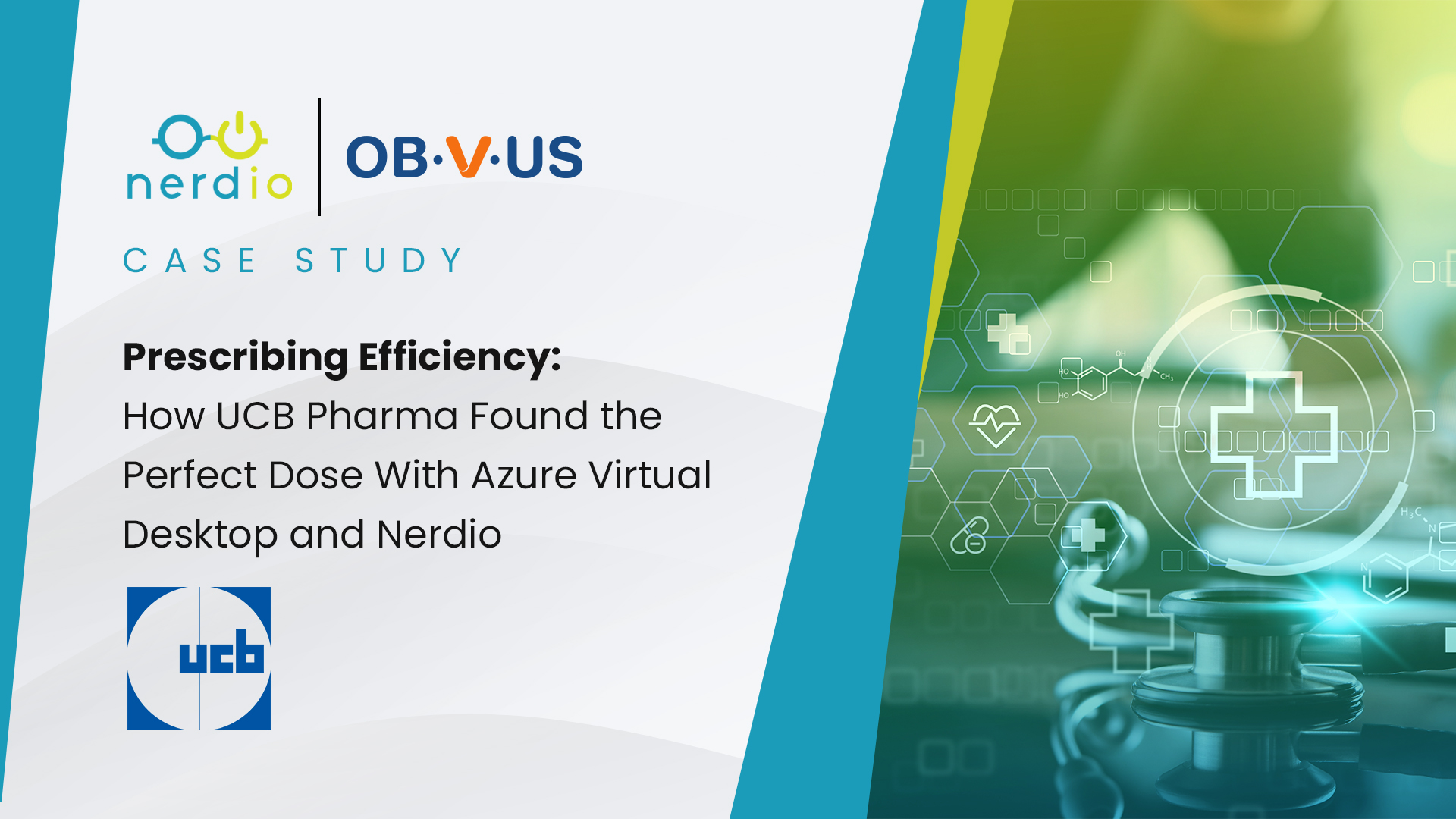Employee Spotlight: Get to Know Ernesto Gonzalez
I’m a Creative Marketing Specialist, meaning I create most of the designs, creative assets, website designs, and help on all things marketing for Nerdio. I’m a big gamer and am very interested in 3D environmental art/design. Would love to work in a gaming studio as an environmental artist sometime! I also play 5 instruments! Not […]
AVD Identity Management Part 2: Active Directory Options Explained
In Part 1 in our series on Active Directory, I discussed the history of Active Directory and where identity management in Azure is heading with Azure Active Directory. In this next part of the series, we look into the three different types of Active Directory options (all supported within Nerdio) and call attention to some […]