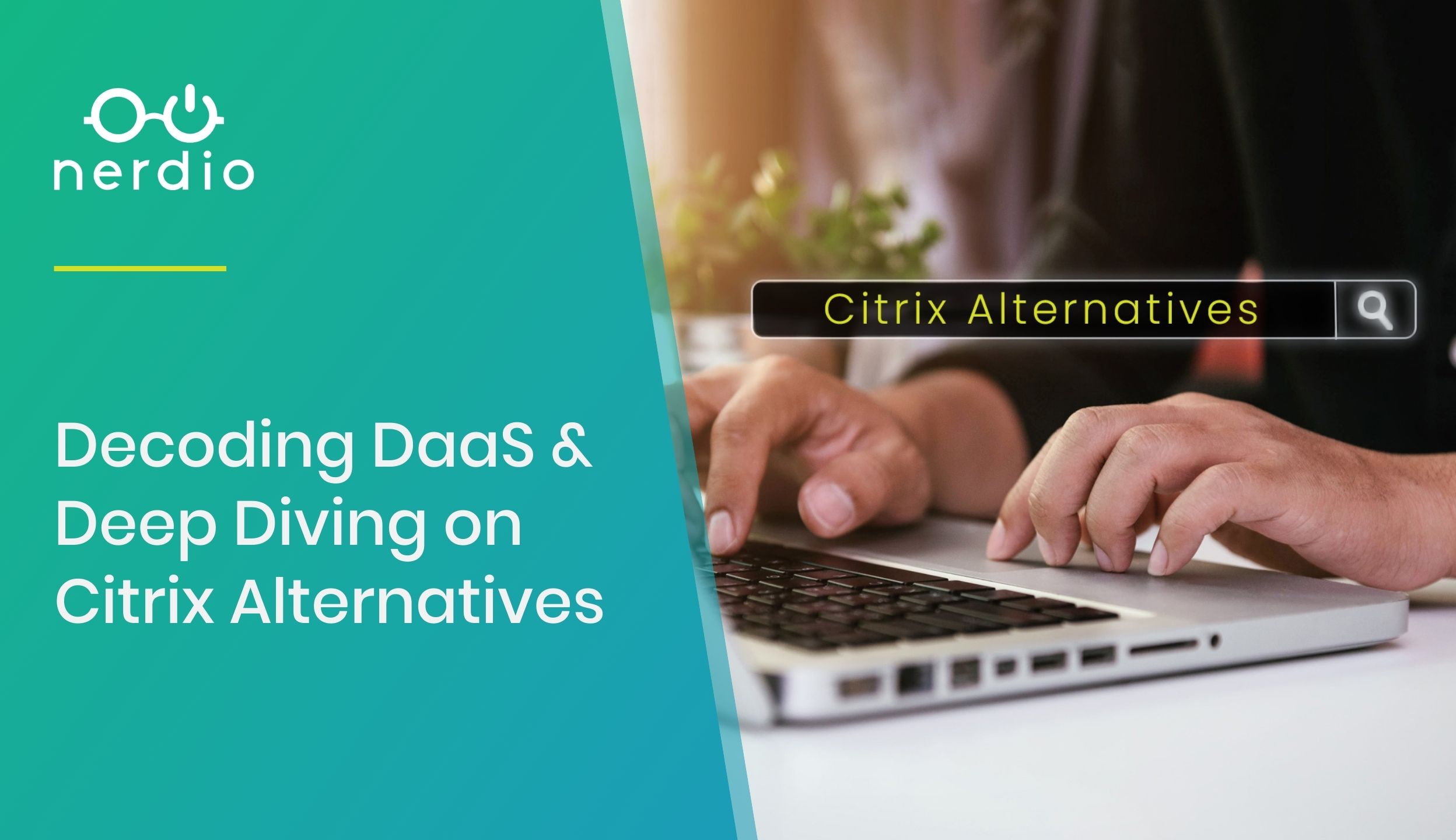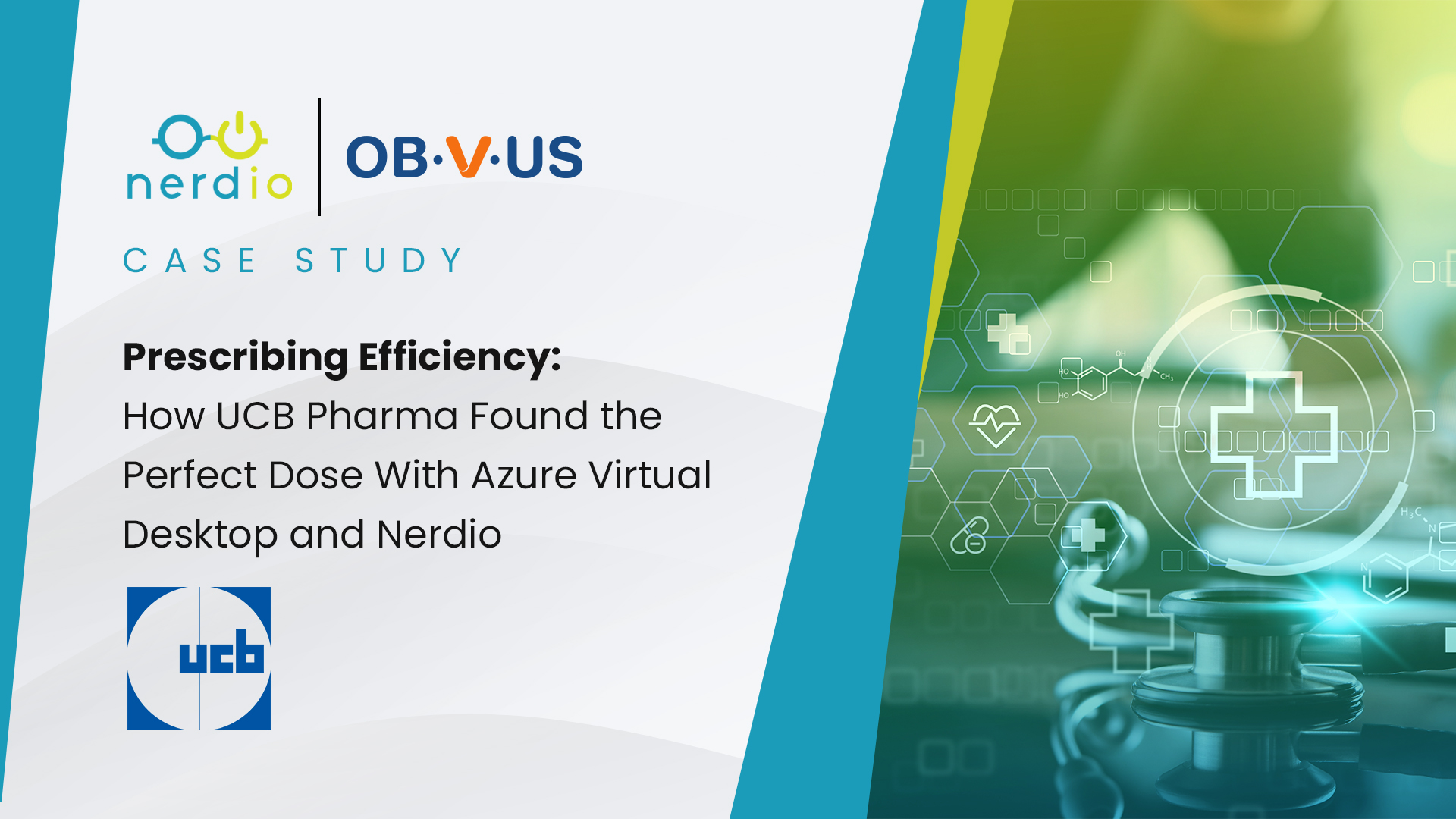Nerdio Manager for Enterprise Case Study: Newfoundland and Labrador Centre for Health Information
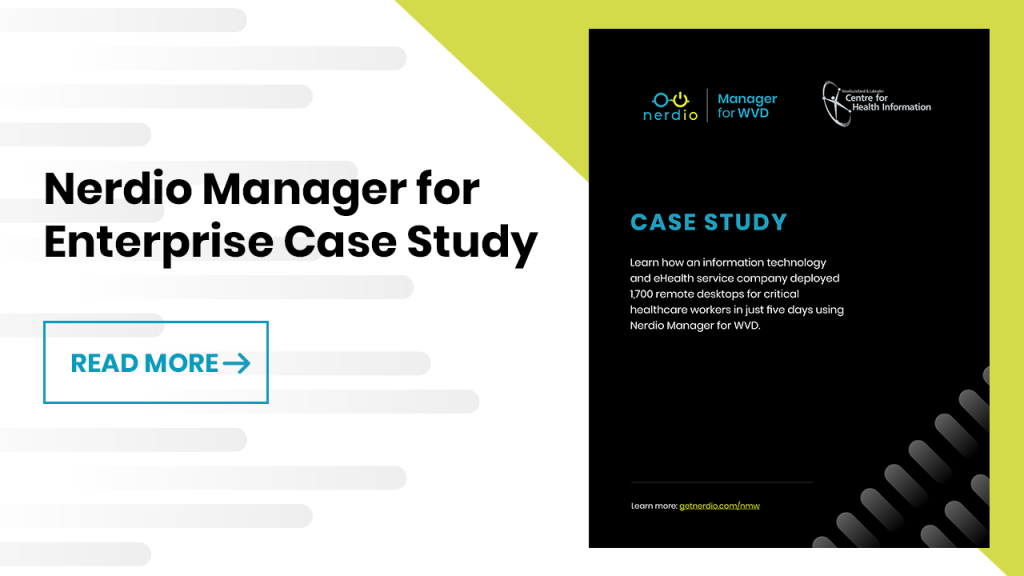
Case Study Learn how an information technology and eHealth service company deployed 1,700 remote desktops for critical healthcare workers in just five days using Nerdio Manager for Enterprise . About Newfoundland and Labrador Centre for Health Information Newfoundland and Labrador Centre for Health Information (NLCHI) supports healthcare organizations across the province with IT services. […]
Notes From the Field (CTO): What All Organizations Have in Common
Throughout the last year, I have spoken to more than 250 different partners and customers. Not only has it been a lot of fun, but it has also been very educational. As a result, I have worked with many smart and fun people. I learned a lot, which also enabled me to view dozens, if […]
How Consistent Cloud Management Drives Workload Optimization
Note – Microsoft announced the rebrand of Windows Virtual Desktop (WVD) to Azure Virtual Desktop (AVD) in June 2021. Read more about that here. Information technology and “the cloud” are in no shortage of buzzwords and acronyms. String enough abbreviations together and even the best of us risk losing parts of a conversation. Consistency in the management […]
10 Most Common Azure Mistakes Made by IT Professionals
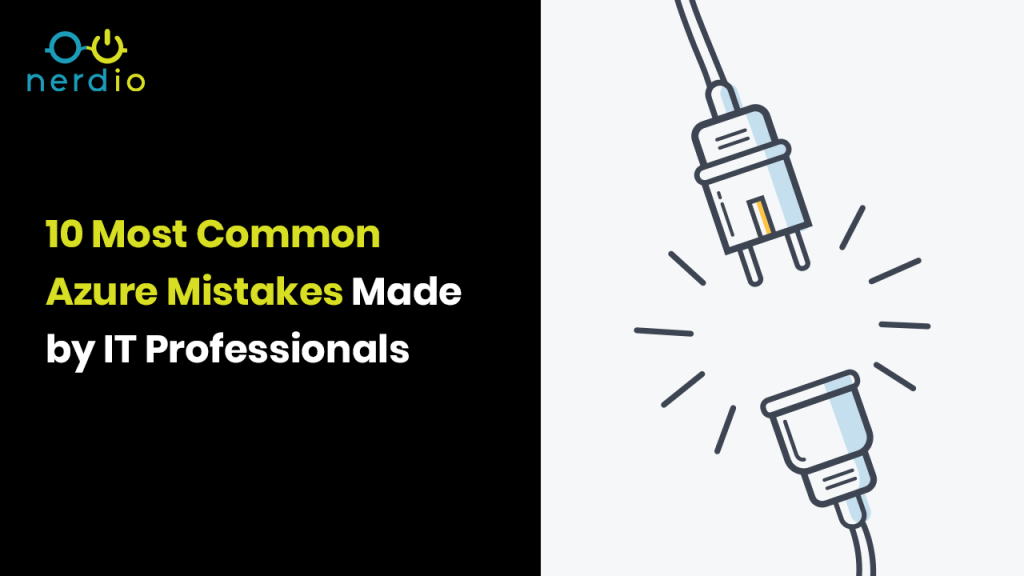
In this article, we are going to focus on the top 10 most common mistakes we see our partners make in Microsoft Azure. Let’s jump right in: 1. Selecting Non-optimal VM Sizes for Servers and Session Hosts There are many use cases for virtual machines (VMs) in Azure. Some examples of roles that VMs are typically used as […]