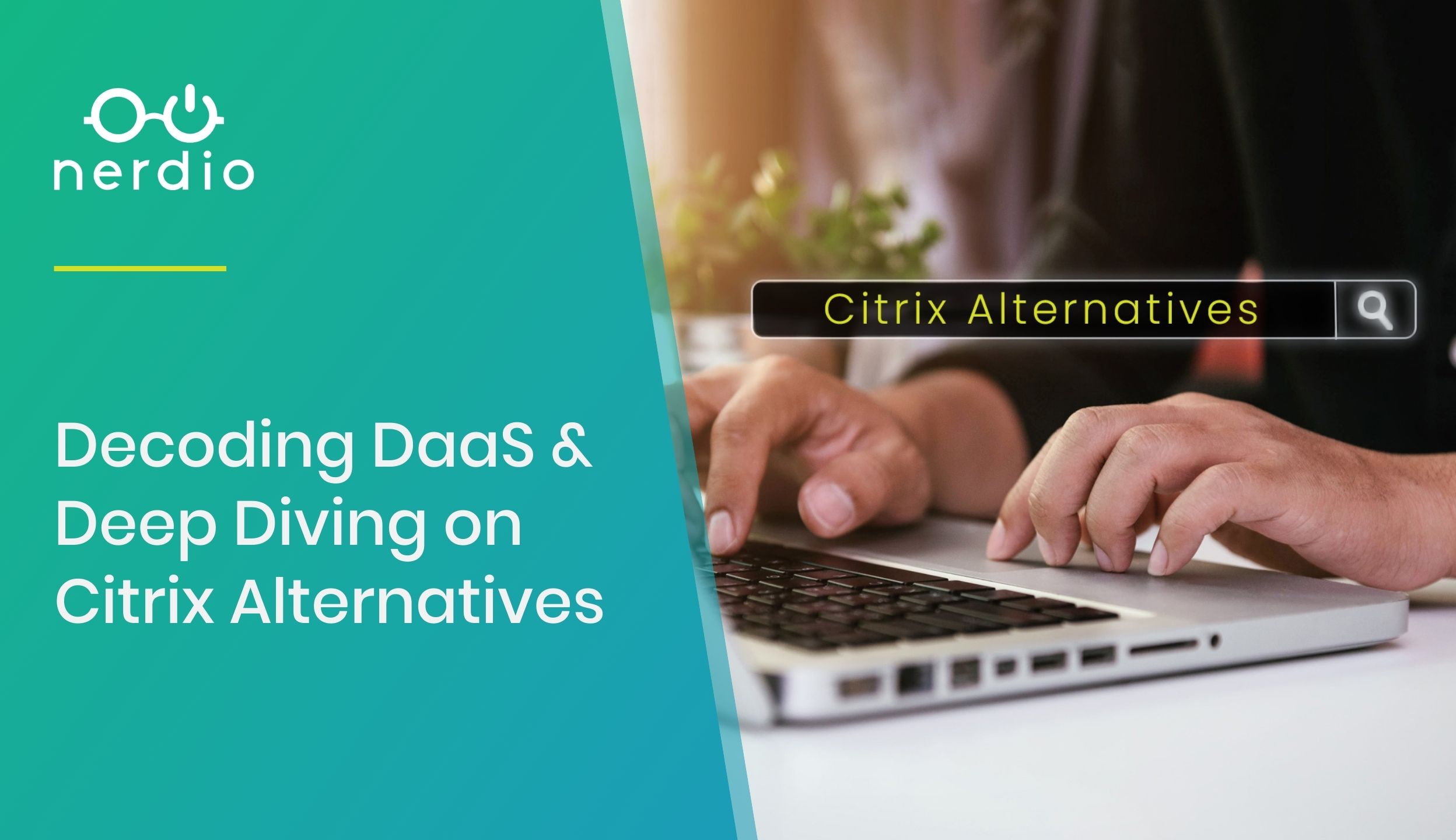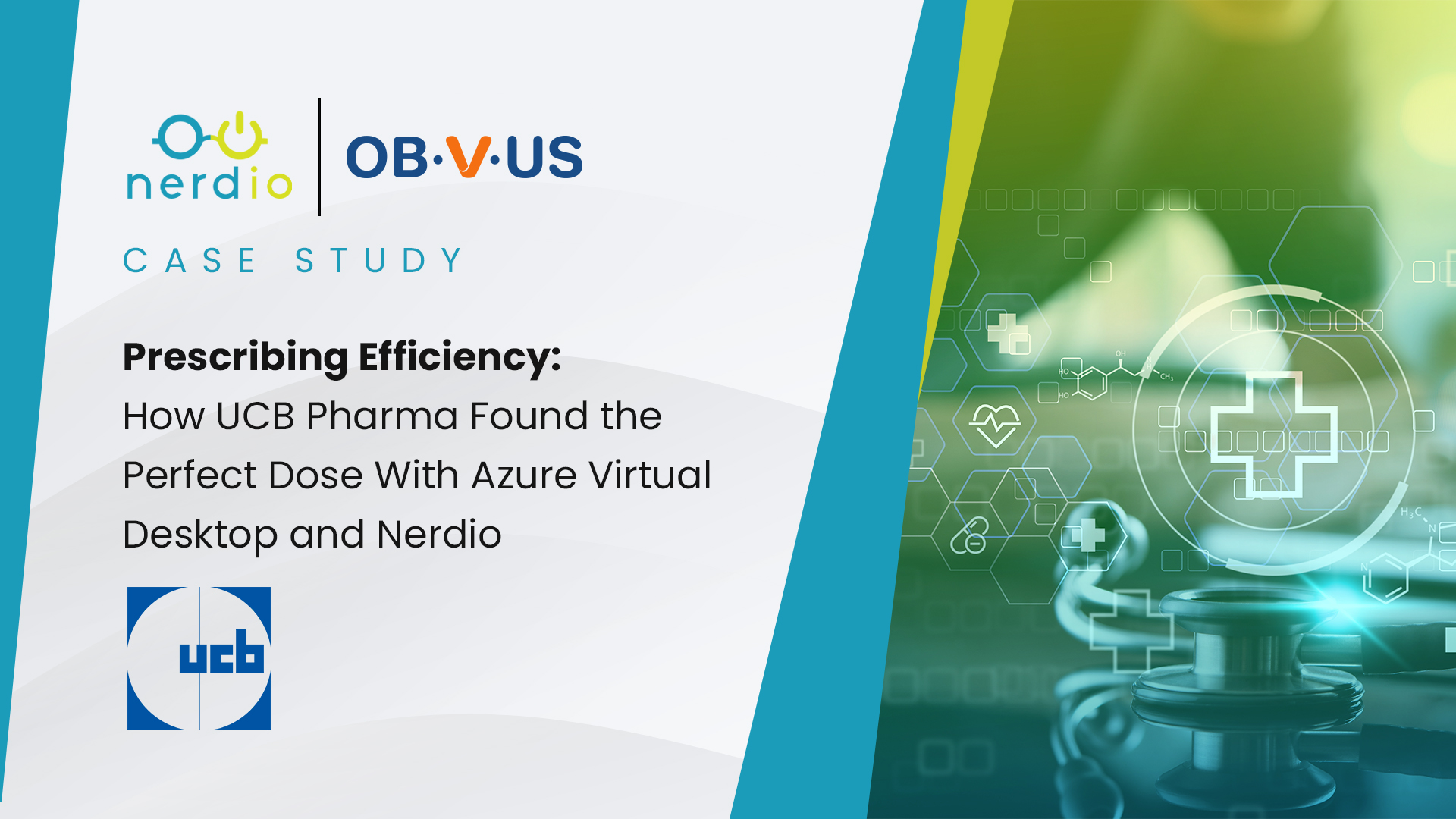5 Steps to Grow Your MSP Practice by 50%
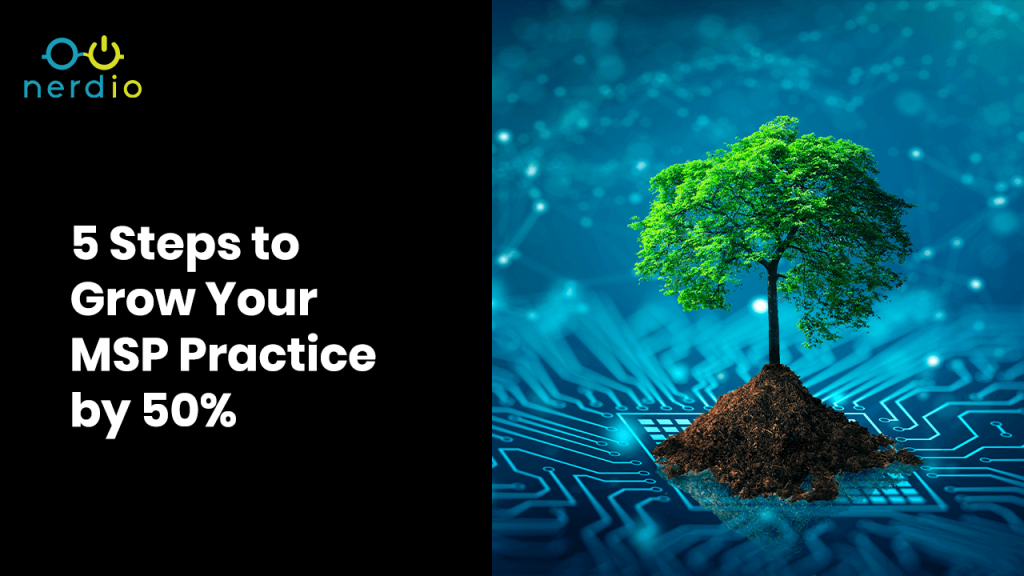
As a business owner, you are busy. Some weeks it feels like you are running from one fire to the next. Despite all your plans, your hopes, your dreams for what a week might look like – the reality is often very different. I have been there. In the ten years I spent as the […]
Nerdio Manager for Enterprise Case Study: Naylor
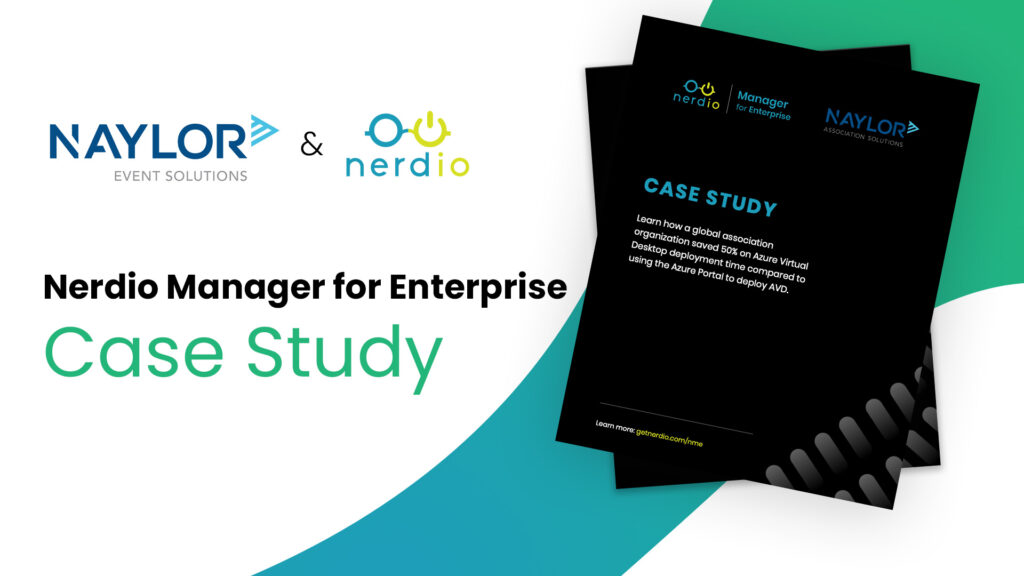
Case Study Learn how a global association organization saved 50% on Azure Virtual Desktop deployment time compared to using the Azure Portal to deploy AVD. About Naylor Association Solutions For more than fifty years, Naylor Association Solutions has helped trade and professional associations build and maintain strong and profitable relationships with their members. Naylor […]
How to Quickly & Easily Move Your Existing Windows Virtual Desktop (AVD) Deployment to Nerdio Manager for Enterprise
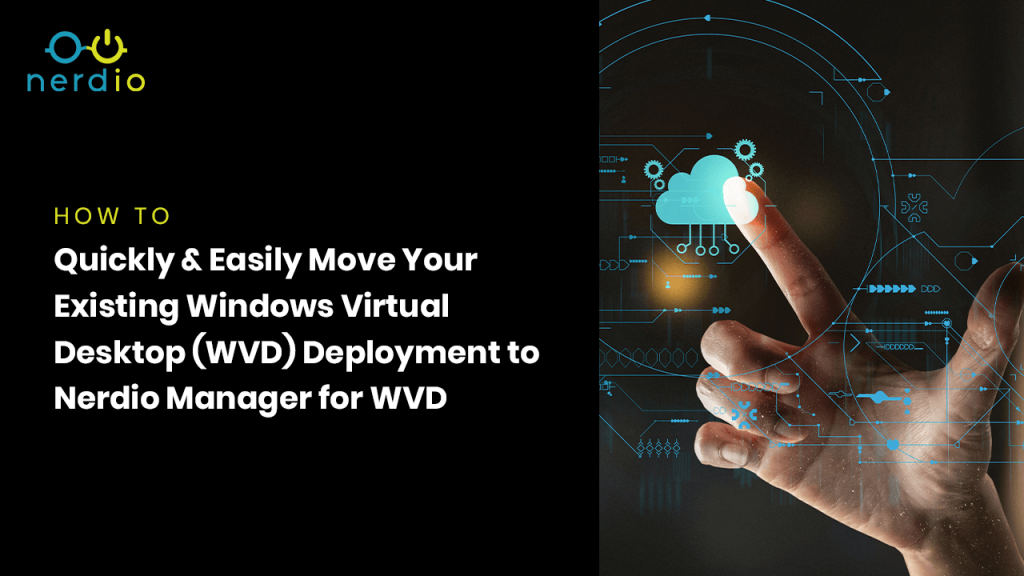
I have spoken to over 250 different partners and customers throughout the last 10 months. Not only has it been a lot of fun, but it has also been very educational. As a result, I have worked with many smart and fun people, enabling me to view hundreds of different Azure Virtual Desktop environments as […]
Nerdio Manager for Enterprise Case Study: New York City Department of Environmental Protection

Case Study Learn how the New York City Department of Environmental Protection (NYC DEP) used Nerdio Manager for Enterprise to move 2,000 employees to remote work in a matter of days–90 percent faster than it could have using VPN connections (and without the need for new hardware). About New York City Department of Environmental […]