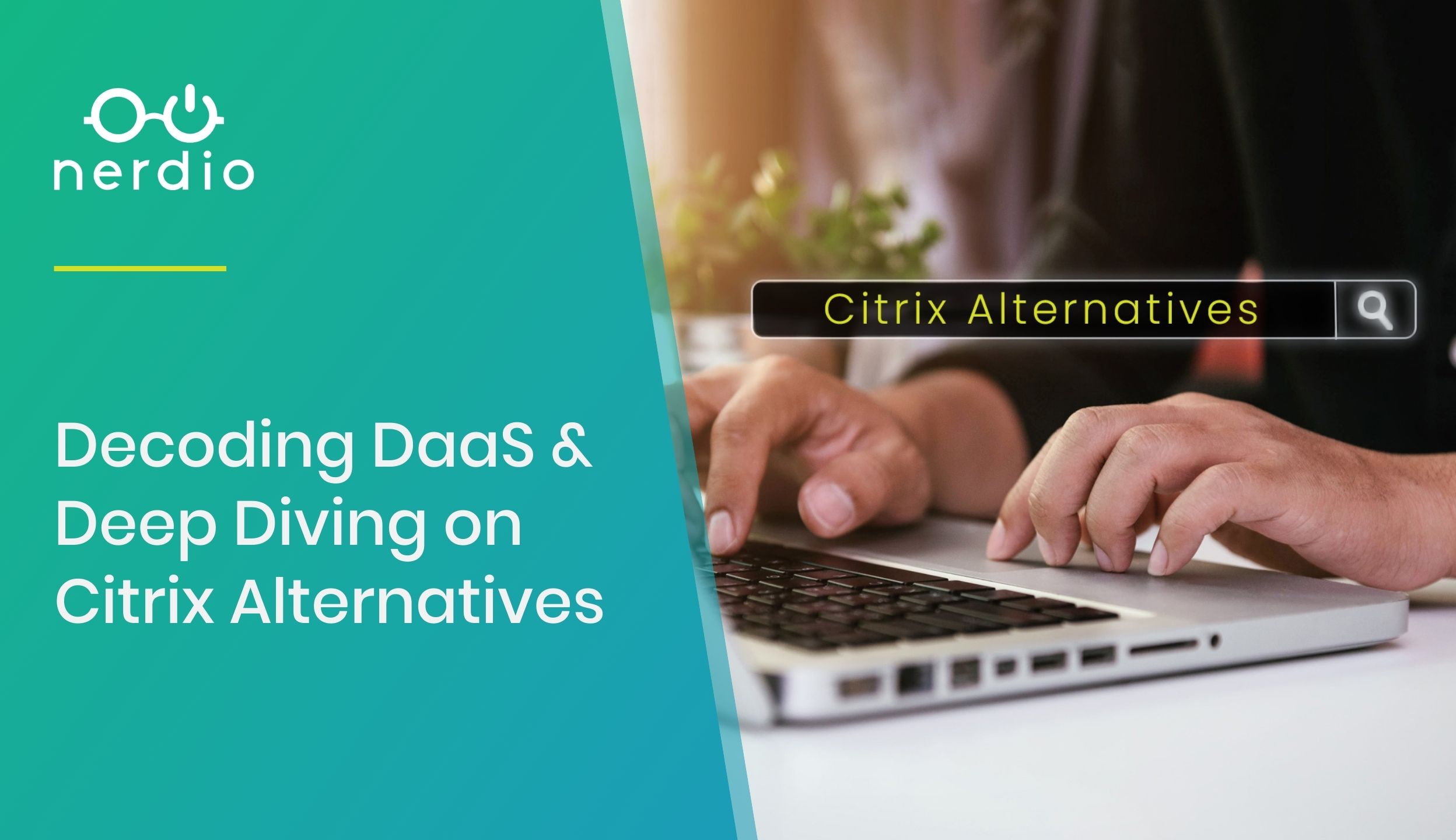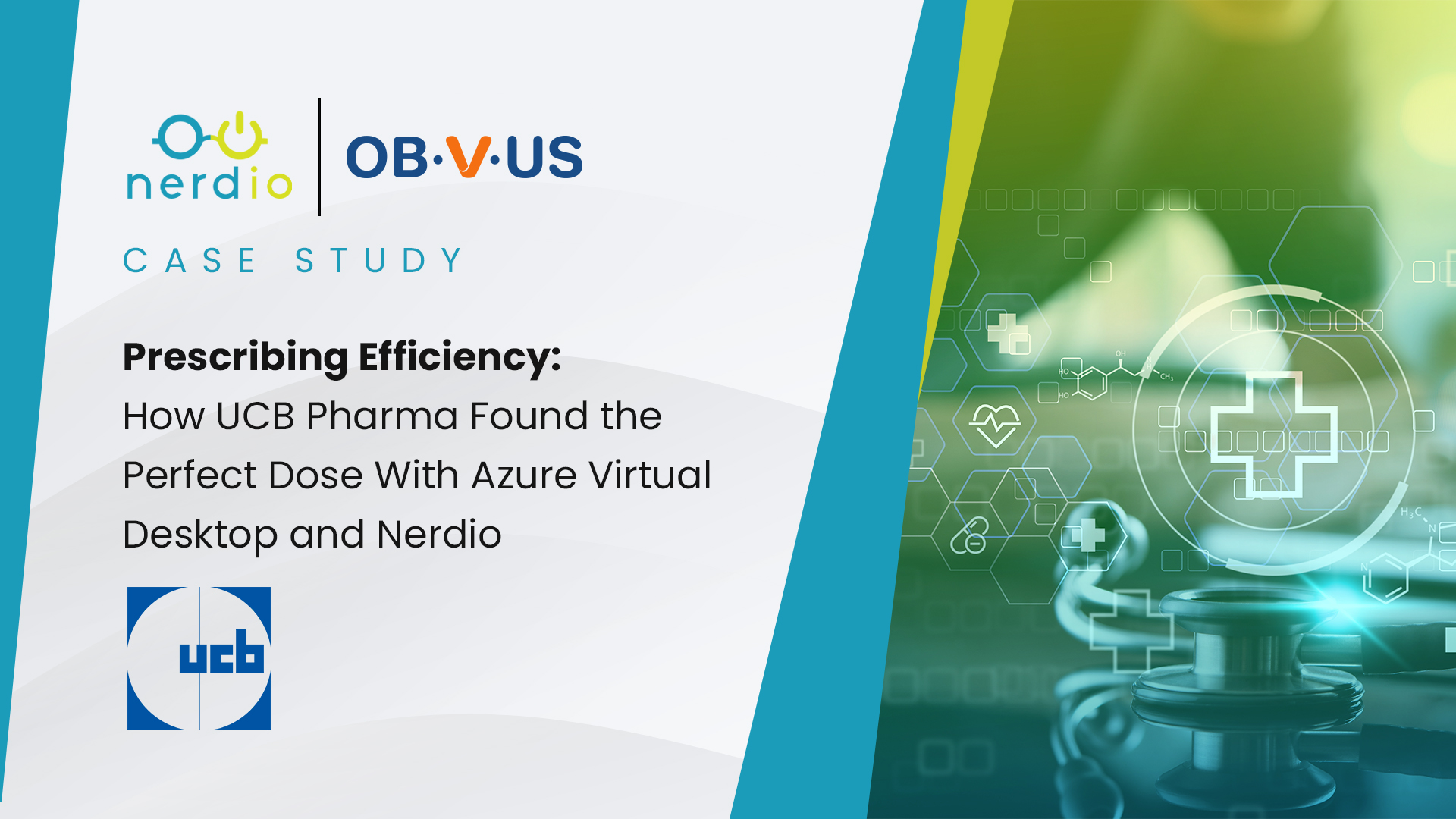What’s the Big Deal with Azure Virtual Desktop (AVD) & What Does It Mean for Enterprises?
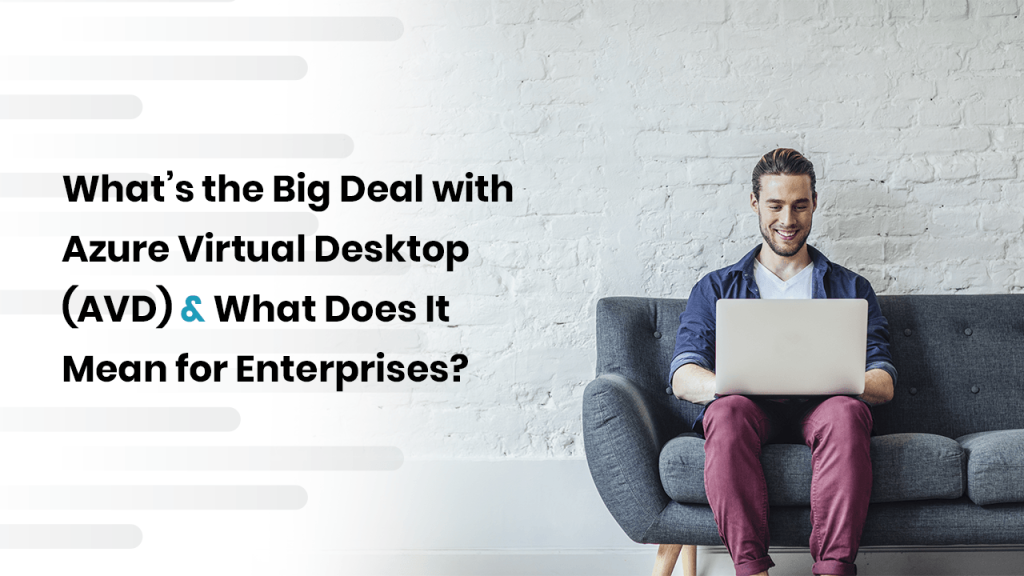
Note – Microsoft announced the rebrand of Windows Virtual Desktop (WVD) to Azure Virtual Desktop (AVD) in June 2021. Read more about it here. The idea of a virtual desktop is not new – the technology has been around for years, if not decades, starting with Microsoft Terminal Services and then Citrix and VMware. Enterprises typically configured these environments with a collection of […]
Nerdio Manager for Enterprise Case Study: Kaplan
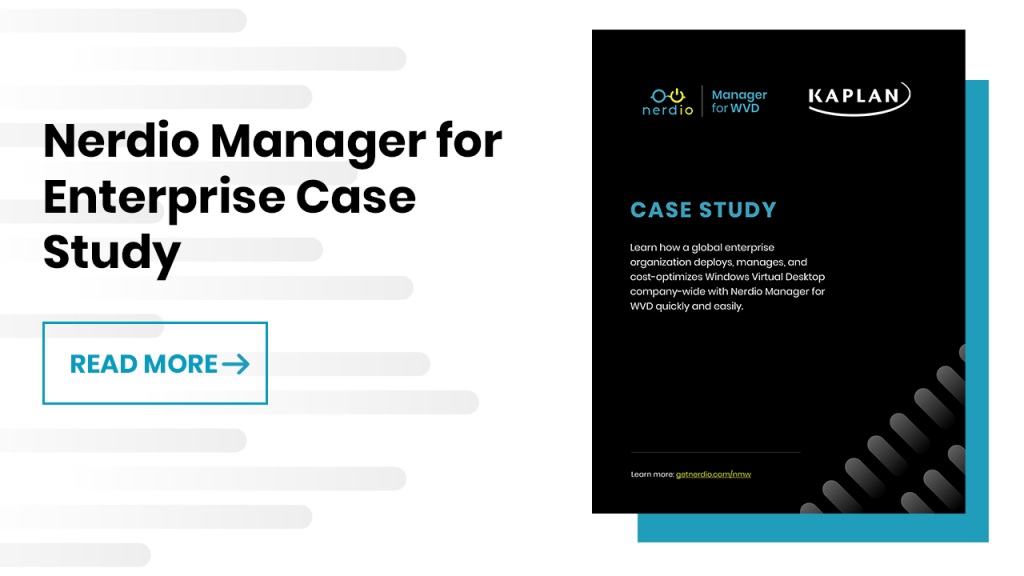
Case Study Learn how a global enterprise organization deploys, manages, and cost-optimizes Azure Virtual Desktop company-wide with Nerdio Manager for Enterprise quickly and easily. About Kaplan Kaplan is a global provider of educational and career services for individuals, schools, and businesses. Founded in 1938 in Brooklyn, NY as a test prep company, Kaplan now […]
Why Azure Virtual Desktop (AVD) Deployment is Important for a Hybrid Work Environment for the Enterprise.
In this white paper, we will talk about five key reasons to consider Azure Virtual Desktop (AVD) as a fantastic solution when approaching these challenges.
Scripted Actions: Things Are Evolving (Fast) & We Want To Hear From You!
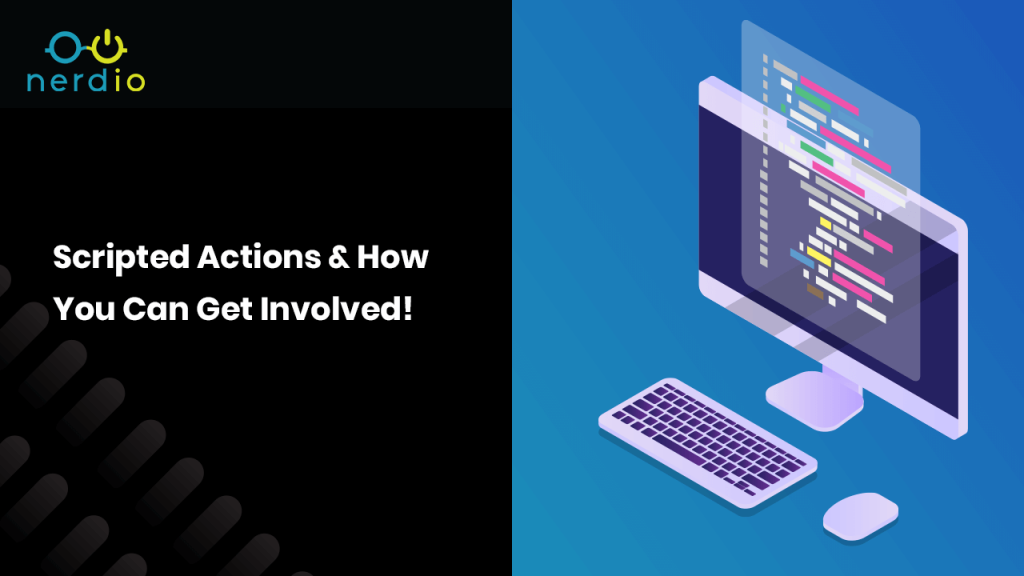
Scripted Actions have been part of Nerdio Manager for Enterprise for a couple of months now and the feedback that we have been getting is nothing but positive. The predefined scripts we have added, which are easy to change and reuse (clone), together with the option to upload your own Scripted Actions building out your library both […]
How to Save Money on the Microsoft Azure List Price
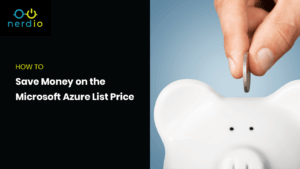
Cost control and Azure Resource optimization are important parts of building out your cloud practice in Microsoft Azure. In other words, you don’t want to waste any money and need to be using your Azure resources in the most efficient way possible in order to increase your overall margin. This article will highlight a couple of […]