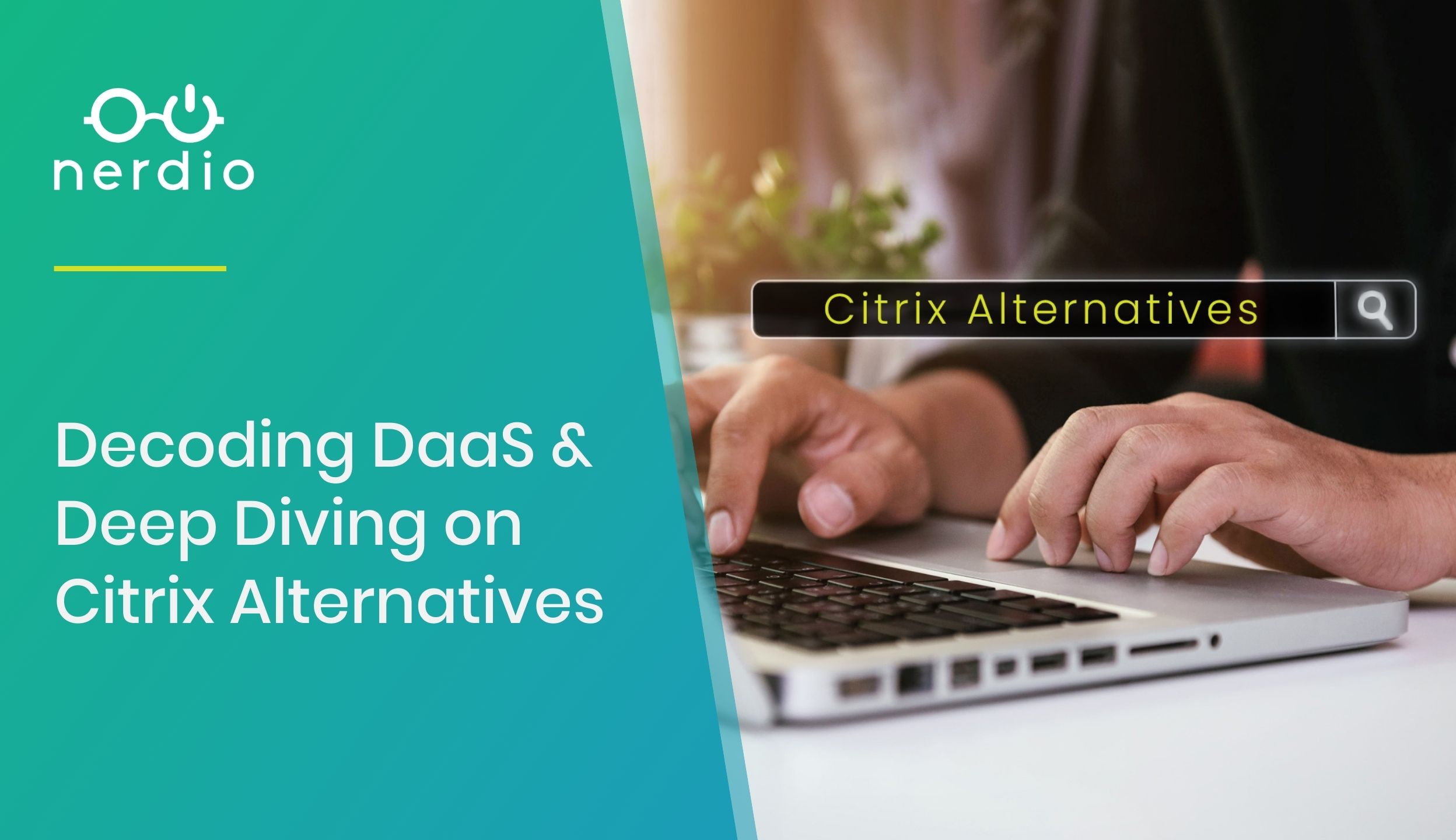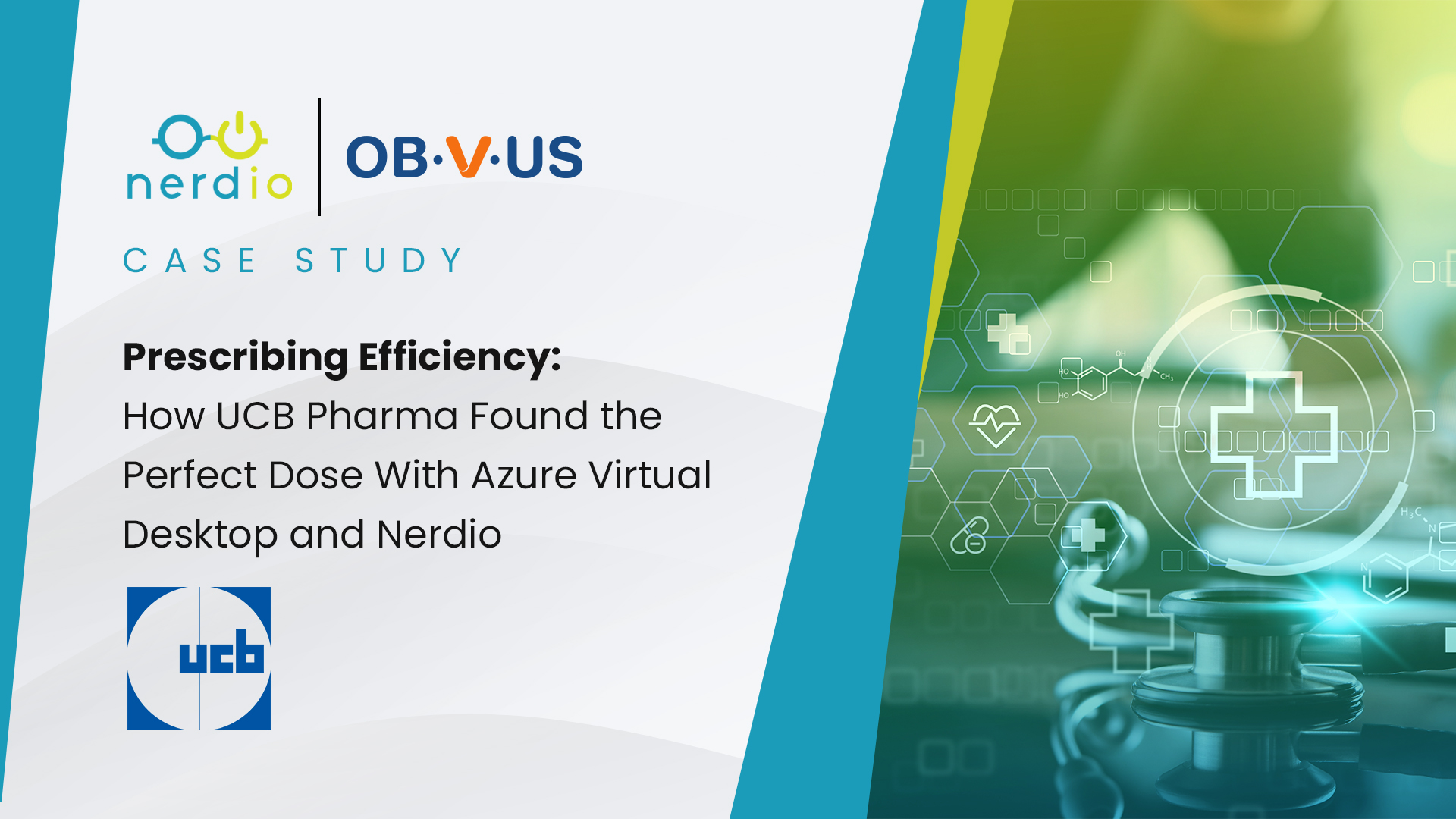3 Reasons Why All MSP Vendors Should Work With a Cloud Distributor
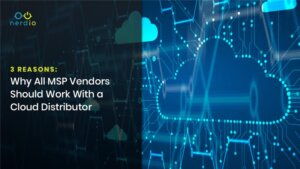
At Nerdio, our mission is to empower Managed Service Providers (MSPs) to build successful cloud practices in Microsoft Azure and one of the major investments we make as a company is to partner with high-quality, best in class cloud distributors. Working with the distribution channel was a major investment of Nerdio and it has paid […]
A How-to Guide: RDS to Azure Virtual Desktop Migration Walkthrough
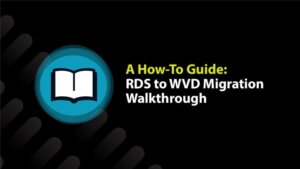
This article is for two types of partners. First, those who aren’t sure about the Azure/Cloud space and want to load up an RDS environment initially due to familiarity, but may consider migrating to Azure Virtual Desktop (AVD) down the road. Second, it’s for existing Nerdio partners who already have an RDS environment and are […]
Nerdio Manager for Enterprise Version 2.0 – ARM (Spring Update) Object Model, Sepago Integration, & More
Today, we are releasing Version 2.0 of Nerdio Manager for Enterprise. There are several major enhancements and exciting new functionality in this release. AVD Spring Update – ARM Object Model In version 2.0, Nerdio Manager for Enterprise now supports the Fall 2019 Release (non-ARM) object model, Spring 2020 Update (ARM) object model and a hybrid mode. […]